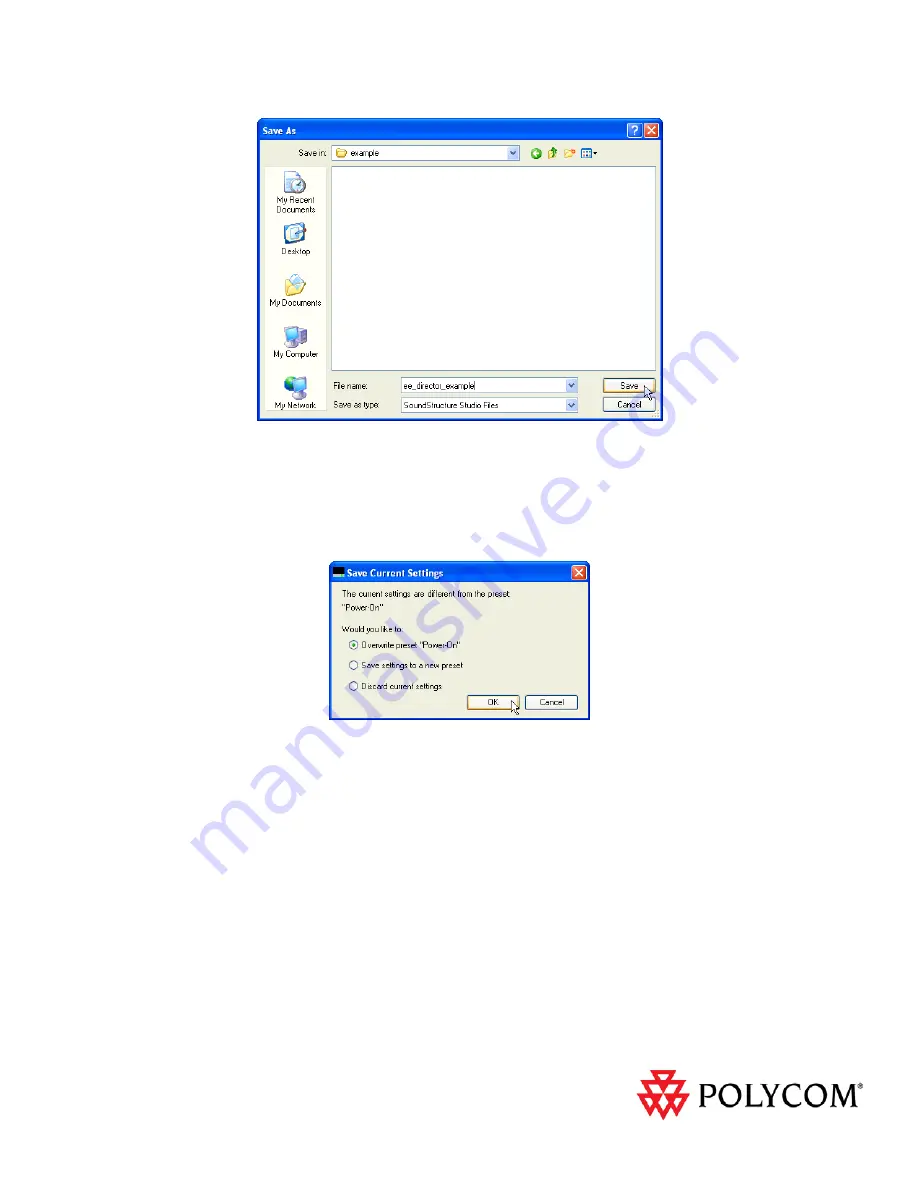
© 2011 Polycom, Inc. All rights reserved. POLYCOM
®
, the Polycom “Triangles” logo and the names and marks
associated with Polycom’s products are trademarks and/or service marks of Polycom, Inc. and are registered
and/or common law marks in the United States and various other countries. All other trademarks are property of
their respective owners. No portion hereof may be reproduced or transmitted in any form or by any means, for any
purpose other than the recipient’s personal use, without the express written permission of Polycom.
Figure 21 - Selecting the directory and filename to use for saving the project.
Since
the
settings
of
the
project
have
changed
since
the
project
was
first
created,
we’ll
be
presented
with
options
for
how
to
handle
the
changes
relative
to
the
existing
project
and
presets.
In
this
example
because
we
want
to
overwrite
the
power
on
preset
so
our
changes
are
always
loaded
when
the
device
powers
up,
select
Overwrite
preset
as
shown
in
Figure
22
and
click
OK
to
continue.
Figure 22 - Select Overwrite preset "Power On" because of all the changes we've made to the project.
Once
the
system
has
been
physically
wired,
the
project
is
now
ready
to
be
uploaded
into
a
SoundStructure
System
for
final
testing.
See
the
SoundStructure
Design
Guide
for
information
on
how
to
upload
a
SoundStructure
project
to
a
SoundStructure
system.
Conclusion
The
Polycom
EagleEye
Director
for
HDX
delivers
an
affordable,
personalized
telepresence
experience
in
group
meetings.
The
addition
of
one
or
more
SoundStructure
devices
to
the
system
improves
the
overall
audio
experience
with
more
microphones,
loudspeakers,
or
other
audio
inputs
or
outputs
while
retaining
the
personalized
telepresence
experience.
Integrating
the
SoundStructure
system
is
easy
and
only
requires
moving
the
outputs
to
the
SoundStructure
device
and
some
minor
changes
to
a
SoundStructure
project.













