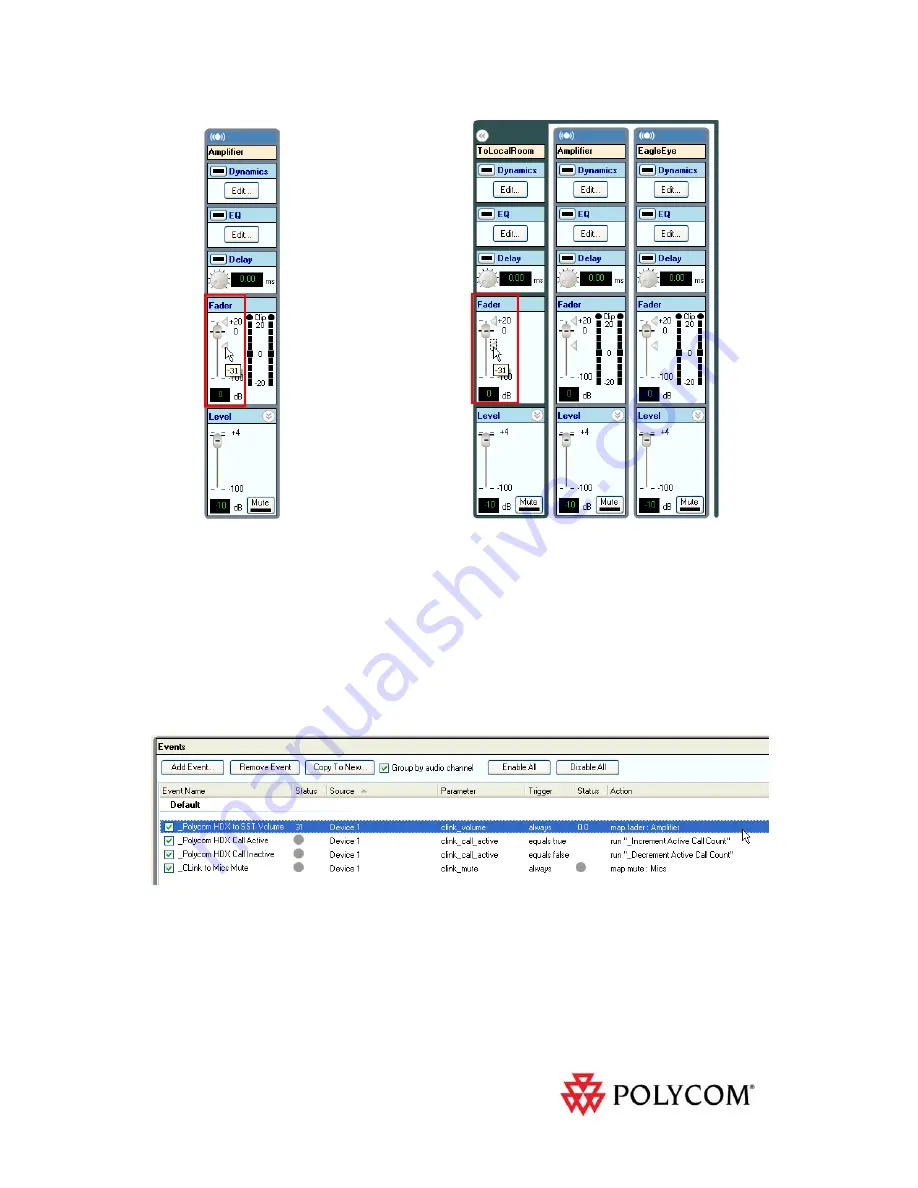
10
Figure 15 - The fader min value of the Amplifier channel (left) and setting the value of the fader min on the ToLocalRoom group (right).
SoundStructure Volume Control Events
Next,
let’s
review
the
Events
that
are
associated
with
this
project
and
ensure
that
the
audio
level
to
the
EagleEye
Director
stays
synchronized
with
the
audio
level
sent
to
Amplifier.
On
the
events
page
shown
in
Figure
16,
there
is
a
default
event
called
_Polycom
HDX
to
SST
Volume
that
maps
the
volume
from
the
HDX
codec,
using
the
clink_volume
parameter,
to
the
fader
value
of
the
Amplifier
channel.
To
keep
the
level
of
the
Amplifier
and
EagleEye
outputs
the
same,
edit
this
event
by
double
clicking
in
the
event
and
change
the
Amplifier
output
to
the
ToLocalRoom
output
as
shown
in
Figure
17.
Figure 16 - The default events for this project with the volume event highlighted.













