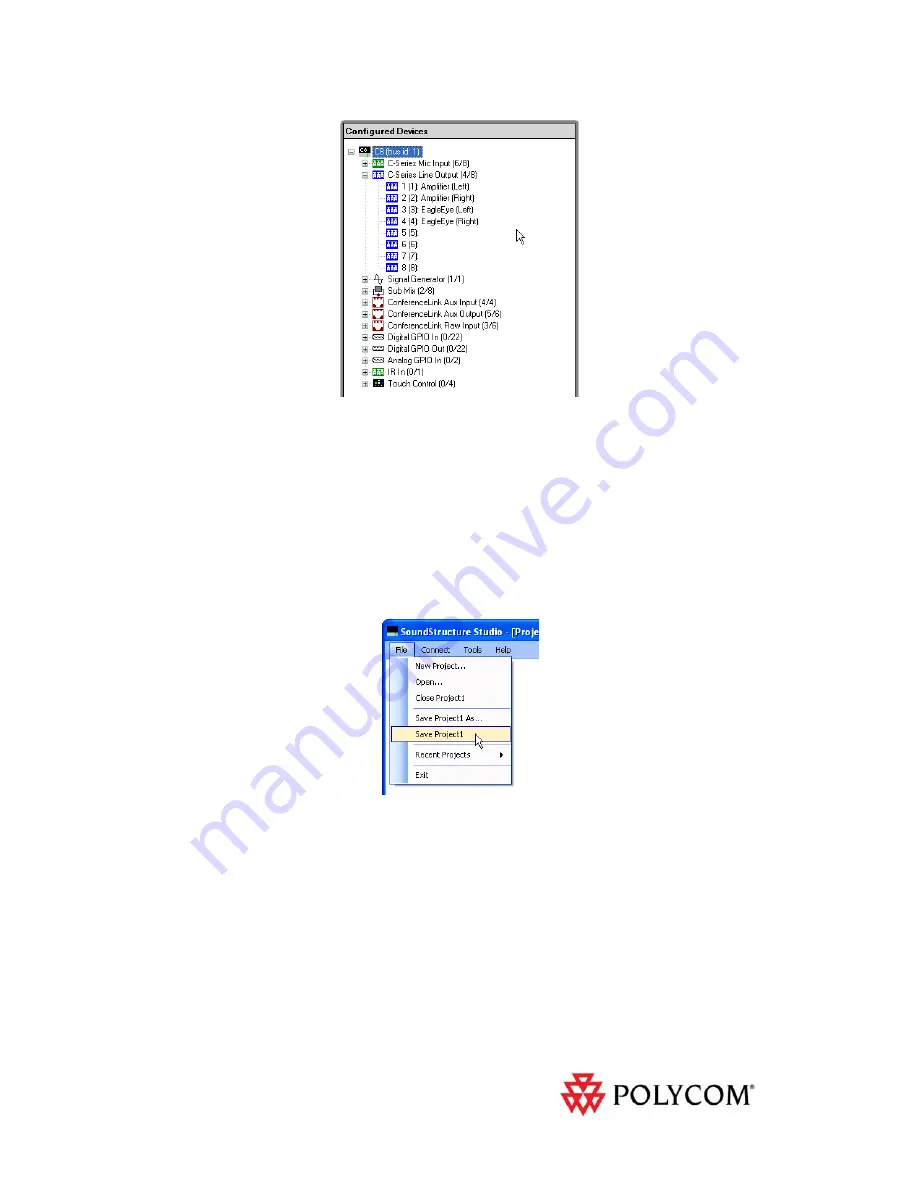
12
Figure 19 - The wiring page for the designed system with the outputs expanded.
If
this
wiring
does
not
match
how
you
would
like
to
connect
the
system,
you
can
click
and
drag
audio
channels
on
the
wiring
page
to
move
to
different
outputs
to
match
your
desired
wiring.
In
this
example,
the
wiring
matches
our
desired
system
and
therefore
no
further
changes
are
required
on
the
wiring
page.
Saving the SoundStructure System Project
Once
the
configuration
changes
have
been
made,
it
is
important
to
save
the
project
to
disk
to
ensure
the
changes
are
saved
to
the
file
that
will
ultimately
be
uploaded
to
the
SoundStructure
system.
To
save
the
file,
navigate
to
the
File
menu
and
select
Save
Project1
as
shown
in
Figure
20.
Figure 20 - Navigating to the File Save menu.
Next
enter
the
filename
of
the
project
and
click
Save
as
shown
in
Figure
21
.













