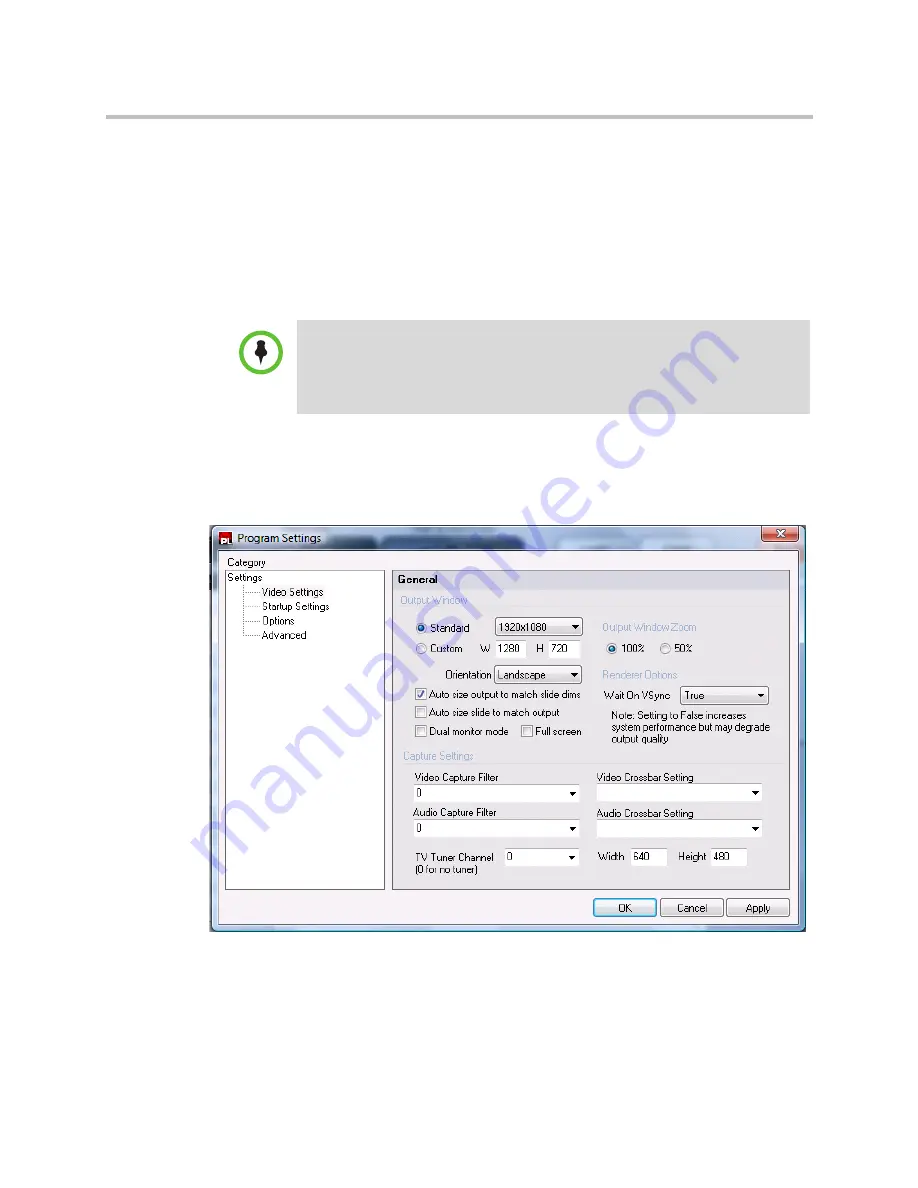
Setting Up Your Monitor
Polycom Digital Signage Player Setup
Polycom, Inc.
19
However, a Player running in Single Monitor Mode will launch with default
resolution of 1024 x 768. In order to configure the optimal resolution for your
monitor and solution needs, two options are available. The recommended
method is to locally configure the Player output to match the default
resolution of the monitor.
The other method is provided through Remote Manager by configuration of
an .ini file. This method is recommended for users with advanced IT
knowledge only. It is detailed in the
Polycom Digital Signage Administrator
Guide
.
Setting Your Player Resolution
1
Click on
Tools > Settings > Video Settings
from the Menu of the
Polycom Digital Signage Player.
2
Ensure that
Dual Monitor Mode
is deselected.
3
To view the output of the Polycom Digital Signage Player full-screen,
select
Full Screen
to enable.
4
Select your desired output resolution from the drop-down menu.
NOTE:
At any time during the Polycom Digital Signage Player setup, when the
Polycom Digital Signage Player is displaying content from a currently playing
playlist in single monitor full screen mode, you can stop player output and go back
to displaying the Windows Desktop by simultaneously pressing the ALT and
Escape keys of the keyboard connected to the Polycom Digital Signage Player.




















