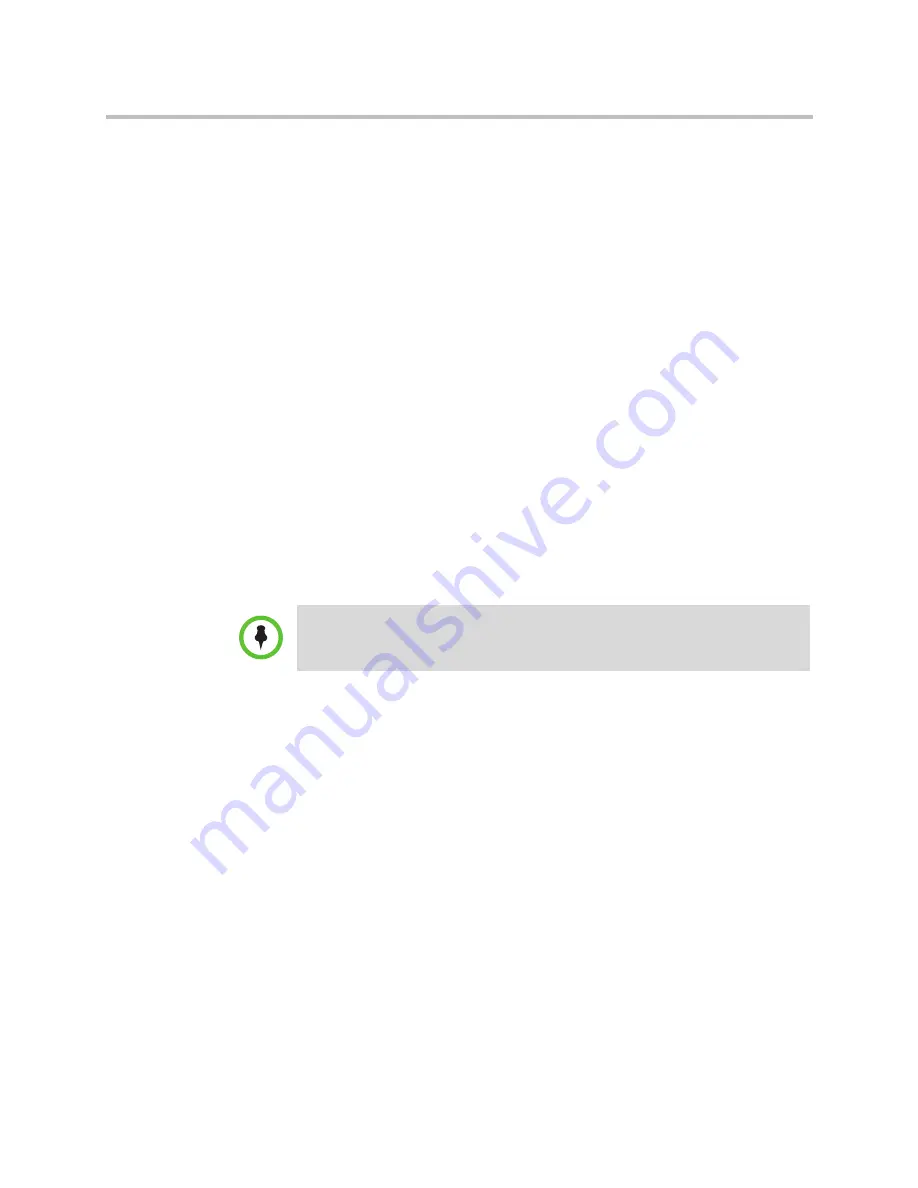
Licensing the Polycom Digital Signage Player
Polycom Digital Signage Player Setup
Polycom, Inc.
15
9
Click
Change
beside “Computer name, domain, and workgroup
settings.”
Change your computer name from the default to a unique name. Record
the name when you change it. The unique computer name will be required
for application of the new zip code through Polycom Support.
10
Shut the Player down.
11
Connect the Player to the network.
12
Power the Player on again.
13
Double-click the Windows licensing icon in the System tray. In the
dialogue that appears, enter the Windows Product Key. This can be
found on the license sticker located on the top of your appliance.
Licensing the Polycom Digital Signage Player
If your Player has not been licensed, it is necessary to perform a simple
licensing process prior to first use. Polycom provides two methods for
licensing the Player: one via the Polycom Digital Signage Remote Manager, the
other directly via the PDS Player.
Please note that Polycom recommends using Remote Manager to perform the
licensing process.
To license the PDS Player through the Polycom Digital Signage Remote Manager:
1
Open the Polycom Digital Signage Remote Manager on your
administrative computer.
NOTE:
Please refer to the
Polycom Digital Signage Server Getting Started Guide
and the
Polycom Digital Signage Administrator Guide
for information on installing
and using the Polycom Digital Signage Remote Manager.
























