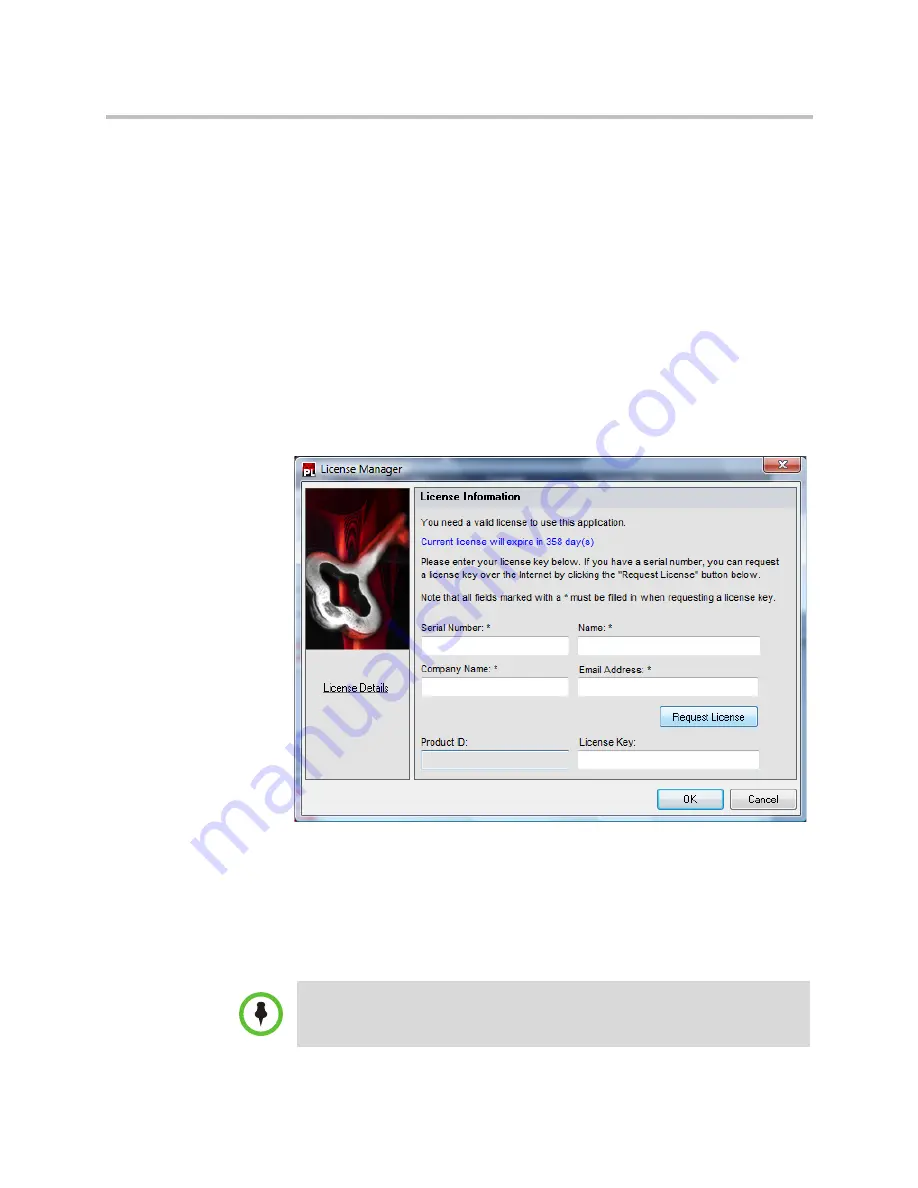
Licensing the Polycom Digital Signage Player
Polycom Digital Signage Player Setup
Polycom, Inc.
17
6
The License Key pop-up will appear. Enter your company name and user
email. Click
Request License Key
.
7
A License Key should populate automatically .
8
Click
OK.
To license the PDS Player through the Player software:
1
The PDS Player may launch automatically upon startup. Click A
LT
+ E
SC
to exit the CG Renderer if necessary.
2
If the Player does not launch automatically, double-click on the icon on
the desktop.
3
You will be prompted to agree to an end-user license agreement. Accept
the agreement.
4
If your Player has not been licensed, the License Manager will appear.
5
Note the Product ID, which will appear automatically.
6
Enter your
PDS Serial Number
. The Serial Number is unique per
customer and comprehensive across the Polycom Digital Signage
solution.
Contact Polycom support to receive your Serial Number. Do not discard
this number, as you will need to enter it during all subsequent licensing
processes.
NOTE:
If you do not yet have a PDS Serial Number, the
Evaluate
button will
appear. Click this to allow you to use a temporary license.






















