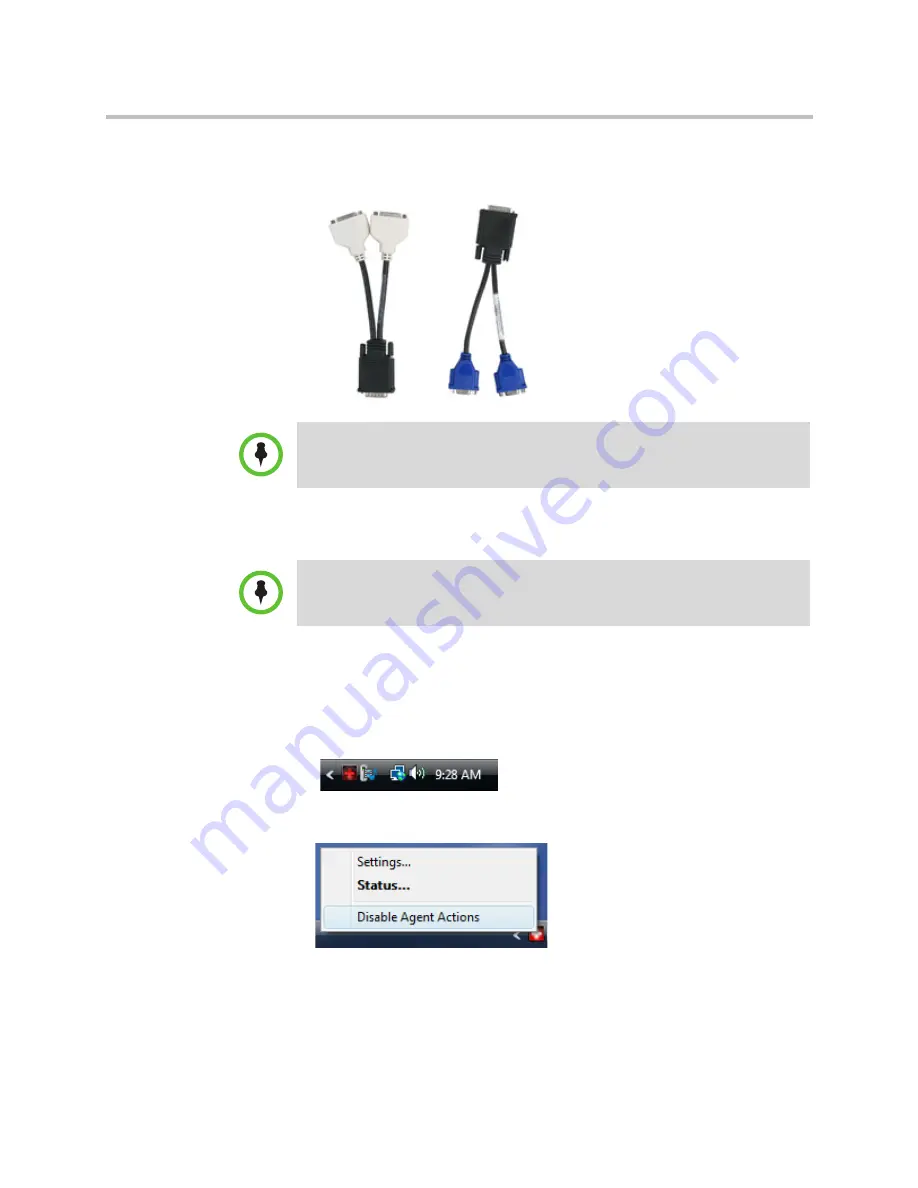
Polycom Digital Signage Getting Started Guide
Hardware Setup
14
Polycom, Inc.
3
Connect the monitor. Please note that the monitor must be connected to
the connector marked “1” on the DVI or VGA output splitter cables. The
cables are pictured below.
4
Connect the power cord to the AC power socket on the device.
5
Press the Power button on the front panel of the Player.
6
The Player application may start automatically. Press A
LT
+ E
SC
simultaneously to suspend the Player CG Renderer. This may need to be
repeated upon each reboot of the Player application.
7
Right-click on the Agent Icon, a red cross on a red field, in the Windows
System Tray.
Select
Disable Agent Actions
from the menu that appears.
8
Open the Windows Start Menu. Right-click on
Computer
and then left
click
Properties.
Note:
While the PDS Player shipment includes the DVI and VGA splitter cables,
users will need to supply their own VGA or DVI cable to attach to the splitter.
Note:
Do not attach the Player to the network before powering on.

























