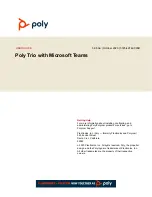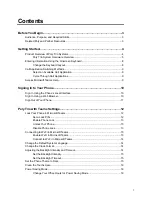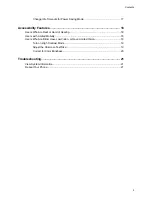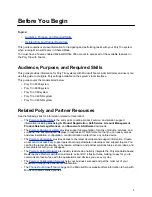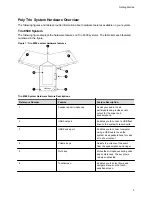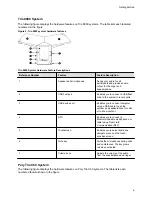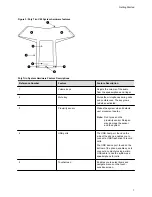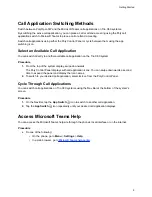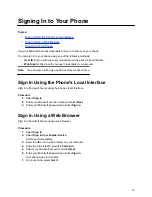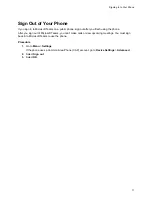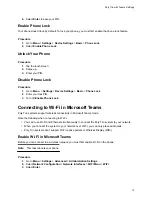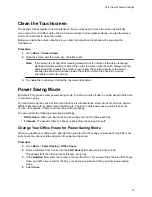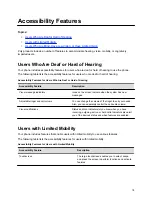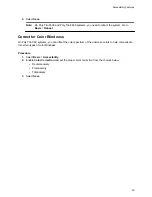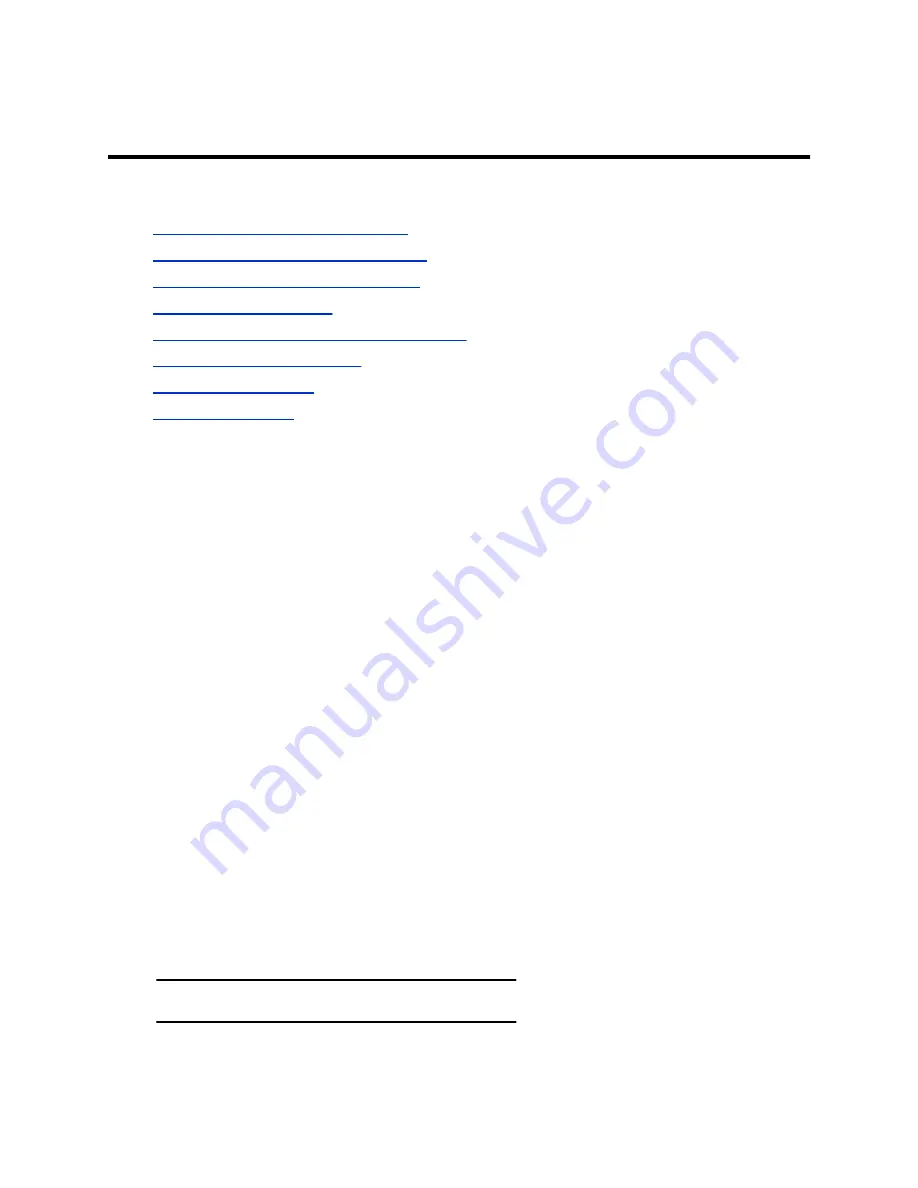
Poly Trio with Teams Settings
Topics:
•
Lock Your Phone in Microsoft Teams
•
Connecting to Wi-Fi in Microsoft Teams
•
Change the Default System Language
•
•
Adjusting the Backlight Intensity and Timeout
•
•
•
You can customize basic settings on the phone, including the display language, time and date format, and
the backlight settings.
Some changes you make apply automatically. However, some settings require you to select the
Back
button and then select
Save
when prompted.
Lock Your Phone in Microsoft Teams
You can enable your phone’s lock screen in Teams.
Locking your phone prevents unauthorized people from placing or answering calls. It also prevents
anyone from viewing or modifying phone information, such as your directory, call lists, or favorites.
When you lock your phone, you can do the following:
• Place outgoing calls to emergency and authorized numbers only
• Answer incoming calls
Set a Lock PIN
After you set a lock PIN, you can use the code to unlock your phone.
If you forget your PIN, contact your administrator to reset. If you can’t contact your administrator, factory
restore the phone.
Procedure
1.
Go to
Menu
>
Settings
>
Device Settings
>
Basic
>
Phone Lock
2.
Select
Change PIN
.
3.
Enter your old PIN.
4.
Enter a new numerical PIN.
Note:
The PIN must be a minimum of six characters.
5.
Confirm your lock PIN.
12