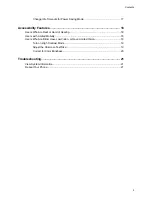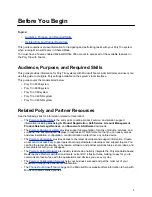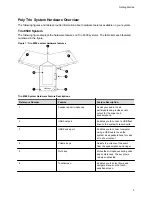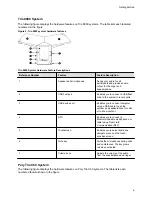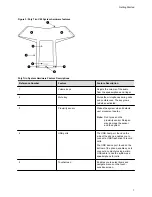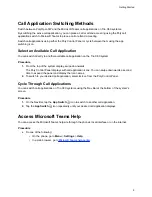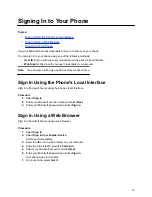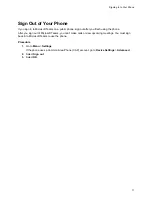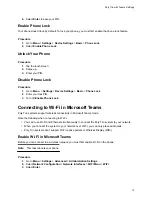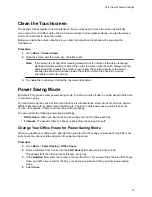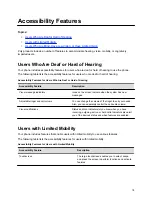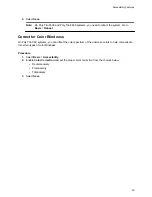Clean the Touchscreen
The phone screens require minor maintenance, but you may need to clean the screen periodically.
Use a clean, dry, microfiber cloth—the kind you would use to clean glass surfaces—to wipe the screen.
Don’t use chemicals to clean the screen.
Before you clean the screen, disable it so you don’t activate phone functions while you wipe the
touchscreen.
Procedure
1.
Go to
Basic
>
Screen Clean
.
2.
Wipe the screen with the clean, dry, microfiber cloth.
Note:
If the screen is still dirty after cleaning, dampen a soft, lint-free cloth with an isopropyl
alcohol and water solution of 50:50, then wipe the screen with the cloth. Always use the
dampened cloth to apply the solution; never apply the solution directly to the screen
because the solution could seep inside the screen or stain the phone. Do not use
chemicals to clean the screen.
3.
To enable the touchscreen, follow the onscreen instructions.
Power Saving Mode
By default, Poly phones enter power saving mode. The screen turns off after a certain period of idle time
to conserve energy.
You can determine the period of time that the phone is idle before the screen turns off, and you can set
different idle timeouts for office hours and off hours. The phone exits power saving mode if an event
occurs—for example, if there is an incoming call or message.
You can update the following power-saving settings:
•
Office Hours
: When you start work and how long you're in the office each day.
•
Timeouts
: The period of time the phone is idle before the screen turns off.
Change Your Office Hours for Power Saving Mode
When you update your office hours, specify when you start and how long you work each day. After your
work hours, the phone is idle and goes into power saving mode.
Procedure
1.
Go to
Basic
>
Power Saving
>
Office Hours
.
2.
Enter a start time from 0 to 23 into the
Start Hour
field (based on a 24-hour clock).
The phone starts the office hours at this time every day.
3.
In the
Duration
field, enter the number of hours (from 0 to 12) you want the phone in office hours.
Once your office hours end for the day, your phone goes idle and then goes into power saving
mode.
4.
Select
Save
.
Poly Trio with Teams Settings
16