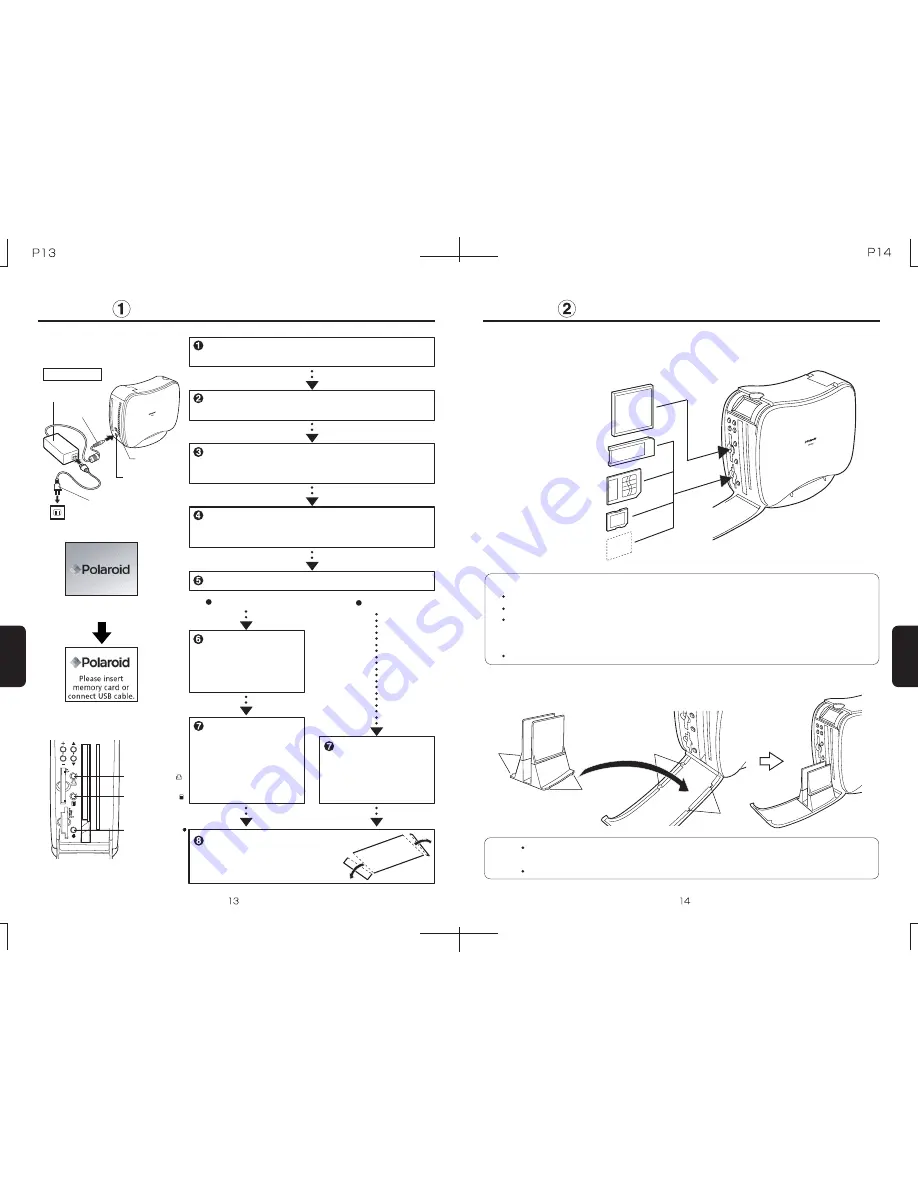
* Check card orientations when inserting.
Printing
g
Insert the memory card
n
Compact Flash
TM
* Label facing right
n
Memory Stick
TM
n
Memory Stick
TM
Duo
n
miniSD Card
n
Smart-Media
TM
n
SD Memory Card
n
Multimedia Card
Printing
Printing
Printing
When printing has been
completed, fold and
separate the front and rear
margins at the perforations.
* Memory cards sold separately.
* Supports camera cellular phone memory cards.
n
XD Picture Card
TM
* Insert into a Compact
Flash adapter to use
g
Set up the paper guide
Printer Front
Power Plug
DC Port
DC Plug
AC Adapter
Power Outlet
Set up the paper guide. (Refer to page 14 for details)
Match the shapes of the four indentations when placing the paper guide.
Round
Indentations
Square
Indentations
Round
Tabs
Square
Tabs
g
Printing overview
Print Button
Mode Button
Connect the AC adapter DC plug to the DC port,
and plug the power plug into the power outlet.
Insert the ink ribbon cassette and paper. (Refer to
pages 10 - 12 for details)
Press the power button. The unit's power will turn
on. Check that the startup screen is displayed on
the LCD monitor.
If the LCD monitor displays "Insert a memory card or
connect a USB device", insert a memory card (refer
to page 14 for details), or connect a USB device.
Set up printer options
while checking the
LCD monitor. (Refer
to pages 15-19 for
details)
The paper will pass in
and out of the unit during
printing. Please do not
touch the paper until
printing has been
completed and the print
has been ejected.
* Use appropriate adapters
Follow the
instructions on the
computer screen to
transfer image data
to the printer.
Label
Notes:
Notes:
Memory Card
USB
Power Button
(Press and hold
for 2 seconds to
turn power off)
LCD monitor
(initial screen)
Press the Print button.
Insert memory cards completely.
Remove memory cards after printing.
Use compact flash adapters for XD Picture Cards
TM
. Do not insert cellular phone
Memory Stick
TM
Duo or miniSD Cards directly. Always use Memory Stick
TM
or SD
Memory Card adapters.
Do not close the front cover when a memory card is inserted in the slot.
Always use the paper guide when printing multiple prints. Failure to do so may
result in paper jamming.
Do not allow more than 10 sheets to collect in the paper guide.
USB port
Polaroid/PP46d Users Manual
Memory Stick Pro
TM
Содержание PP46D
Страница 16: ......


































