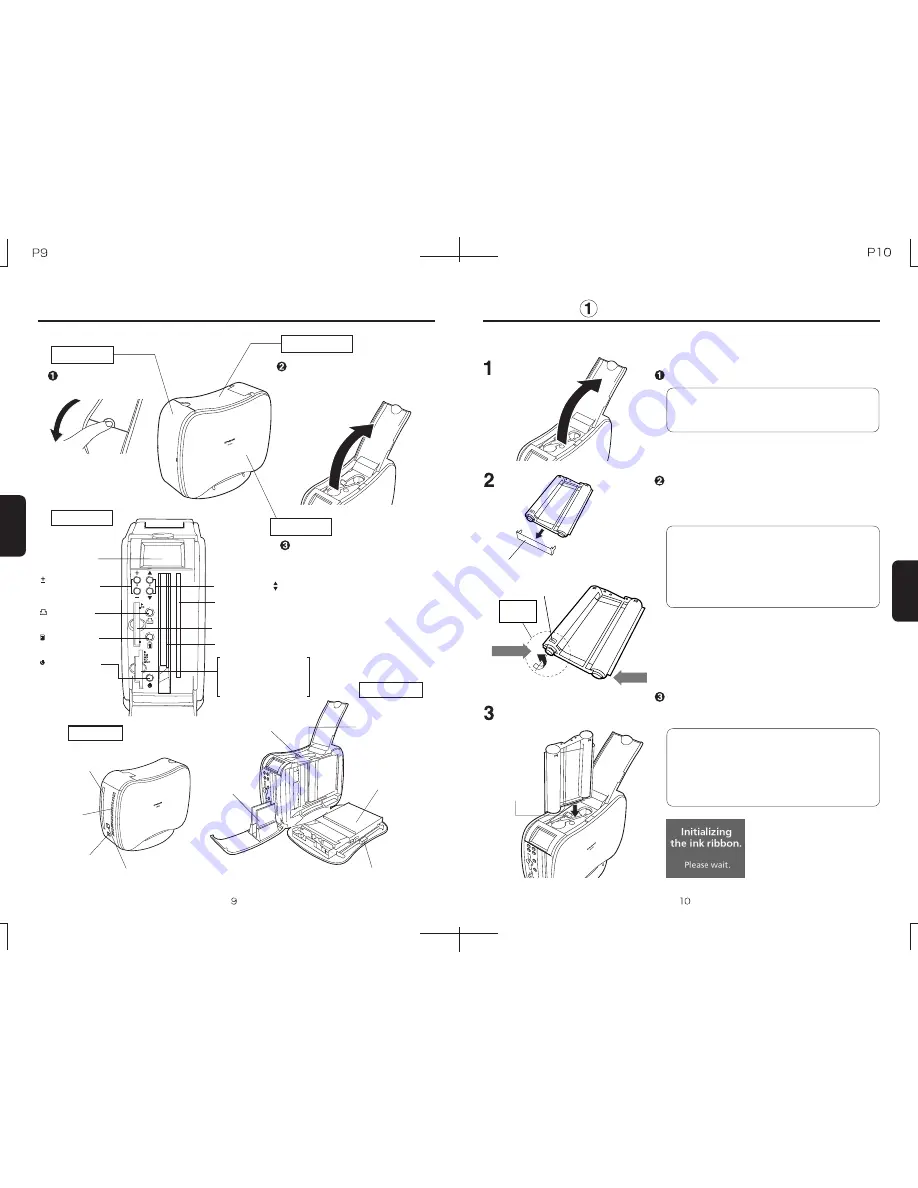
Print Setup
g
Insert the ink ribbon cassette
Parts Names
Parts Names
Print Setup
Side Cover Lock Button
Open the upper cover of the printer.
Check the orientation of the ink ribbon
cassette, insert it into the ink ribbon cassette
slot, and close the upper cover.
After ink ribbon initialization
is completed, printing will be
possible.
Note:
The top cover cannot be opened unless the
front cover is open.
Note:
When completely inserted, the ink ribbon
cassette will click into place, and the lock lever
will lock the ink ribbon cassette. To remove the
ink ribbon cassette, slide the lock lever out of
the locking position before removing the ink
ribbon cassette.
Side Cover
Ink Ribbon
Cassette Slot
Lock Lever (Green)
Paper Guide
Paper Cassette
Print Quantity
Buttons
Print Button
Paper Slit
Mode Button
Print Output Slot
Compact Flash Slot
Select Buttons
LCD Monitor
Paper Slit
DC Port
Unit Rear
Unit Front
Note:
(Refer to diagram at left)
When taking up ink ribbon slack, do not turn
the ink ribbon core on the take-up side. Do
not touch the surface of the ink ribbon.
Fingerprints or other contaminants on the ink
ribbon may result in printing problems.
Remove the ink ribbon stopper, and turn the
ink ribbon axle (the ribbon core on the ink
supply side) slightly in the direction of the
arrow to take up any ink ribbon slack.
Remove the ink ribbon stopper
Take up ink ribbon slack
Unit Interior
* Arrow
* Check ink ribbon orientation
when inserting.
USB Port
Front Cover
First, open the front
cover
Pull forward on the catch
as shown in the diagram.
Upper Cover
After opening the front over, lift
up on the upper cover as shown
in the diagram.
After opening the upper cover,
press the side cover lock button
and slowly open the side cover.
Memory Card Slot
Smart Media Slot
SD Memory Card Slot
Multimedia Card Slot
Ventilation
Slits
Axle
bottom
Supply side
Takeup side
Lock lever
Power Button
(Press and hold
for 2 seconds to
turn power off)
Содержание PP46D
Страница 16: ......
















