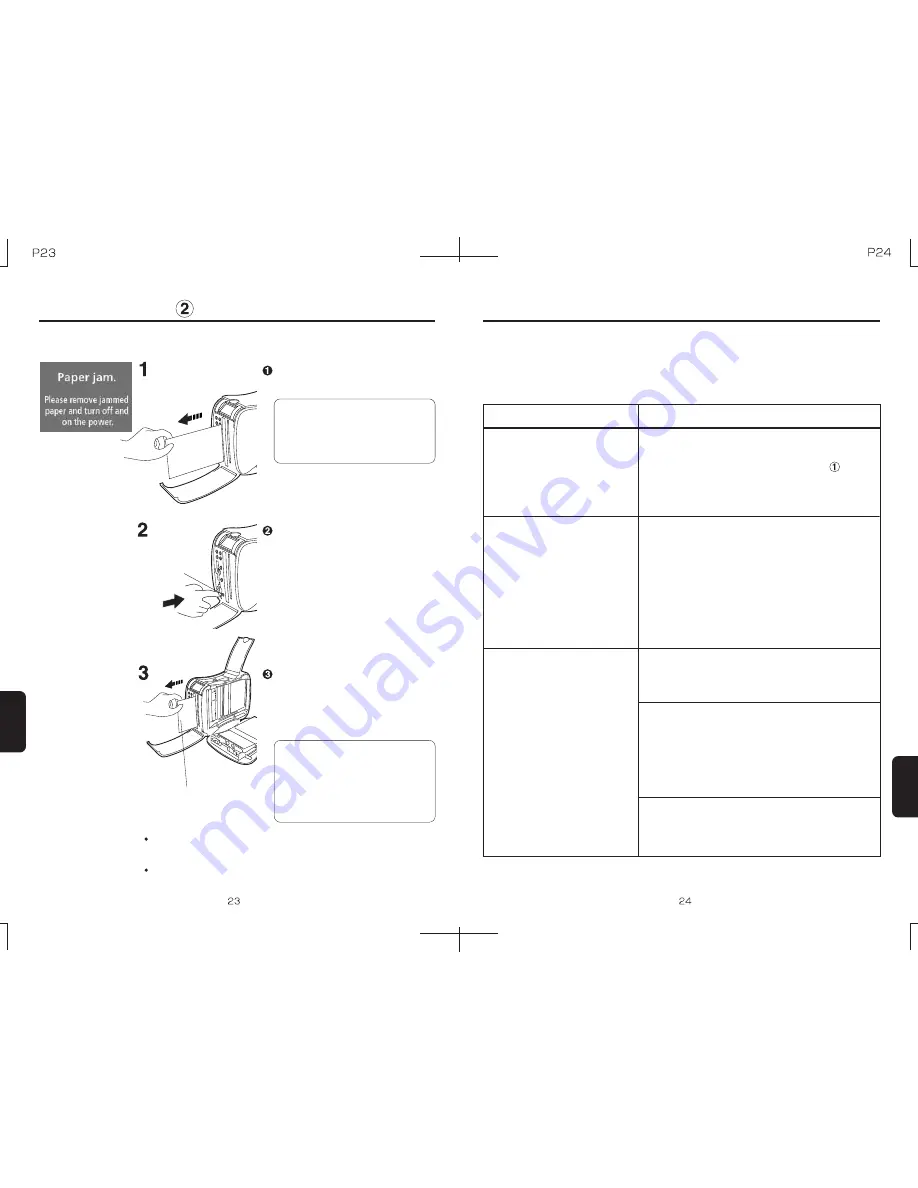
Symptoms and Solutions
Symptoms and Solutions
Before sending a unit to be repaired, please check the following list of printer
problems and their possible causes.
If the problem still cannot be resolved, please contact Polaroid. See page 27 for
details.
The printer cannot be turned on
* There are unprintable images
* Images cannot be confirmed
Print quality is low
The paper has been loaded upside-down.
Please insert the paper correctly.
The AC adapter is not properly connected.
Connect the AC adapter properly.
(Please refer to page 13, "Printing " for
details)
Symptom
Cause / Solution
Cause:
Solution:
The image is not supported by the printer.
This printer is for printing photographs taken
by digital cameras and cellular phones.
Some images created or altered on
computer or other equipment cannot be
printed. For more details on supported
formats, please refer to page 26, "Main
Specifications".
Cause:
Solution:
Cause:
Solution:
Condensation has occurred.
Please wait until the condensation has
evaporated.
Cause:
Solution:
The ink ribbon or paper are dirty.
Please use a clean ink ribbon and clean
paper.
* Please refer to page 7, "Usage Cautions" for details
regarding ink ribbon cassettes and paper.
Cause:
Solution:
Polaroid/PP46d Users Manual
Troubleshooting
Troubleshooting
g
If the paper jams:
Note:
Do not pull forcefully on the paper to
remove it, or breakage may occur.
Paper cannot be removed while
printing.
* Pull gently.
Power Button
Remove the paper from the back
or front slits.
Turn the power off (press the
Power button for 2 seconds or
more), and turn the power back on.
If the paper cannot be removed
through the steps above, turn off
the power, open the side cover,
and gently remove the paper
manually.
Note:
When manually removing the jamed
paper from the interior of the unit, be
careful not to touch any of the interior
components, as they become hot
when printing.
Paper can sometimes be removed more easily if the power has been turned
off and back on again. (When removing paper from the interior by opening
the side cover, always unplug the unit first)
If the paper cannot be removed through the steps above, please contact
Polaroid. See page 27 for details.
Содержание PP46D
Страница 16: ......


































