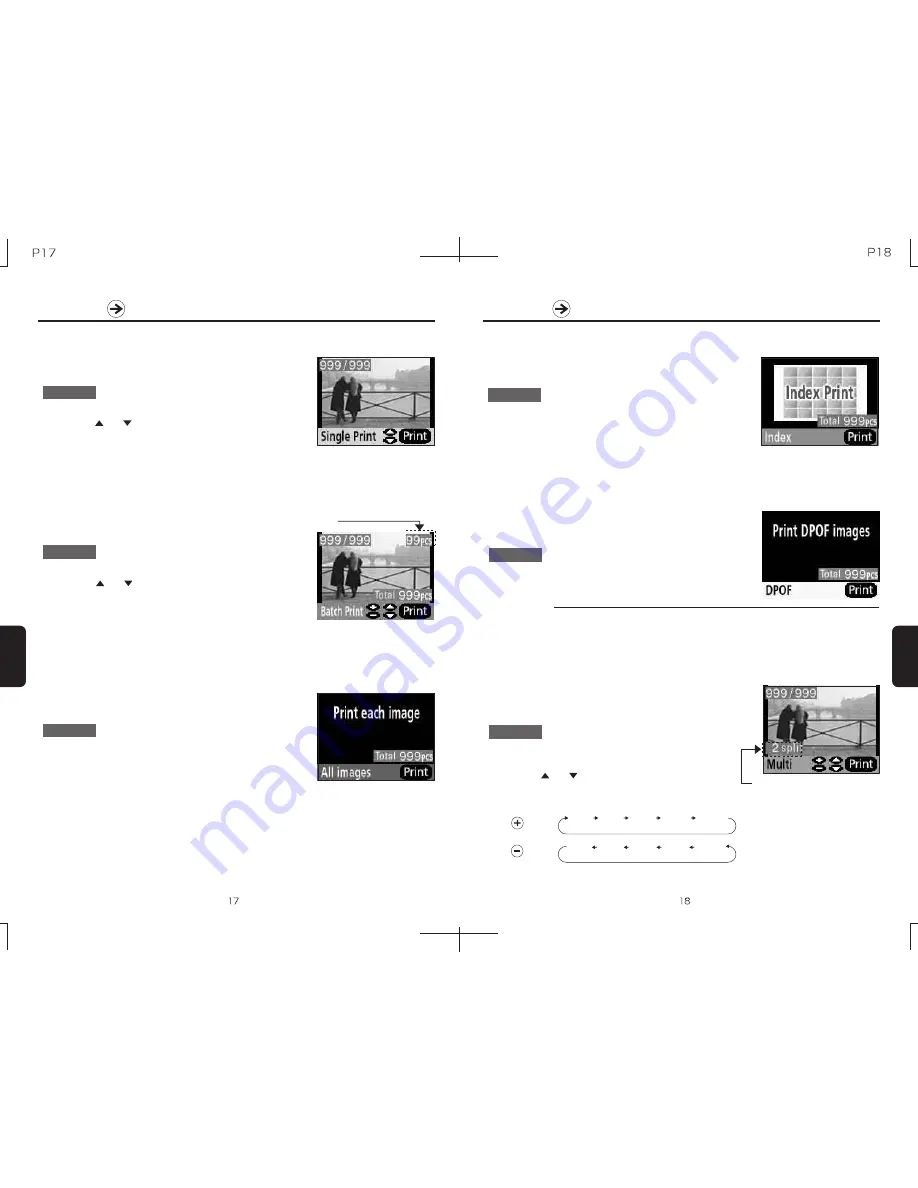
Printing
Printing
Single Print mode allows printing a single copy of the currently
displayed image.
n
Single print
This mode allows selection of multiple images and print
quantities before batch printing.
Procedure
Procedure
n
Printing 2 or more images (Batch print)
1. Press the Mode button until the screen display is as that at right.
2. Press the and buttons to select the image to be
printed.
3. Press the Print button to begin printing.
Number of batch
printing copies
1. Press the Mode button until the screen display is as that at right.
2. Press the and buttons to select the image to be printed.
3. Press the + or - buttons to select the number of prints desired.
4. Repeat steps 2 and 3 above to select other images and quantities.
5. Press the Print button to begin printing.
This mode allows printing a single copy of all images on the
memory card.
Procedure
n
Printing all images individually
1. Press the Mode button until the screen display is as that at right.
2. Press the Print button to begin printing.
This mode allows printing of contact sheets of image
thumbnails from images on the memory card.
Procedure
n
Index prints
1. Press the Mode button until the screen display is as that at right.
2. Press the Print button to begin printing.
* Each index print will contain 25 image thumbnails.
* Index prints will take longer to produce than normal prints.
Printing
Printing
Polaroid/PP46d Users Manual
n
Multi prints
Button
Button
This mode allows images to be shrunk and printed multiple
times on the same sheet. 5 types of split prints can be printed.
Procedure
1. Press the Mode button until the screen display is as
that at right.
2. Press the and buttons to select the image to be
printed.
3. Press the + or - buttons to select the number of image copies per sheet.
Number of image copies per sheet
4. Press the Print button to begin printing.
2 part
split
4 part
split
9 part
split
16 part
split
25 part
split
2 part
split
4 part
split
9 part
split
16 part
split
25 part
split
n
DPOF
TM
printing
DPOF
TM
(Digital Print Order Format) is a recording format for digital cameras. It allows storage of printing quantities
for individual prints for automatic printing. The PP46d supports DPOF
TM
printing, and when using DPOF mode will
use the DPOF
TM
settings found on the memory card to select the images and quantities to be printed.
* DPOF
TM
Settings
This mode allows printing using DPOF
TM
settings. (Perform
DPOF
TM
settings on the digital camera)
Procedure
1. Press the Mode button until the screen display is as that at right.
2. Press the Print button to begin printing.
Содержание PP46D
Страница 16: ......
















