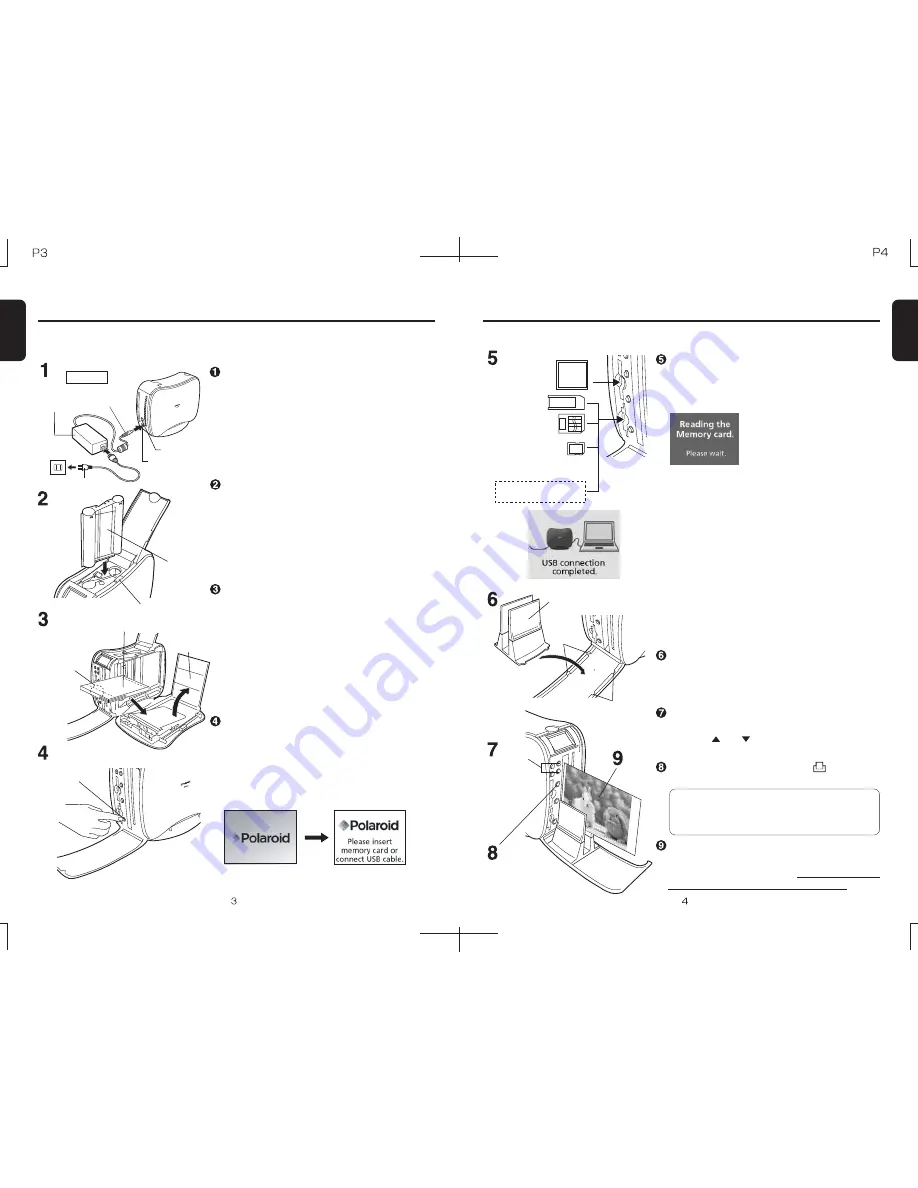
The image displayed on the screen will be
printed. To turn the power off, press and hold
the power button for 2 seconds or longer.
Printing Procedures
* These procedures are for printing out a single print from of an image displayed on
the LCD monitor. Please refer to page 16 for other printing modes.
Unit rear
AC adapter
DC plug
Power outlet
DC port
Power plug
Ink ribbon
cassette
Lock ribbon
Paper
Paper
cassette
cover
Power button
Memory Stick
TM
Smart-Media
TM
Paper Guide
Select
button
Print button
USB port
(Refer to page 13 for details)
Perforation
margin
(Large)
LCD monitor
(initial screen)
Insert the ink ribbon cassette
Connect the power cable
(Refer to page 10 for details)
* Please take up any ink ribbon slack before inserting
the ink ribbon cassette.
Insert the paper
(Refer to page 11 for details)
Press the lock button and open the side cover.
Open the paper cassette cover, and insert the
paper with the perforation margin (large) facing
towards you.
Insert a memory card or connect a USB device
(Refer to page 14 for details)
(Refer to page 15 for details)
(Refer to page 16 for details)
(Refer to page 14 for details)
Insert the memory card from your digital camera
or camera cellular phone in the memory card slot.
Set up the paper guide
Align the four indentations and set the paper
guide in place.
Press the and buttons to display the
desired image on the LCD monitor.
After installing the printer driver (on the included
CD), connect the printer via a USB cable (sold
separately), and follow the computer's on-screen
instructions to transfer image data to the printer.
Please refer to the manual on the driver CD for
installation instructions and procedures for the
printer driver.
*
(Refer to page 13 for details)
Completely close the paper cassette cover, unit
side cover, and upper cover, and push the
power button.
Turn on the unit power
* Printing cannot be performed if the front cover is closed.
Compact Flash
TM
Label
SD Memory Card
Multimedia Card
Memory Stick
TM
Duo
miniSD Card
Please use appropriate
adapters
Round
indentation
Square
indentation
Please do not directly insert Memory Stick Duo or
miniSD cards from camera cellular phones directly.
Please use a Memory Stick or SD card adapter for
these types of media.
Caution:
The paper will pass in and out of the unit during
printing. Please do not touch the paper until printing
has been completed and the print has been ejected.
* Always use the paper guide when making multiple prints.
(1) Memory card
After inserting the memory
card, this screen will appear,
and the first image on the
memory will be displayed.
(2) USB connection
Print completion
Printing will begin when the print button is pressed.
Supported OS: Windows ME, Windows 2000, Windows XP
Press the Select button to display the image
Printing
Procedures
Printing
Procedures
Open the front cover and then the upper cover,
and insert the ink ribbon cassette.
Insert the DC plug of the AC adapter in the DC
port, and insert the power plug into a power
outlet.
Use a USB cable certified by the USB
Implementers Forum as compliant.
Содержание PP46D
Страница 16: ......
















