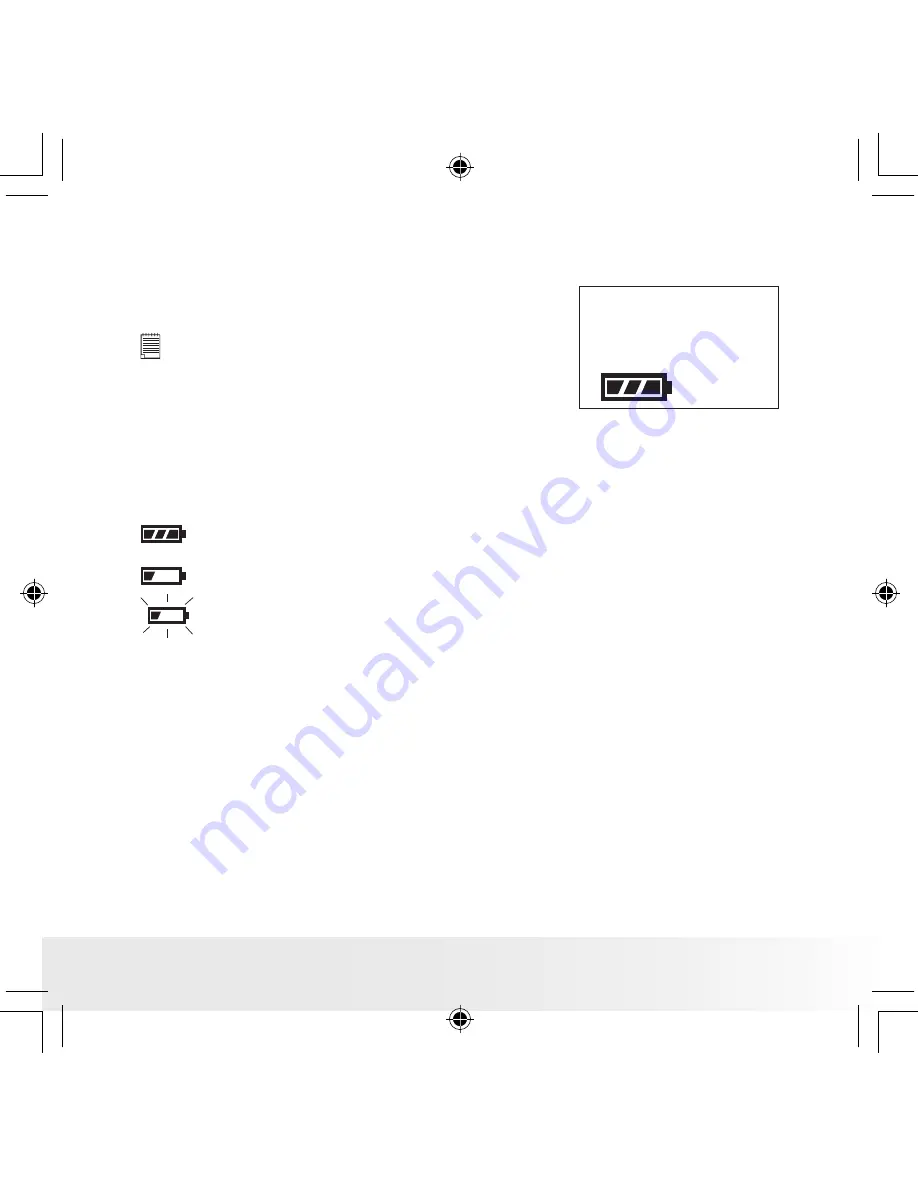
7
Polaroid PDC 2030 Digital Camera User Guide
www.polaroid-digital.com
• Checking the battery level
Check the battery power level before taking pictures.
1. Turn the camera on.
NOTE:
To turn on the camera, slide the Power switch
following the arrow and then release. In about
five seconds, you will hear a beep sound and the
camera is ready to take pictures. Slide the Power
switch again to turn the camera off.
2. Check the battery status level that appears on the camera status
LCD.
Batteries has adequate power.
The battery power is low.
Battery power is exhausted. The batteries need to be replaced.
• Automatic Power Off Saves Battery Life
Your camera is designed to turn off automatically to save battery life after
60 seconds of inactivity.
PDC 2030 US UM R1.indd
1/5/04, 4:40 PM
7






















