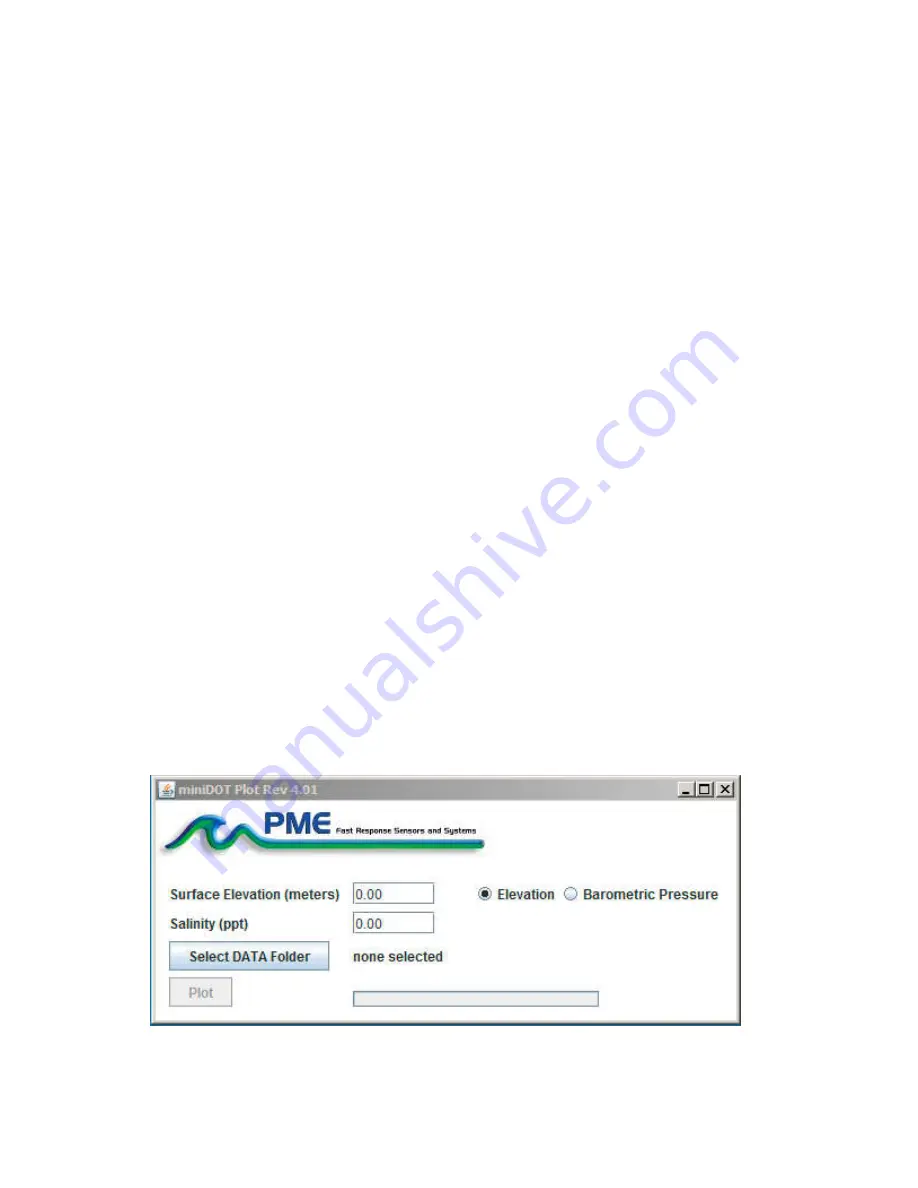
Precision Measurement Engineering, Inc.
(760) 727-0300
www.pme.com
15
The miniDOT Logger must be connected to the HOST computer via the USB connection at
this time. When correctly connected, the miniDOT Logger’s LED will display a constant
green light.
Click the “Connect” button. The program will contact the miniDOT Logger. If the connection
is successful, then the button will turn green and display “Connected”. The Serial Number
and other parameters will be filled in from the information taken from the miniDOT Logger.
If the HOST computer is connected to the Internet, then the current difference between an
Internet time server’s time and the miniDOT Logger’s internal clock will be displayed. If more
than a week has passed since time was last set, then the miniDOT Logger’s clock will be set
and the checkmark icon will appear. If the HOST computer is not connected to the Internet,
then no time services will occur.
The current miniDOT Logger’s sample interval will be displayed next to the “Set Sample
Interval” button.
To set the interval, enter an interval not less than 1 minute and not greater than 60 minutes.
Click the “Set Sample Interval” button. Shorter and faster intervals are available. Contact
PME.
If this interval is acceptable, then the interval need not be set.
End the miniDOTControl program by closing the window. Disconnect the miniDOT Logger’s
USB cable.
Upon disconnection of the USB cable, the miniDOT Logger will begin logging or remain
halted as indicated by the position of the Logger Control Switch.
2.3 miniDOTPlot
Begin the program operation by clicking “miniDOTPlot.jar”. The program presents the screen
shown below.























