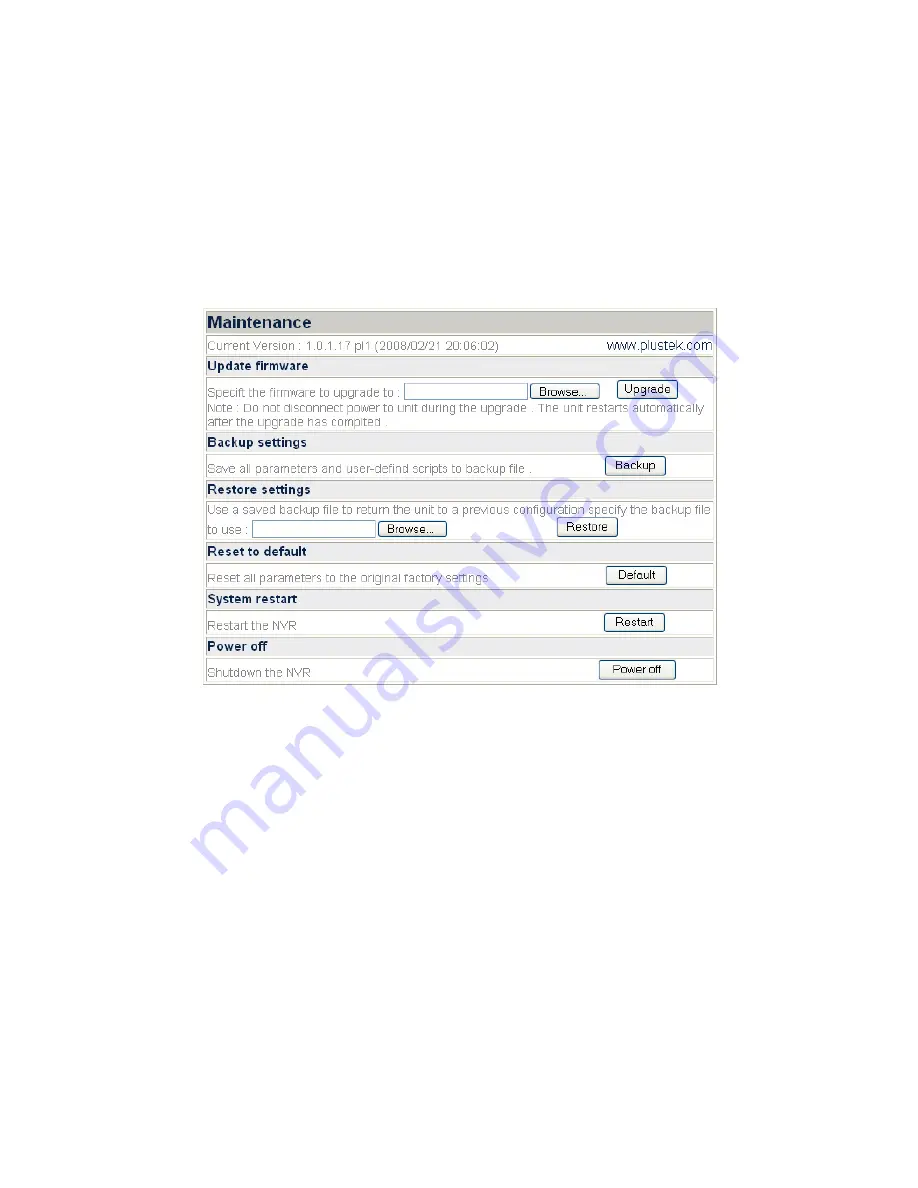
Go to the “Advanced” page then click the menu “System”
Æ
“Users” to display the
Users page. We offer an Administrator account with the User Name “admin” and
default Password “admin”. Please change the administrator’s password to avoid
unauthorized usage.
The administrator can add up to 9 users as General Users.
A General User is only authorized to view the live video of the cameras in the “Live
View” page and starts or stops the live view process. The Administrator has access
right to all the functions of the NVR in the “Live View” and “Advanced” pages.
Maintenance
Go to the “Advanced” page then click the menu “System”
Æ
“Maintenance” to display
the Maintenance page. In the maintenance page, you may update firmware, backup
and restore settings, reset, restart, or turn off the NVR system.
Update firmware
To update the NVR firmware:
1. Click on the “Browse” button to find the latest firmware you have downloaded.
2. Click on the “Upgrade” button to load the firmware in your NVR and the
upgrade will start automatically.
3. The NVR system will automatically restart after the update is complete.
Backup settings
To backup the current settings:
Click on the “Backup” button to backup all the settings you’ve made in the NVR
system, and a window will pop up asking you to save the backup file named as
“NvrHistory.tar.gz”. You may choose a saving folder for the backup file.
24
Содержание NVR 4000
Страница 1: ... Setup Configuration Technical Guides ...
Страница 47: ...cause undesired operation 43 ...






























