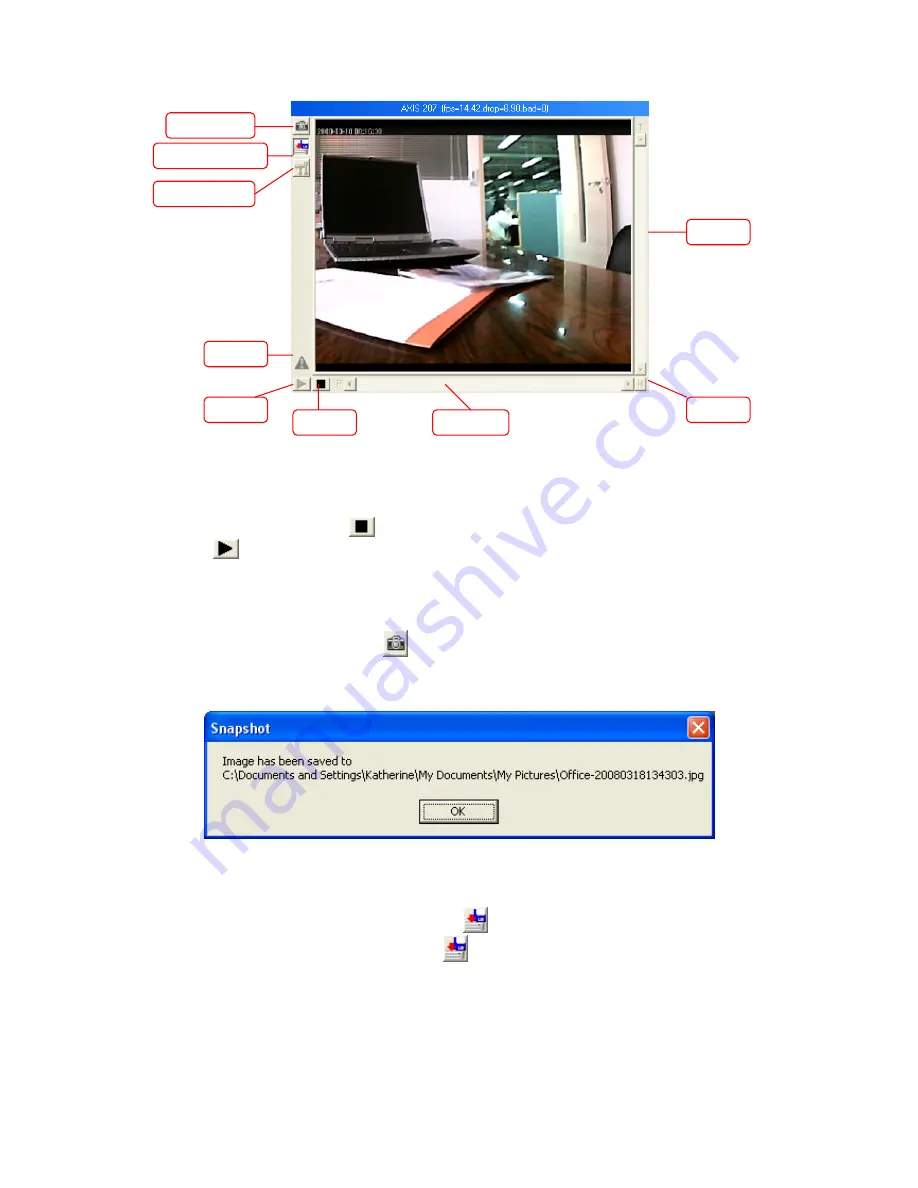
Snapshot
Manual Record
To Start or Stop the Live View
By default, the screen will start the Live View when one logs into the NVR page. You
may click “STOP” button
to stop the Live View. And you may click “START”
button
to start the Live View again.
To Take a Snapshot
1. Click the “Snapshot” button
to capture the image shown in current viewer.
2. A note will pop out telling you the saving folder and filename of the snapshot. You
may go to the folder and find the snapshot picture.
To Manually Record a Video
1. Press down on the “Record” button
to start the recording process.
2. Press up on the “Record” button
again to stop the recording process.
3. The recorded video will be saved in the window, and you may play the video
by entering the “Record View” menu item from the “Database” menu.
PTZ Setting
Pan Bar
Tilt Bar
Alarm
Start
Home
Stop
11
Содержание NVR 4000
Страница 1: ... Setup Configuration Technical Guides ...
Страница 47: ...cause undesired operation 43 ...






























