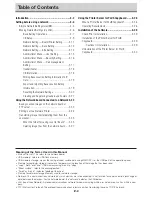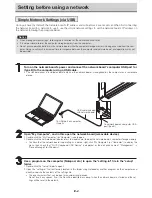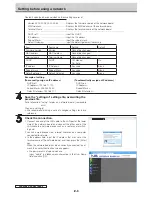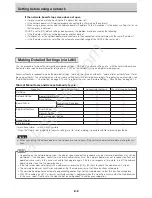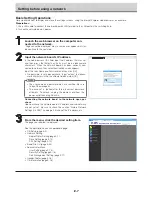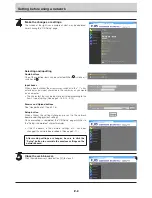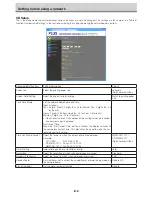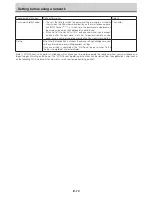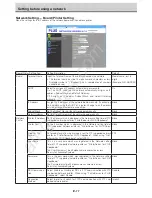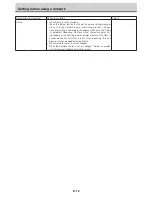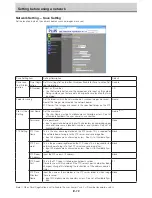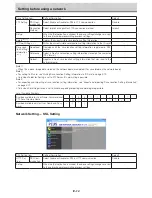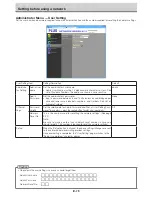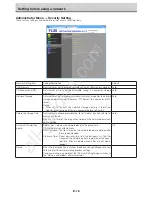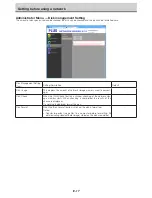E-2
Introduction
This manual is for the network board (model name: N-31S/N-31W/N-314), providing how to use this product
on a network.
For using the network board, refer to the separate “N-31 Series User’s Manual”.
• Via wired LAN you can:
• view images stored on the network board via a network. (multiple save location setting information can be
registered)
• store images on an FTP server via a network. (multiple save location setting information can be registered)
• print out scanned images to a FTP supported network printer.
• use the IC card to store images on a specific folder on an FTP server
Cautions on using networks
About the network connection environment
• The required operating environment is subject to change without notice. Also, PLUS does not guarantee all operations.
• Even if all required operating environment conditions are met, it may happen that operations do not work properly or that
some problems arise. Depending on the communications status, displays may be delayed and communication errors may
occur.
Disclaimer
• PLUS will accept no responsibility whatsoever for any consequences of problems of communication impediments in con-
nected devices due to the network functions.
• PLUS will accept no responsibility whatsoever for impediments incidental to usage of or the inability to use the network func-
tions (loss of business profits, losses due to interruption of activities, etc.).
• PLUS will accept no responsibility whatsoever for malfunctions due to combinations with connected devices or the software
used, nor for damages arising from hang-up, etc.
Trademarks and copyrights
• Microsoft and Windows are registered trademarks or trademarks in the United States and other countries of the Microsoft Cor-
poration.
• Adobe and Adobe Acrobat Reader are trademarks of Adobe Systems Incorporated.
• Safari, Apple, Mac OS and Macintosh are trademarks or registered trademark of Apple Computer, Inc., of the United States.
• Mifare is a registered trademark of NXP Semiconductors.
• The copyright of CyaSSL belongs to wolfSSL Inc.
The trademarks of the various companies and the product trademarks, even when not written down, will be given due respect.
Product names and company names appearing in this manual are registered trademarks or trademarks of the respective compa-
nies.
(1) The contents of this manual may not be reprinted in part or whole without permission.
(2) The contents of this manual are subject to change without notice.
(3) Great care has been taken in the creation of this manual; however, should any questionable points, errors, or omissions be
apparent, please contact us.
(4) Notwithstanding Section (3), this company will not be responsible for any claims of loss or profit or other matters deemed to
be the result of using this unit.
(5) Since printer connected with the network board is based on the use as a peripheral device for the PLUS network board, we
do not warrant direct connection with a computer.
(6) Manuals with incorrect collating or missing pages will be replaced.
All manuals and user guides at all-guides.com