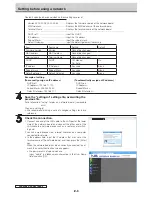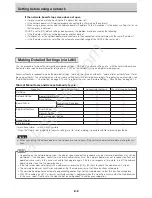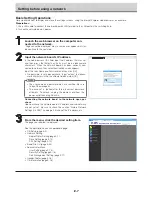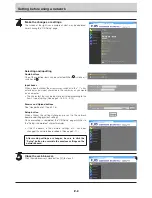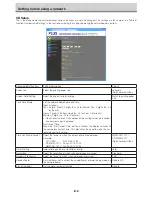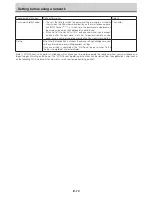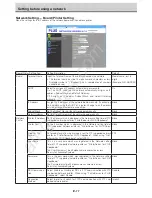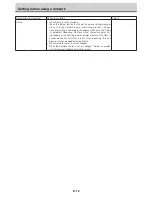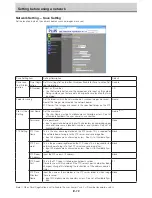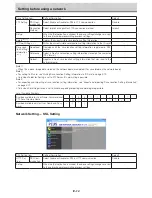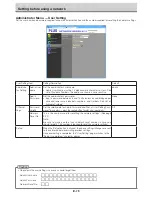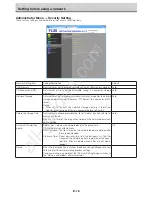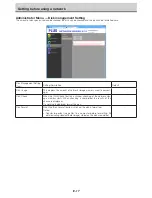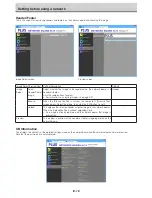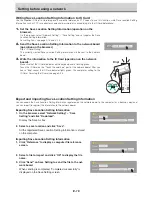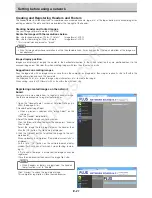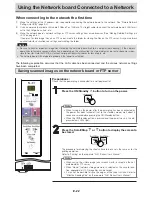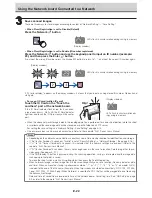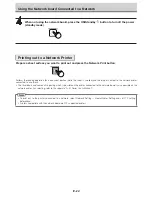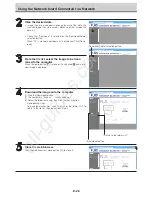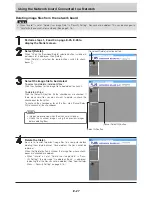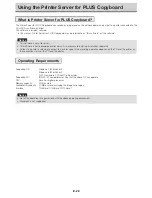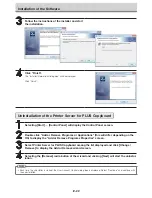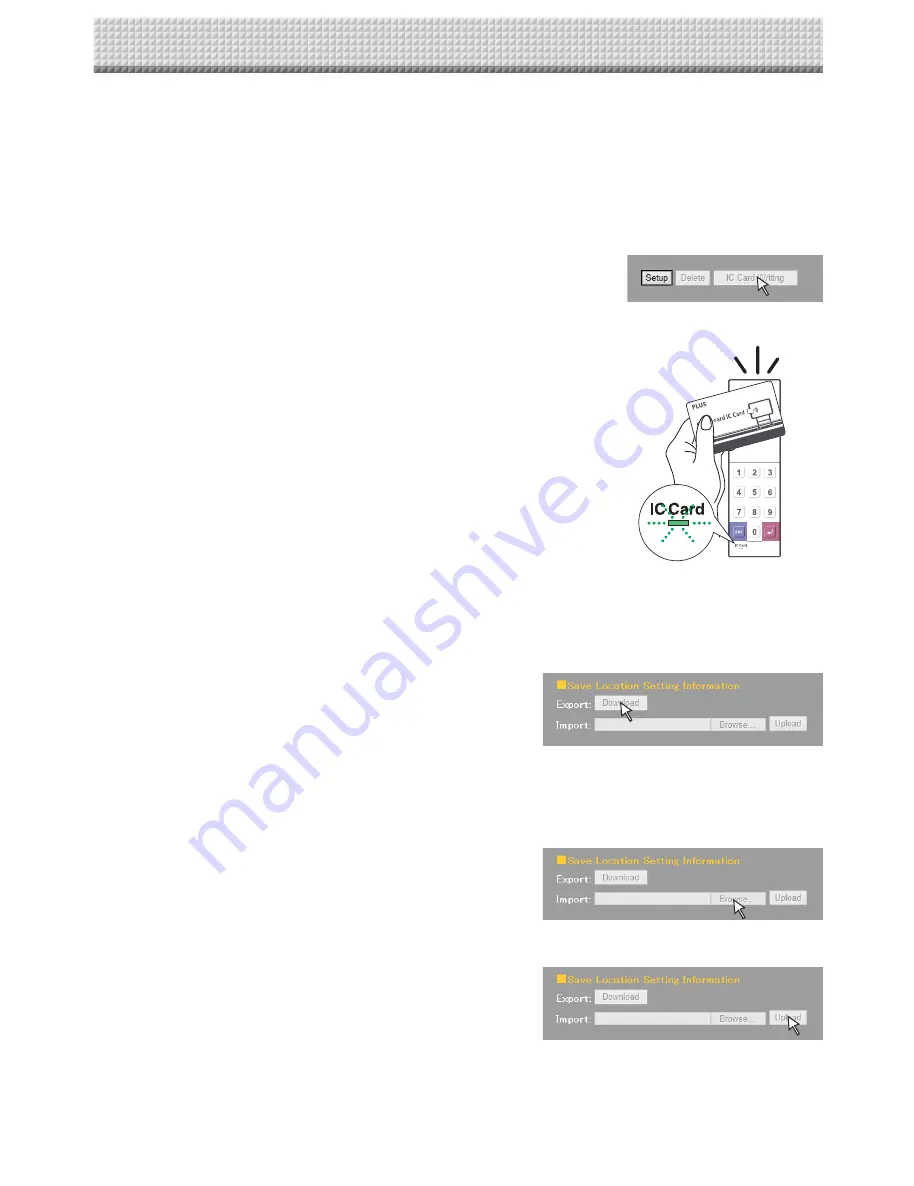
E-19
Setting before using a network
Writing Save Location Setting Information to IC Card
Use the supplied IC Card to store images on a specific folder on an FTP server. To use this function, write Save Location Setting
Information such as FTP save directory name and password of scanned image to the IC Card beforehand.
1.
Set the Save Location Setting Information (operation on the
browser).
On the browser, select “Network Setting” – “Save Setting” and set register the Save
Location Setting Information.
For setting items, see page E-13 and E-14.
2.
Send the Save Location Setting Information to the network board
(operation on the browser)
Click “IC Card Writing”.
The currently viewed Save Location Setting Information will be sent to the network
board.
3.
Write the information to the IC Card (operation on the network
board).
Make sure that the IC Card indicator on the keypad panel is flashing green.
Touch the IC Card on the “Touch the card here” part of the network board. After you
hear a “blip” sound, the IC Card indicator lights green. This completes writing to the
IC Card. For using the IC card, see page E-23.
Blip!
Export and Importing Save Location Setting Information
You can export the Save Location Setting Information registered on the network board to the computer (as a backup copy) and
you can import (re-register) the information to the network board.
Exporting Save Location Setting Information
1. On the browser, select “Network Setting” – “Save
Setting” and click “Download”.
Display the Save As box.
2. Select a save location and click “Save”.
All the registered Save Location Setting Information is stored
on the computer.
Importing Save Location Setting Information
1. Click “Reference” to display a computer file reference
screen.
2. Select a file to import and click “OK” to display the file
name.
3. Click “Send” on Save Setting to send the file to the net-
work board.
When sending is completed, “Completed successfully” is
displayed on the Save Setting screen.
All manuals and user guides at all-guides.com