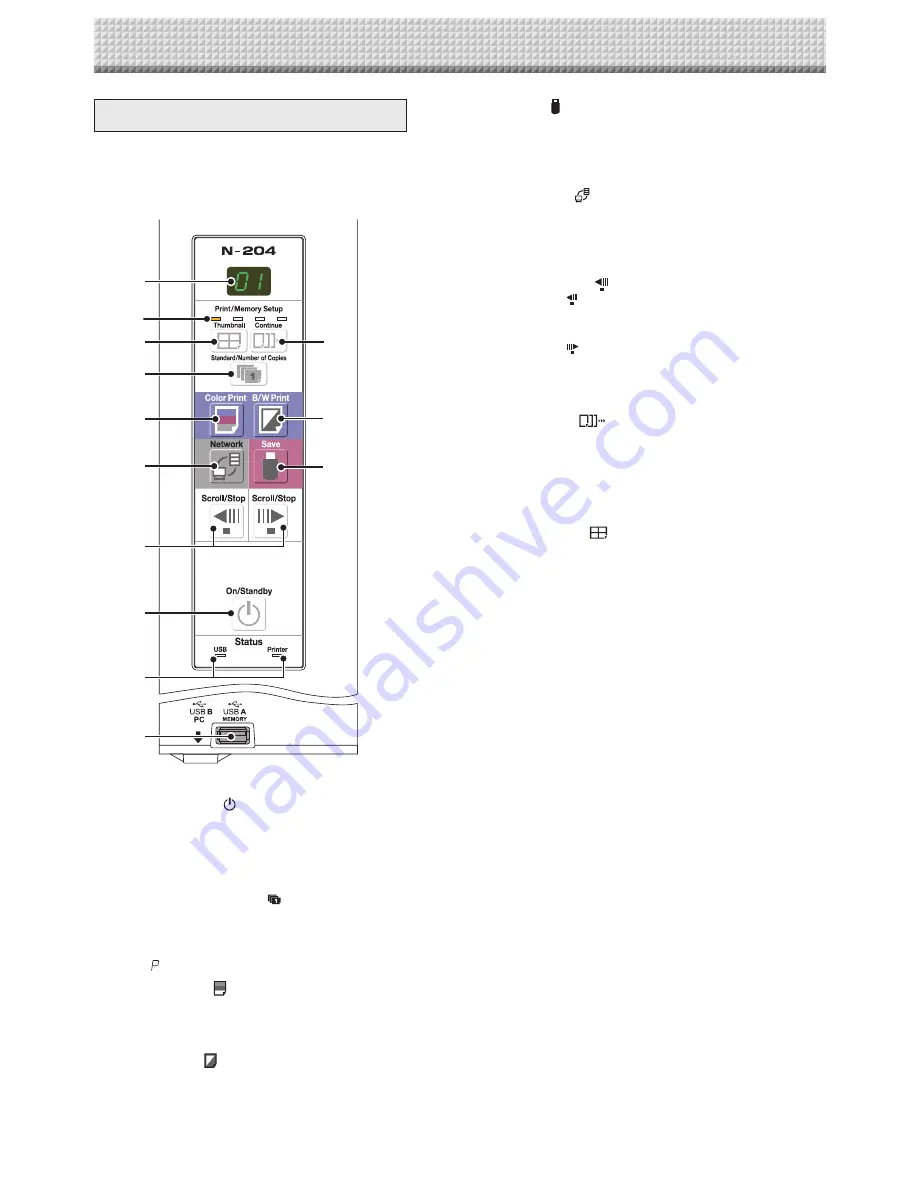
E-9
6 Save ( ) button (USB memory storage)
The sheet is moved by 1 screen and read, and the image
is stored on the USB memory device.
When connected to a computer by USB cable, the image
is stored in the copyboard’s internal memory.
7 Network ( ) button
Scrolls and scans the sheet one screen’s worth and saves
the data in the folder for saving.
The data is saved either on the copyboard or in a folder
on the FTP server, as previously set.
8 Scroll/Stop ( ) button
When the
button is pressed, the sheet scrolls one
screen’s worth to the left (to the next screen) and stops
automatically.
When the
button is pressed, the sheet scrolls one
screen’s worth to the right (to the previous screen) and
stops automatically.
When pressed during scrolling, scrolling stops.
9 Continue (
) button
Used to select the number of screens when printing or
storing multiple screens consecutively.
10 Consecutive printing number indicators
These light yellow to indicate the number of screens
selected with the consecutive button.
11 Thumbnail (
) button
Used to select the layout for printing thumbnails of mul-
tiple screens on a single page.
The selected layout is indicated on the display window.
(Page E-17, “Printing Thumbnails”)
12 USB A Memory port (USB Type A)
Saves in commercially-available USB memory images
that have been read by the copyboard.
13 Status
These indicators notify of errors in the copyboard, USB
memory device, network or printer according to whether
they are lit or off and how they light (see previous page).
When the copyboard is functioning properly, the status
indicators are lit green. (See previous page)
Also check the error message on the display window.
For error information and remedies, see page E-48.
1 ON/Standby ( ) button
Turns the copyboard’s power on and off (standby mode).
2 Display window
The number of copies, operating status and error mes-
sages are displayed on the 7-segment LEDs.
3 Number of Copies ( )/Test print button
Press this button to set the number of copies to be
printed (max. 10). The number of copies is displayed on
the display window.
* “
” is displayed during test printing.
4 Color Print ( ) button
The sheet is moved by 1 screen and read, and the image
is printed in color in the number of copies indicated on
the display window.
5 B/W Print ( ) button
The sheet is moved by 1 screen and read, and the image
is printed in black and white in the number of copies indi-
cated on the display window.
Control Panel (Model N-204)
When pressing a button, please press the center area
(the square bulge). The button may not work if it is
pressed on a corner.
Names of the Parts
2
10
11
3
4
7
8
1
13
12
9
5
6
Содержание N-204
Страница 54: ...26 4606 11C...






























