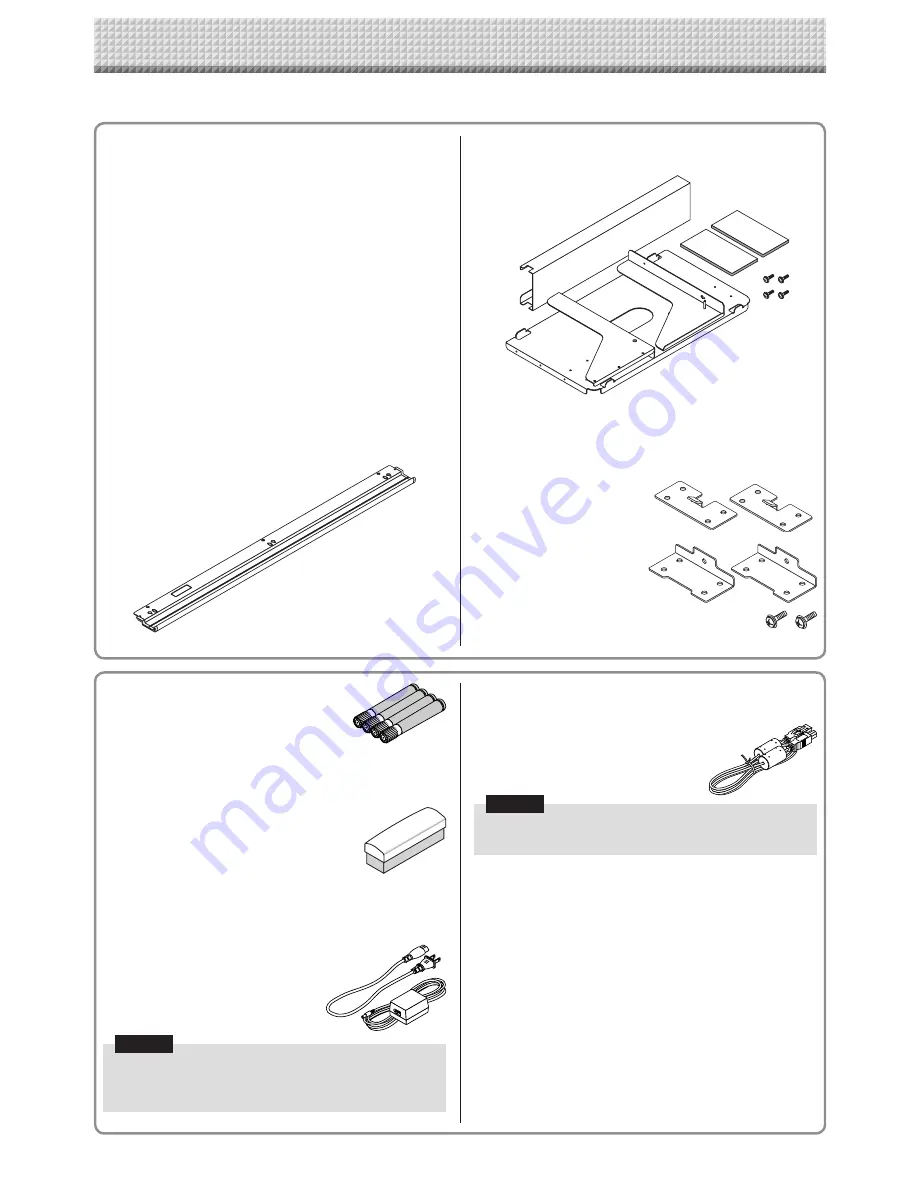
E-4
Main unit [1]
Printer* [1]
Please see the instruction manual of the printer for informa-
tion about the printer accessories.
* Depending on the type of product you have purchased,
the printer may be sold separately.
Stand [1]
A mobile stand (with casters) for supporting the main unit. A
printer table and AC adapter box are included. For the con-
tents of the stand’s package and instructions on assembly,
see the stand’s instructions or the separate Assembly and
Setup Manual.
Pen tray [1]
Pen tray fixing screws (M4 × 20) (temporarily fastened on
main unit)
N-20S/N-204: 3 screws, N-20W: 4 screws
(See the Assembly and Setup Manual for assembly instruc-
tions.)
Wall mount printer table [1 set]
Bracket fixing screws (M4 × 8): 4
AC power adapter box: 1
Velcro: 2 sets
* Sold separately.
Wall brackets [1 set]
These are brackets for mounting the main unit on a wall.
(See the Assembly and Setup Manual.)
Upper wall brackets: 2
Lower wall brackets: 2
Main unit fixing screws (M4 × 12: 2)
* Sold separately for some products.
Dedicated eraser [1]
Use this to erase the drawing.
Copyboard Accessories
Dedicated markers
(One each of black, red, blue, and green)
Use these markers to draw on the sheet
surface.
AC power adapter (with power cord) [1]
This is the power adapter for supplying power to the copy-
board (See Page E-53).
(LTE36E-S2-3)
USB cable (type B
↔
type A) [1]
[PLUS code 715258900]
Documents
CD-ROM [1]
Includes the User’s Manual (this manual) in PDF format.
The User’s Manual contains instructions on using the copy-
board.
Important Safety Information [1]
Includes instructions to be heeded in order to use the set
safely.
Assembly and Setup Manual
Includes instructions on installing the set and connecting it
with the printer (sold separately).
Cable for connecting the main unit to a
computer.
Used for making the device settings.
Notice
• Do not use this cable for connection to the printer
(sold separately).
Notice
• The included AC power adapter and AC power cord
are exclusively for use with this unit. Never use them
with other products.
The package contents are as described below. Please check before use.
Package Contents
Содержание N-204
Страница 54: ...26 4606 11C...

























