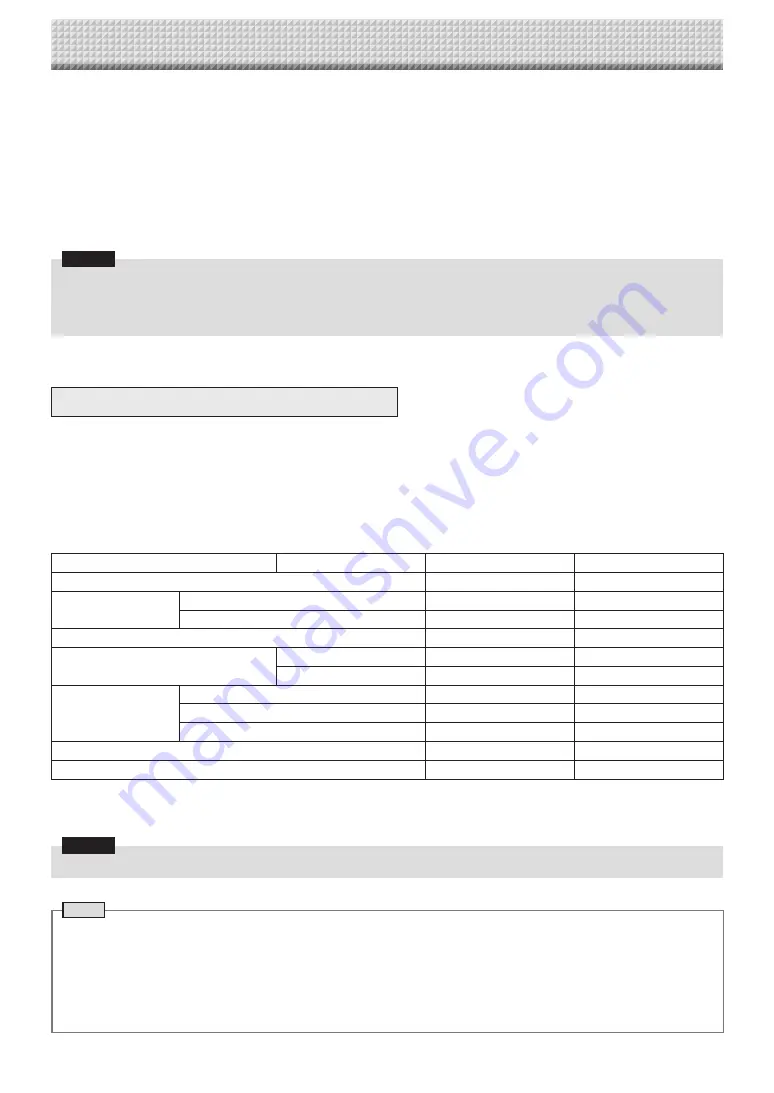
E-7
Using the main unit connected to a network
Making Detailed Settings (via LAN)
Use this procedure to make the main unit device settings (“CB Setup”), network settings, etc., with the main unit connected to a
local area network (hereafter referred to as “LAN” or “the network”) using a computer’s web browser.
Access authority is required to make the detailed settings. There are two levels of authority – “administrator authority” and “file list
browsing authority”. The selectable menu items (some setting items) are restricted accordingly. To register the administrator, see
“Administrator Menu — User Setting” on page E-15 and to register the user, see “Network Setting — Save Setting” on page E-14.
Table of Menu Items and Access Authority Levels
Menu Item
Some Setting Items
Administrator Authority
File List Browsing Authority
CB Setup
•
—
Network Setting
Board/Printer Setting
•
—
Save Setting
•
—
Remote Control
•
•
Board File List
Preview and Download
•
•
Delete
•
—
Administrator Menu
User Setting
•
—
Security Setting
•
—
Disk management Setting
•
—
Header/Footer
•
—
CB Information
•
—
•
mark: Accessible : — mark: Not accessible
* When the “Delete User Image Data” security setting is set to “Valid”, deleting is possible with file list browsing authority.
Notice
• When connecting the main unit to the network, be sure to consult the network administrator before making the settings.
Note
• Depending on the network being used, the display speed and button response may be slow and operations may not be
performed. If this happens, consult your network administrator. Also, the main unit may not respond if buttons are operated
successively. In this case, wait awhile then operate again. If there is no response after a while, turn off the main unit's power,
then turn the power back on.
• If the top screen does not display with a web browser, press the [Ctrl] + [F5] keys to refresh the web browser’s screen.
• This machine uses JavaScript and cookies. Set the web browser so that these functions will operate.
• This machine performs automatic page reading (redirecting). Set the web browser so that this function will operate.
*
When connecting to the network the first time
(1) Make the settings of the IP address, etc., required for connecting the main unit to the network. See “Simple Net
-
work Settings (via USB)” (page E-4).
(2) Use a commercially available LAN cable (10Base-T or 100Base-TX straight cable) to connect the main unit's
LAN terminal to the LAN port on a hub, etc.
(3) Make the main unit's network settings or FTP server settings from a web browser. (See “Making Detailed Set
-
tings (via LAN)” on page E-7.)
If you plan to store image files on an FTP server, create the folder for storing the files on the FTP server. Ask your
network administrator for instructions on settings and creating the folder.
Notice
• Be sure to transfer important image files stored on the main unit itself to a computer (data backup). If the network board
should for some reason malfunction, depending on the malfunction the stored data may be lost or become impossible to
transfer. Note that PLUS will accept no responsibility whatsoever for loss of data, etc.
• This machine will not operate properly if the firewall is activated.






















