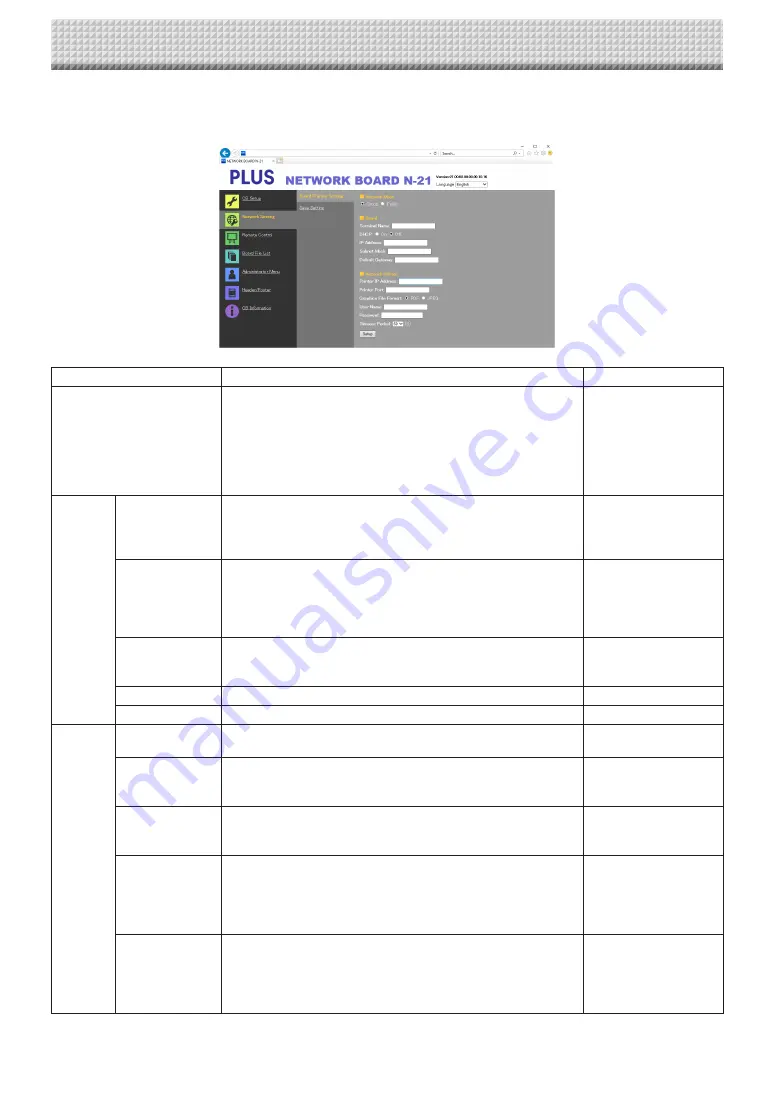
E-12
Network Setting — Board/Printer Setting
Make the settings for the IP address of the main unit and the network printer..
Board/Printer Setting Item
Setting/Description
Default
Network mode
Selection of the network mode.
Group: Setting for storing data on the main unit or FTP server
Public: Setting for storing just single panel of data on the main unit
one at a time and acquiring it via a browser or smartphone applica
-
tion.
* After the selection is made, the system reboots when the Save
button is pressed.
Group
Board
Terminal Name
Input the Terminal Name of the main unit on the network.
• The terminal name must be 15 alpha numeric characters or less.
Available symbol is “- (Hyphen)” only. A combination of numbers
cannot be used.
Model name - last 6
digits
(
Example: N-21-ABCDEF
)
DHCP
Select to assign an IP address automatically or manually.
On: The DHCP server on the network automatically assigns an IP
address, Subnet Mask, and Default Gateway.
Off: Assigns an IP address, Subnet Mask, and Default Gateway
manually.
On
IP Address
Assign the IP address of the main unit manually. If connecting to a
network using the DHCP of a router, change to an IP address out
-
side of range of automatic acquisition.
Blank
Subnet Mask
Set the Subnet Mask of the main unit manually.
Blank
Default Gateway
Set the Default Gateway of the main unit manually.
Blank
Network
Printer
Printer IP Address Set IP address which is displayed in the Network setting field of FTP
supported network printer or “PrinterServer for PLUS Copyboard”.
Blank
Printer Port
Set port number which is displayed in the Network setting field of
FTP supported network printer or “PrinterServer for PLUS Copy
-
board”.
Blank
Graphics File
Format
Set graphic format in which image is sent to FTP supported network
printer or “PrinterServer for PLUS Copyboard”. When using “Print
-
erServer for PLUS Copyboard”, select JPEG.
User Name
This is a user name which was registered in the Network setting
field of FTP supported network printer or “PrinterServer for PLUS
Copyboard”.
The User Name must be 32 alphanumeric characters or less.
See List of Available Symbols.
Blank
Password
This is the password which was registered in the Network setting
field of FTP supported network printer or “PrinterServer for PLUS
Copyboard”
The Password must be 32 alphanumeric characters or less.
See List of Available Symbols
Blank
Using the main unit connected to a network



























