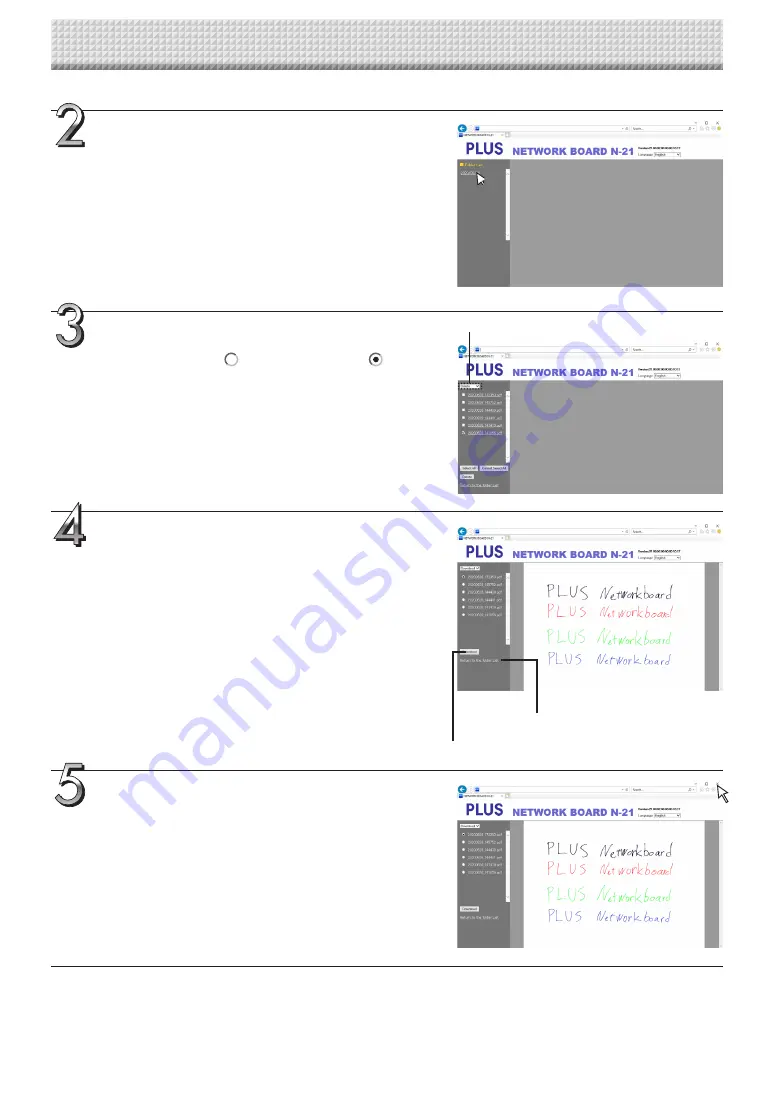
E-24
Click the desired date.
• Image files are managed in groups by date (the date the
scanned image files were saved). Because of this, display the
date list.
• Check that “Download” is selected for the [Download/Delete]
selection button.
When “
▾
” is clicked, a pull-down list is displayed. Click [Down-
load].
From the file list, select the image to be trans-
ferred to the computer.
When the radio button
is clicked, it is checked
and a pre-
view image is displayed.
Close the web browser.
Click the web browser’s close button ([X]) to close it.
Download the image onto the computer.
(1) Click the [Download] button.
(2) The computer’s “Save as …” screen appears.
(3) Select the folder for saving, then click the [Save] button.
Downloading starts.
To download other files, click “Return to the folder List” to
return to the file list, then repeat from step 2.
[Download/Delete] selection button
Using the main unit connected to a network
(“Return to the folder List”)
[Download] button

























