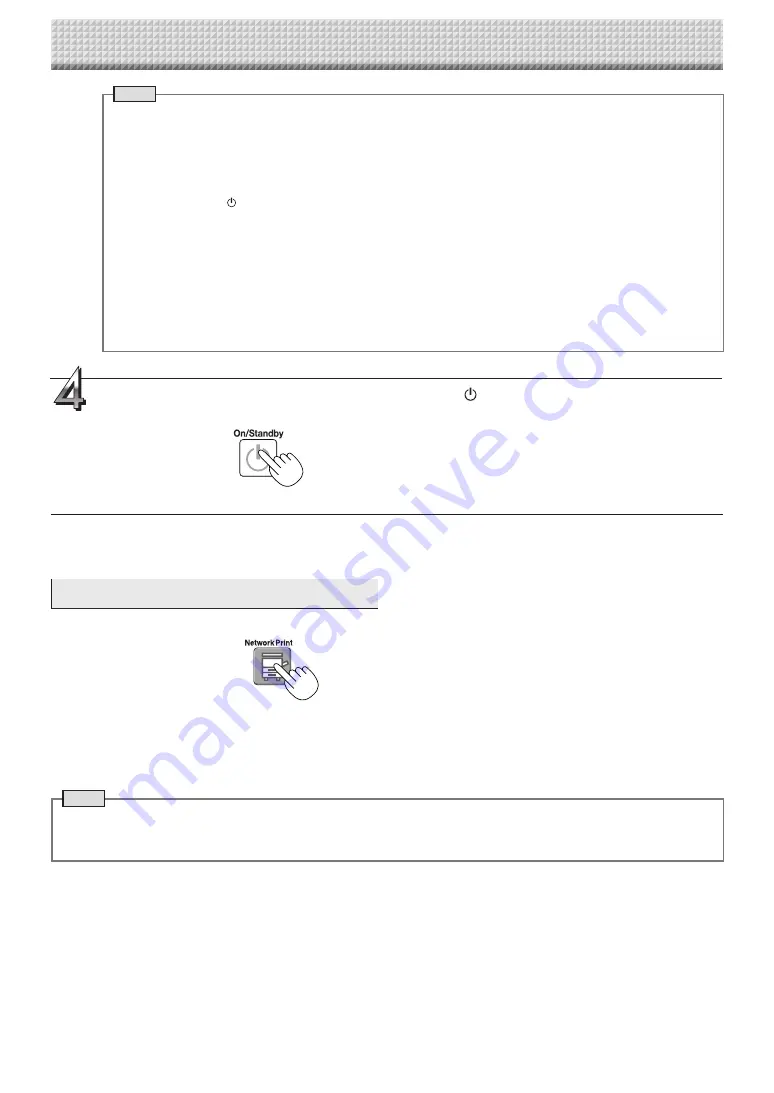
E-22
Using the main unit connected to a network
When not using the main unit, press the ON/Standby
button to turn off the power
(standby mode).
Printing out to a Network Printer
Prepare a sheet surface you want to print out and press the Network Print button.
Perform the reading operation for a one-sheet portion (while the sheet is scrolled) and the image is output to the network printer
connected to a network.
• The thumbnails and consecutive printing which is possible on the printer connected to the main unit is also possible on the net
-
work printer. For selecting, refer to the separate “N-21/C-21 Series User’s Manual”.
Note
• To print out to the printer connected to a network, select Network Setting — Board/Printer Setting and set FTP setting
beforehand.
• Printers compatible with this machine are FTP supported printers
Note
• Depending on the network communications conditions, some time may be required for identification and storage.
• If “E8” flashes (for about 5 seconds), “Invalid” is set at “Security Setting”
→
“Network Storage”. (See page E-16.)
• If “L1” to “L5” flashes (for about 5 seconds), this indicates that the network settings are incorrect. (Refer to the
separate “N-21/C-21 Series User’s Manual”.)
• If “FL” flashes (for about 5 seconds), there is not enough space in the save to location. Delete image files to pro
-
vide space. (See pages E-25.)
• If the ON/Standby
button is pressed during the scanning operation, saving is interrupted and the image data
scanned up to that point is saved.
To move the sheet surface, wait until scrolling stops, then press the Scroll/Stop button.
• When network storage is done, image files will be saved sequentially on a save location (file name indicates date
and time). When consecutive storing is performed, numbers “-1” or “-2” (“-1”, “-2”, “-3” or “-4” on model N-214)
is added to the end of the file name. (Example: When two screens are stored consecutively 20200123_ 012353-
1.png, 20200123_ 012353-2.png) When file format is specified to PDF, the files will be merged into one file during
the consecutive storage.
Date and time of saved file are recorded in time of the main unit. For setting time, See “CB Setup” on page E-9 or
refer to the separate “N-21/C-21 Series User’s Manual”.



























