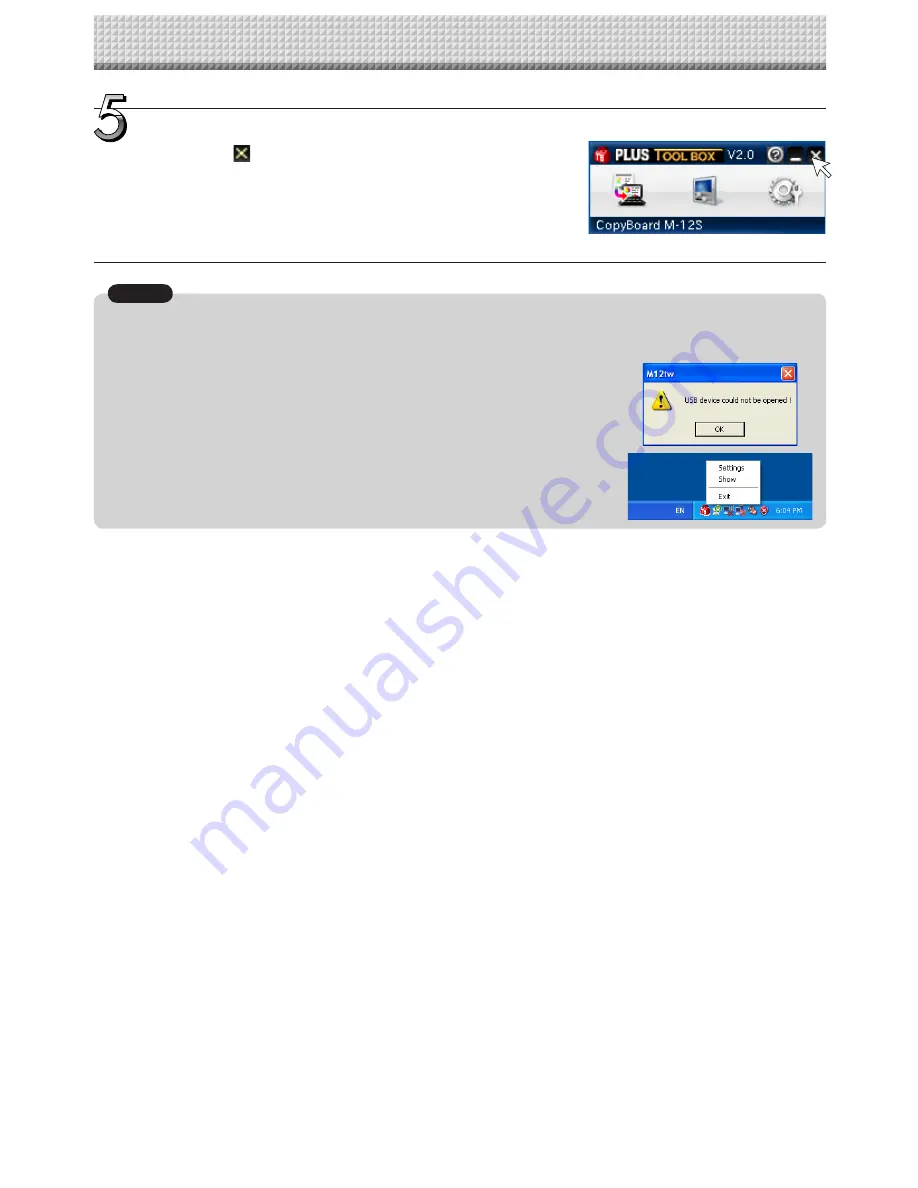
E-14
Operating the copyboard from the computer
When PLUS TOOLBOX is running or its icon appears on the Windows task bar, and
the picture data is attempted to be captured using other TWAIN compatible applica-
tion software, below error message may pop up.
In this case, right-click the PLUS TOOLBOX icon on the task bar to quit the program
and start capturing procedure using other TWAIN compatible software.
When other TWAIN compatible applications are used to capture the picture data, while PLUS
TOOLBOX software is running, following procedure should be taken.
Notice
Close
Clicking the
icon of the main menu will close the
program.
This will allow the USB cable to be disconnected from the
personal computer.
Содержание magicolor plus
Страница 28: ...23 4638 08A 2008 PLUS Vision Corp...




























