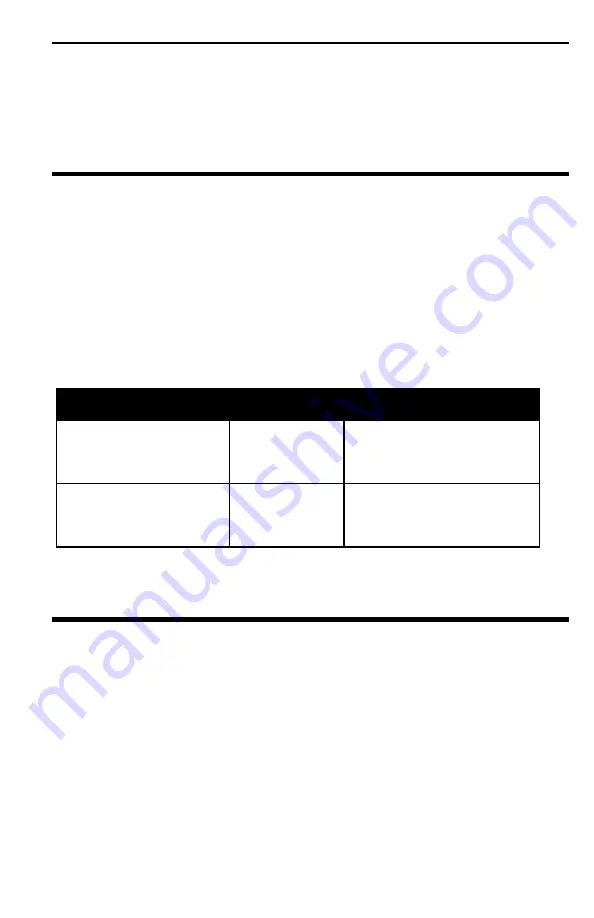
Section 2. Installing Your PlexWriter
PlexWriter 8/4/32 Operation Manual
17
11.
Mount the PlexWriter drive in the computer using the four screws were supplied
with your drive. Use only these screws.
CAUTION:
Do not mount your drive in your computer using screws other than those
supplied by Plextor. You may damage the drive if you insert screws that are too long.
Using Soundboards and Audio Cables
Whichever category your soundboard falls into, you will find that the best source of
information about installing the soundboard in your computer is the board's manual.
Once you have successfully installed the soundboard in your computer, you can
continue below for a description of the different cable connections that need to be
made.
Choosing and Connecting Audio Cables
To make audio connections to your PlexWriter, you may have to purchase an audio
cable from a computer supply store.
Audio Connection
Cable
Required
How to Connect It
MPC audio source
MPC-compliant
audio cable
Connect to MPC audio
source, and to audio output
connector at the rear of the
PlexWriter.
Sound Blaster or
compatible soundboard
Sound Blaster-
compatible
audio cable
Connect to Sound Blaster-
compatible audio board and
to audio output connector at
the rear of the PlexWriter
We can help by recommending several vendors who offer audio cables; see page 47
of this manual.
Make Sure the Drive Is Recognized
After installation, make sure the PlexWriter drive and other IDE peripherals are
recognized by your computer. To check whether they are recognized:
On a PC with Windows 95 or 98:
1.
Turn the computer ON. After the computer boots up, you should see the
Windows display.
2.
Open Windows Explorer and ensure there is an icon for the PlexWriter, the hard
disk, and other CD-ROM drives, if present. The PlexWriter may be D: or E: or
another designator.
3.
If the PlexWriter drive is not recognized in Windows, reboot the computer and
use your computer’s setup program to program the BIOS to recognize it.






























