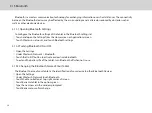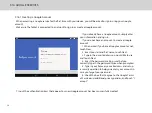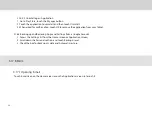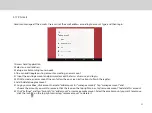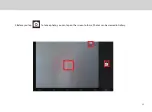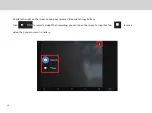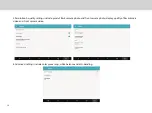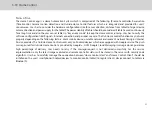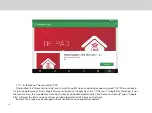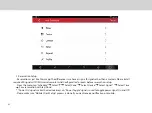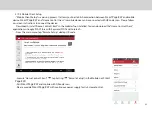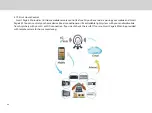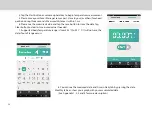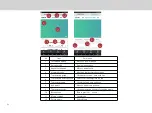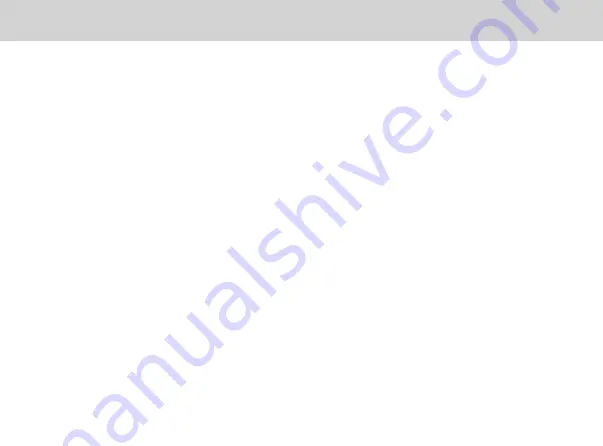
3.19 Home Control
Terms of Use
The Home Control app is a Home Automation System which is comprised of the following: IR remote controller, Reservation
(Timer)control, Camera motion detection and Outside-Home Control features which are integrated and provided for user's
convenience. User has to consider the hardware configurations like IR sensor direction, distance from tablet to target device,
camera direction and power supply for the tablet. The power stability of tablet should be considered if tablet is used continuously
for a long time and also the user can set tablet in "stay awake mode" to keep the Home control running. User has to verify the
software configuration like IR signals, Internet connection, and personal use case. The Out-Home control function may not work
properly depending on the following factors: client mobile device, unstable network environment, network timing or Internet
Service provider. The Outside-Home Control works only on Android devices which are equipped with Google service. The push
message used for Outside-Home Control is provided by Google , GCM (Google Cloud Messaging) message do not guarantee
high percentage of delivery. User needs to retry if the message/request is not delivered successfully. For the service
implementation, only the latest image captured and remote controller status will be stored in the server with security code
algorithm. User has to carefully manage the connection between “Home Control Host” and “Home Control Client” should be
installed on the user's smartphones/Android devices to monitor/control tablet (to register client's device connect to tablet via
Bluetooth).
TM
37
Содержание Smart Page 8 W
Страница 1: ...Smart Page 8 W...
Страница 6: ...1 GETTING STARTED...
Страница 8: ...2 SMART PAGE 8 W INTRODUCTION...
Страница 10: ...05 Accessories USB Data Cable USB Charger Synthetic Leather Case...
Страница 14: ...3 TABLET FUNCTIONS...
Страница 38: ...33 2 Before you tap to take a photo you can tap on the screen to focus Photos can be viewed in Gallery...
Страница 63: ...58 4 And then press Cast same as Figure 2 below Figure 2...
Страница 64: ...59 5 Select Enable wireless display in menu at top right corner Figure 3 Figure 3...
Страница 65: ...60 Figure 4 6 Tablet will search the accessible signal sources in range automatically Figure 4...
Страница 67: ...4 FAQs...
Страница 70: ...65 5 WARNINGS AND PRECAUTIONS...
Страница 75: ...6 PERSONAL INFORMATION AND DATA SECURITY...
Страница 77: ...7 LEGAL NOTICE...
Страница 79: ...8 DISCLAIMER OF WARRANTIES...
Страница 81: ...9 INDEX...
Страница 83: ...Warranty card NAME TEL NO ADDRESS DATE OF PURCHASE VERSION SERIAL NO...