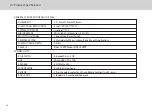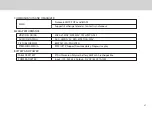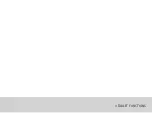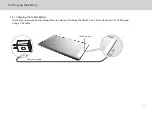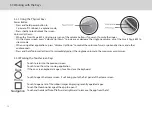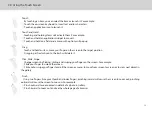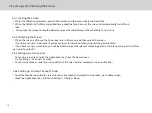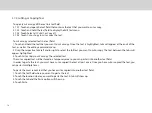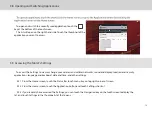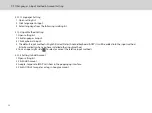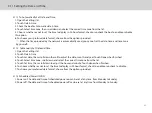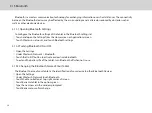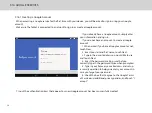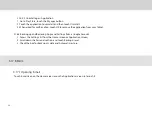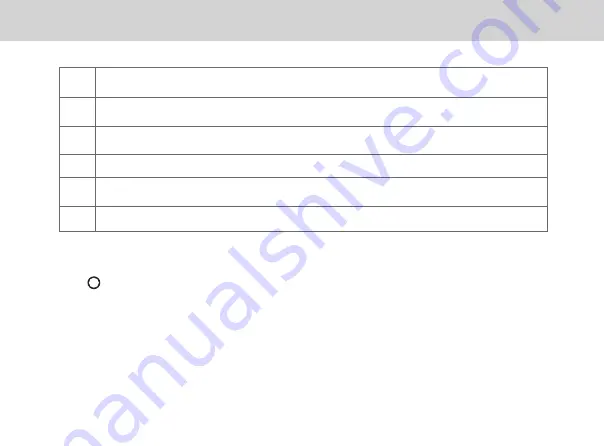
15
3.5.3 Customizing the Home Screen
Slide your finger horizontally across to the left or the right of your main Home screen to see your additional home
screens. These screens provide more space for shortcuts or widgets. The small indicator shows the current position.
The Home touchscreen button brings the screen back to your main Home screen.
3.5.2 Home Screen Extensions
1
Main display area: This area displays application shortcuts, widgets, and other items that can be easily
accessed by touching them.
2
3
Weather & Clock Widgets: The weather widget informs you of the time, date, and weather in your location.
It can be customized based on your preference.
4
Short Cut Buttons: These are shortcuts for various applications. You may change and customize these
according to your needs.
5
6
Touch Screen Keys: Back, Home, Navigation, Volume Down, Volume Up
Status bar: It shows the status of the device such as Wi-Fi connection status, battery status, and other
information. You can touch to open a more detailed status menu.
Applications button: Touch to open the Applications screen, where you can view the applications installed
on the Tablet. Touch any application icon to run it.
There are two ways to change your wallpaper:
1. Press and hold blank space on home screen, the main screen display area interface will zoom out. Three buttons:
WALLPAPERS, WIDGETS and SETTINGS appear under the main display area. Click WALLPAPERS and choose one of
picture from camera gallery, Wallpaper gallery or the video wallpaper.
2. Click Menu key and touch Gallery, choose one of the picture as your Tablet's wallpaper.
Содержание Smart Page 8 W
Страница 1: ...Smart Page 8 W...
Страница 6: ...1 GETTING STARTED...
Страница 8: ...2 SMART PAGE 8 W INTRODUCTION...
Страница 10: ...05 Accessories USB Data Cable USB Charger Synthetic Leather Case...
Страница 14: ...3 TABLET FUNCTIONS...
Страница 38: ...33 2 Before you tap to take a photo you can tap on the screen to focus Photos can be viewed in Gallery...
Страница 63: ...58 4 And then press Cast same as Figure 2 below Figure 2...
Страница 64: ...59 5 Select Enable wireless display in menu at top right corner Figure 3 Figure 3...
Страница 65: ...60 Figure 4 6 Tablet will search the accessible signal sources in range automatically Figure 4...
Страница 67: ...4 FAQs...
Страница 70: ...65 5 WARNINGS AND PRECAUTIONS...
Страница 75: ...6 PERSONAL INFORMATION AND DATA SECURITY...
Страница 77: ...7 LEGAL NOTICE...
Страница 79: ...8 DISCLAIMER OF WARRANTIES...
Страница 81: ...9 INDEX...
Страница 83: ...Warranty card NAME TEL NO ADDRESS DATE OF PURCHASE VERSION SERIAL NO...