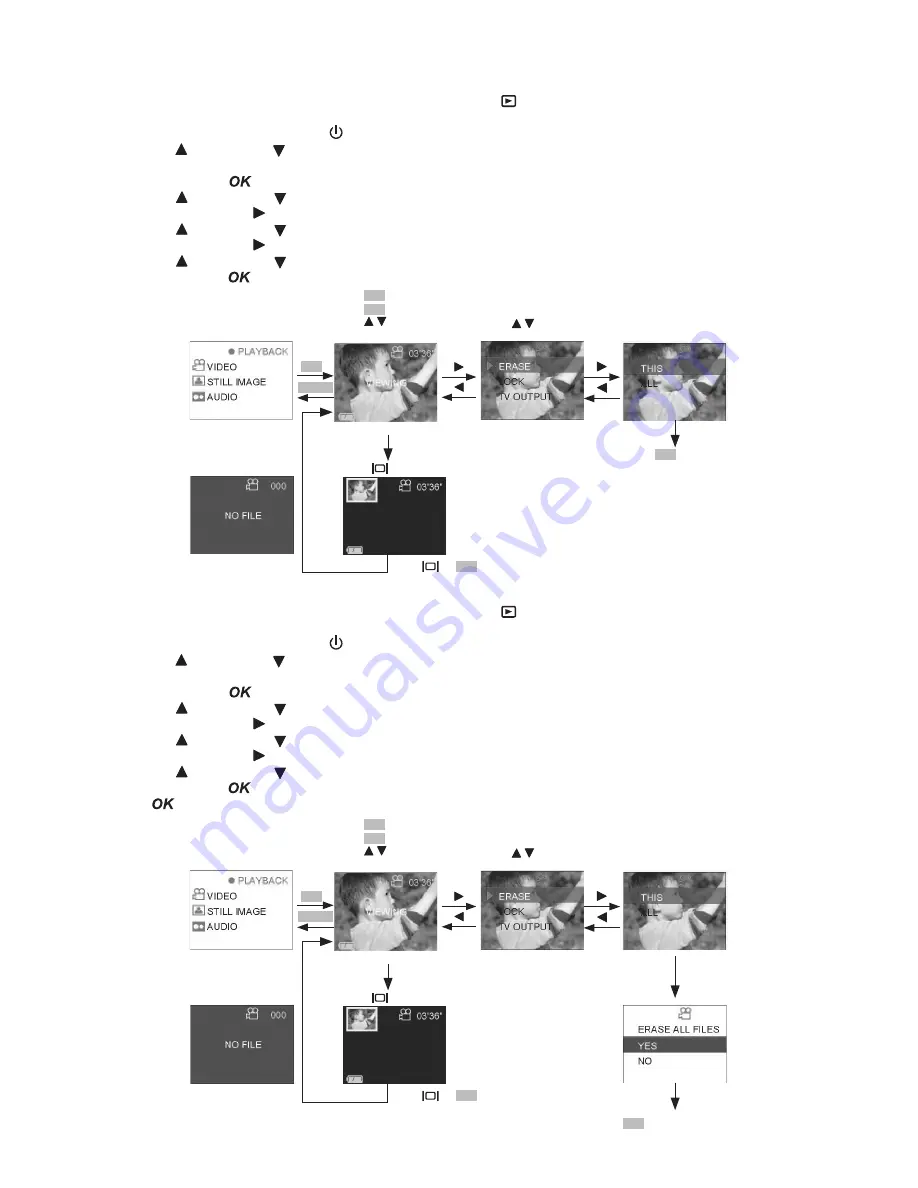
12
• Delete files
To delete file inside the memory card or internal memory of
SPYPEN AIAS/ VIVA-DV1
.
Delete One file
1. Select the Capture/playback selector to playback Mode
2. Pull left to open the LCD panel
3. Press the Power On/Off button until the LCD on
4. Press UP and DOWN button to select “VIDEO/STILL IMAGE/AUDIO” on the LCD Display, depend on
what kind of files you want to delete
5. Press OK Button
to confirm
6. Press UP and DOWN button to select files you want to delete
7. Press RIGHT button
8. Press UP and DOWN button to select “ERASE”
9. Press RIGHT button
10. Press UP and DOWN button to select “THIS” to delete the selected file
11. Press OK button
to confirm delete selected file and return to next file
Start A
Press
OK
to play the VIDEO.
Press
OK
to stop.
Press to view the files.
Default----video
MENU
OK
Press to select
item.
Press
to show thumbnail.
VIDEO
Press
or
OK
to
Start A
ERROR MESSAGE
Press
OK
to erase
this file and go to
next file.
ERASE
THIS
Start B
Delete ALL file
1. Select the Capture/playback selector to playback Mode
2. Pull left to open the LCD panel
3. Press the Power On/Off button until the LCD on
4. Press UP and DOWN button to select “VIDEO/STILL IMAGE/AUDIO” on the LCD Display, depend on
what kind of files you want to delete
5. Press OK Button
to confirm
6. Press UP and DOWN button to select files you want to delete
7. Press RIGHT button
8. Press UP and DOWN button to select “ERASE”
9. Press RIGHT button
10. Press UP and DOWN button to select “ALL”
11. Press OK button
and then select YES for double confirm
12. Press
to process delete all files
Start A
Press
OK
to play the VIDEO.
Press
OK
to stop.
Press to view the files.
Default----video
MENU
OK
Press to select
item.
Press
to show thumbnail.
VIDEO
Press
or
OK
to
Start A
ERROR MESSAGE
Press
OK
to erase all files
and return to
Start B
.
ERASE
ALL
Start B
YES
Содержание SPYPEN AIAS
Страница 1: ...SPYPEN AIAS VIVA DV1 User s Manual...










































