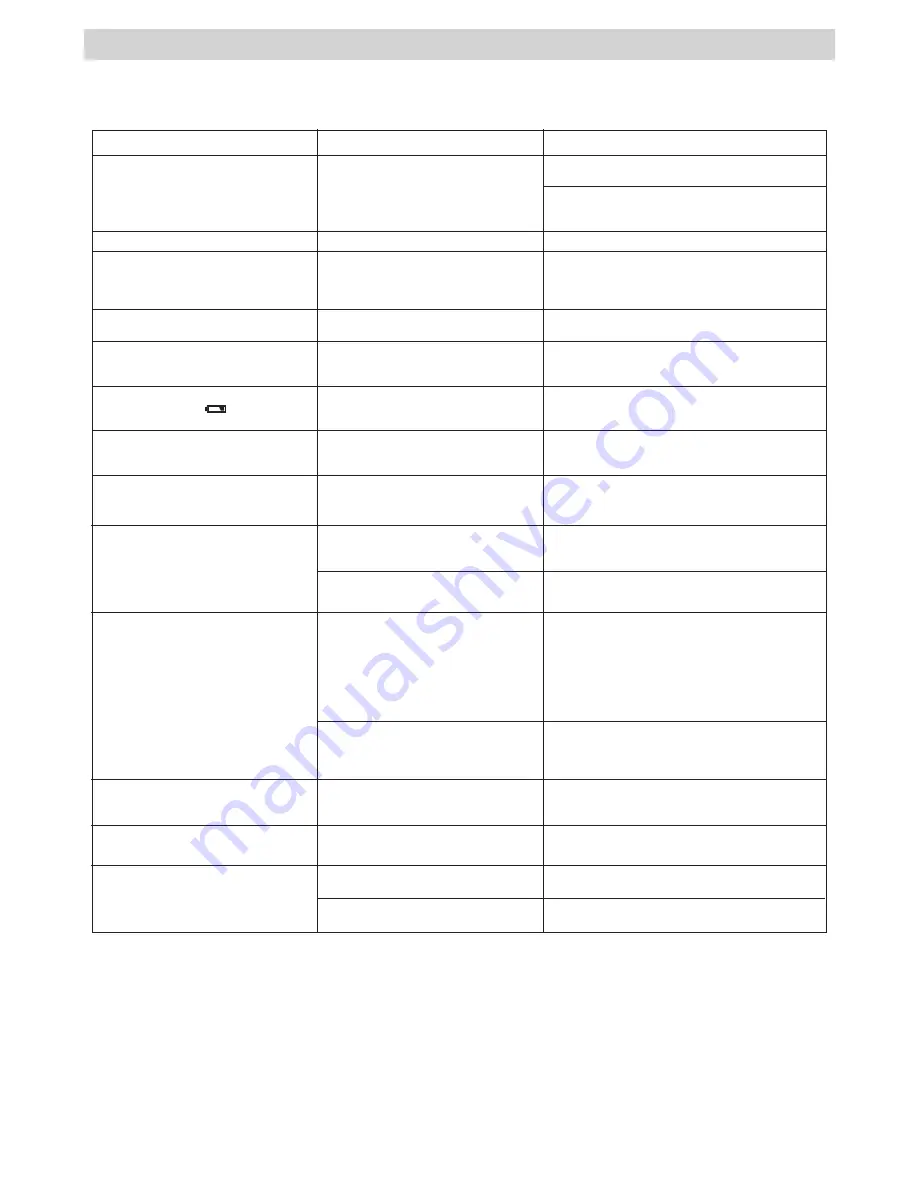
22
11 Troubleshooting Problems
• Troubleshooting
The troubleshooting guide is designed to help you. If problems continue, please call your local customer
support hot-line. See your registration card for hotline contact details.
I receive an error message when I am
installing the
Digital Video Manager
.
Digital Video Manager
does not load.
Shut down all other applications and attempt to
reinstall the driver
Symptom
Problem
Solution
I cannot upload images to the PC.
Connection failure.
Check all cables connections are secured.
My
SPYPEN AIAS/ VIVA-DV1
camera
can’t be recognized by the system.
Conflict with another camera driver
capture device.
If you have another camera installed on your
computer, remove it and it’s driver completely from
your system to avoid conflicting with
SPYPEN AIAS/
VIVA-DV1
or capture device.
I press the shutter button and get no
response.
The
SPYPEN AIAS/ VIVA-DV1
is
processing the image.
Wait for this process to complete and then take your
next image.
I get a blurred image when uploading my
images to my computer.
There may be a momentary delay between
pressing the shutter button and the actual
exposure.
Hold your
SPYPEN AIAS/ VIVA-DV1
camera steady
until you hear a “beep” which indicates the exposure
is completed.
Check the USB controller in your BIOS if they are
activated. If these do not work, contact your national
Customer Support representative.
My
SPYPEN AIAS/ VIVA-DV1
Camera
LCD displays show ”
” and four beep
sound will be heard.
This means there is insufficient power.
You need to replace the batteries.
My
SPYPEN AIAS/ VIVA-DV1
Camera
hanged and all buttons do not work
Take out all the batteries and disconnect the camera
from the computer for 10 seconds. Re-insert the
batteries again.
Your camera may be affected by the
electrostatic discharge
I cannot upload files to the PC in Windows
98SE
On Windows 98SE, Mass Storage function
needs to install the
Digital Video
Manager
.
Please insert PLAWA CD and click
Digital Video
Manager
to install the driver.
My CD installation wizard does not work.
The auto installation file is switched to off.
Go to the computer desktop Right click on “My
Computer”. Click “Properties”. Select “Device
Manager”. Double click on “CD-Rom”, double click on
“CD-R” (Normally the manufacturer’s name). Click on
“ Setting . Ensure “Auto insert notification “ is ticked
and the “ disconnect “ is ticked. If you change the
settings the computer will ask you to restart your PC.
Click “ Yes “
There is no response in NetMeeting or
ArcSoft VideoImpression (live video) when
the camera is connected to the PC
REC mode is not selected in your
SPYPEN
AIAS/ VIVA-DV1
Camera
Set the camera to REC mode before connecting to
your PC.
NetMeeting
function
or
ArcSoft
VideoImpression (live video) needs to
install the
Digital Video Manager
Please insert PLAWA CD and click
Digital Video
Manager
to install the driver.
I cannot upload the images from the
internal memory of the
SPYPEN AIAS/
VIVA-DV1
camera to PC.
The SD Card/MMC Card is inserted inside
the SD Card/MMC Card slot.
The memory card with a higher priority than the
internal memory for image storage or image transfer
or delete.
I cannot switch on my
SPYPEN AIAS/
VIVA-DV1
Camera after inserting a SD
Card/MMC Card .
The SD Card/MMC Card is not inserted
properly.
Make sure the SD Card/MMC Card is inserted all the
way in and close the slot door properly.
I press the shutter button and get no
response.
The
SPYPEN AIAS/ VIVA-DV1
Camera is
processing the image.
Wait for this process to complete and then take your
next image.
The internal memory or SD Card/MMC
Card memory is full.
Delete some images in the internal memory of the
camera or SD Card/MMC Card
You can manually start it by going to the Windows
Desktop, double click “My Computer”, double click
your CD ROM icon and finally double click “INSTALL-
E.EXE” file.
The CD ROM is disconnected.
P
lease also refer to the help files & User Guides that accompany the enclosed applications. For further
information and support, please visit our website: http://www.spypen.com & http://www.plawa-digital.com/
viva
Содержание SPYPEN AIAS
Страница 1: ...SPYPEN AIAS VIVA DV1 User s Manual...

















