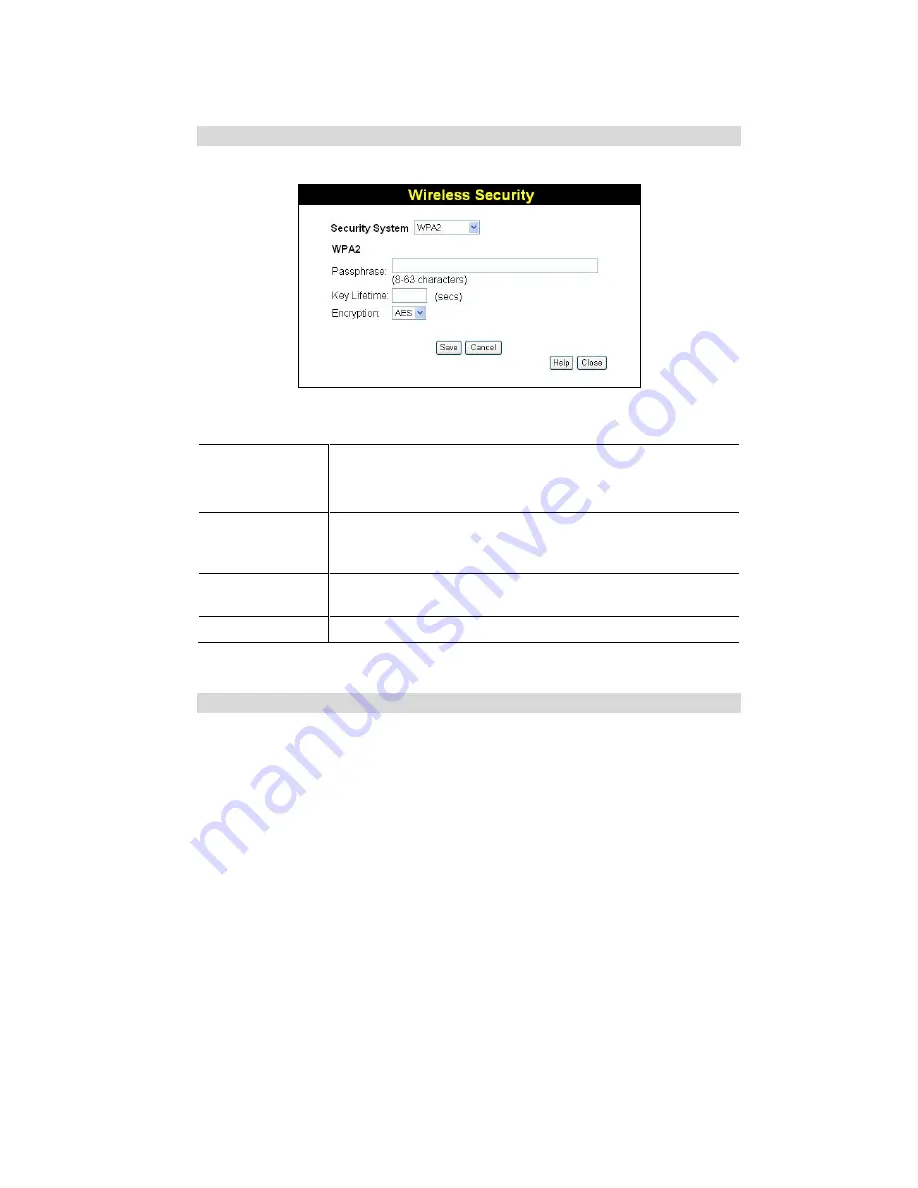
Wireless Router User Guide
20
WPA2 Wireless Security
If "WPA2" is selected, the screen will look like the following example.
Figure 10: WPA2 Screen
Data
–
WPA2 Screen
Security
System
WPA2
This is a later version of WPA which offers improved security. AES
encryption is always used.
Passphrase (PSK)
Enter the Keyword key value. Data is encrypted using a key derived
from the network key. Other Wireless Stations must use the same
network key. The PSK must be from 8 to 63 characters in length.
Key Lifetime
This determines how often the encryption key is changed. You can
change the default value if desired.
Encryption
AES must be used.
WPA+WPA2 Wireless Security
If "WPA+WPA2" is selected, the screen will look like the following example.
















































