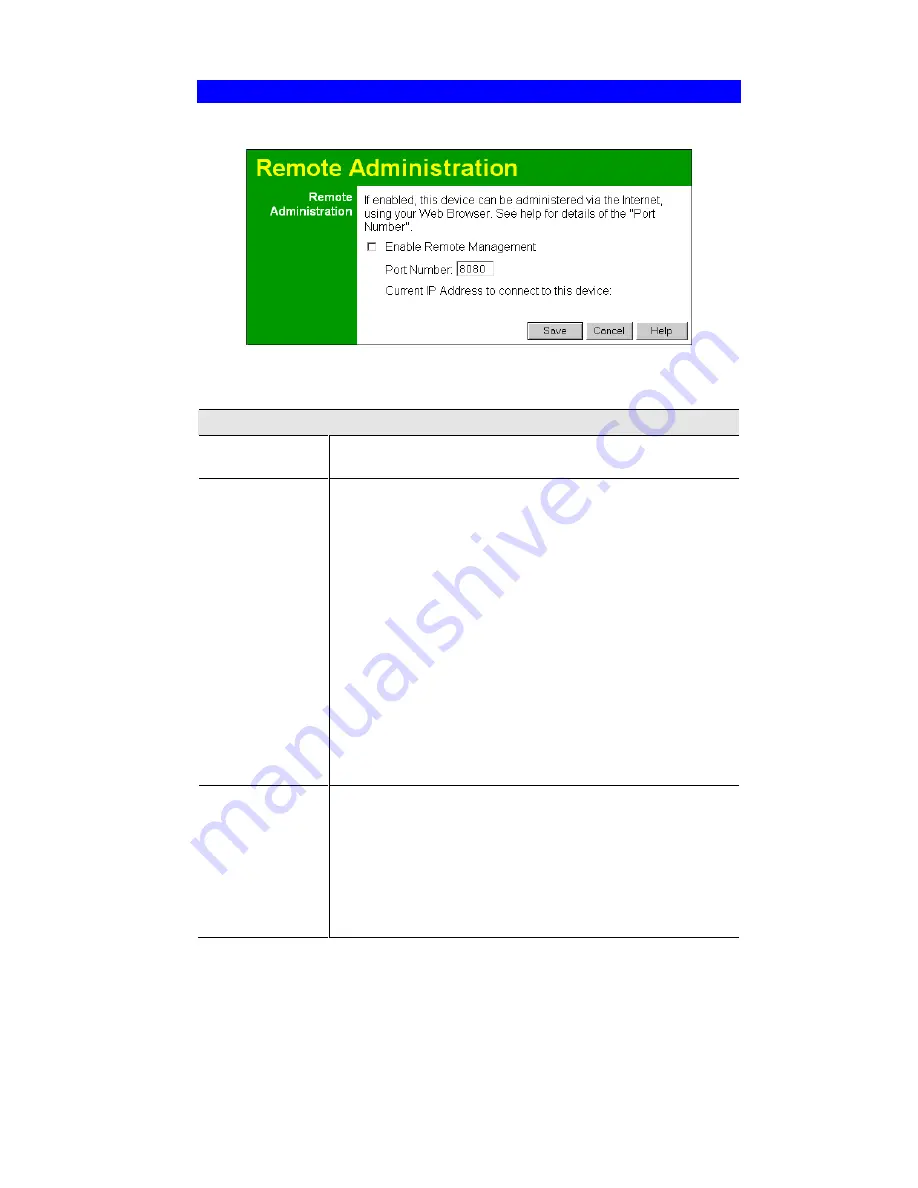
Wireless Router User Guide
82
Remote Administration
If enabled, this feature allows you to manage the Wireless Router via the Internet.
Figure 50: Remote Administration Screen
Data - Remote Administration Screen
Remote Administration
Enable Remote
Management
Enable to allow management via the Internet. If Disabled, this device
will ignore management connection attempts from the Internet.
Port Number
Enter a port number between 1024 and 65535. The default for HTTP
(Web) connections is port 80, but using port 80 will prevent the use
of a Web "Virtual Server" on your LAN. So using a different port
number is recommended. The default value is 8080.
The port number must be specified in your Browser when you con-
nect. To specify the port number :
1.
From a remote location, start your Browser.
2.
In the "Address" or "Location" field, enter the Internet IP
address of this device (NOT the LAN IP address), followed by
the port number, as follows:
http://ip_address:port_number
Where:
i p_addr es s
is the Internet IP address of this device.
por t _number
is the port number assigned on this screen.
3.
You should then be prompted for the password for this device.
(You must assign a password!)
Current IP
Address
To manage this device via the Internet, you need to know the IP
Address of this device, as seen from the Internet. This IP Address is
allocated by your ISP, and is shown here. But if using a Dynamic IP
Address, this value can change each time you connect to your ISP.
There are 2 solutions to this problem:
"
Have your ISP allocate you a Fixed IP address.
"
Use the DDNS feature (Advanced menu) so you can connect
using a Domain Name, rather than an IP address.
















































