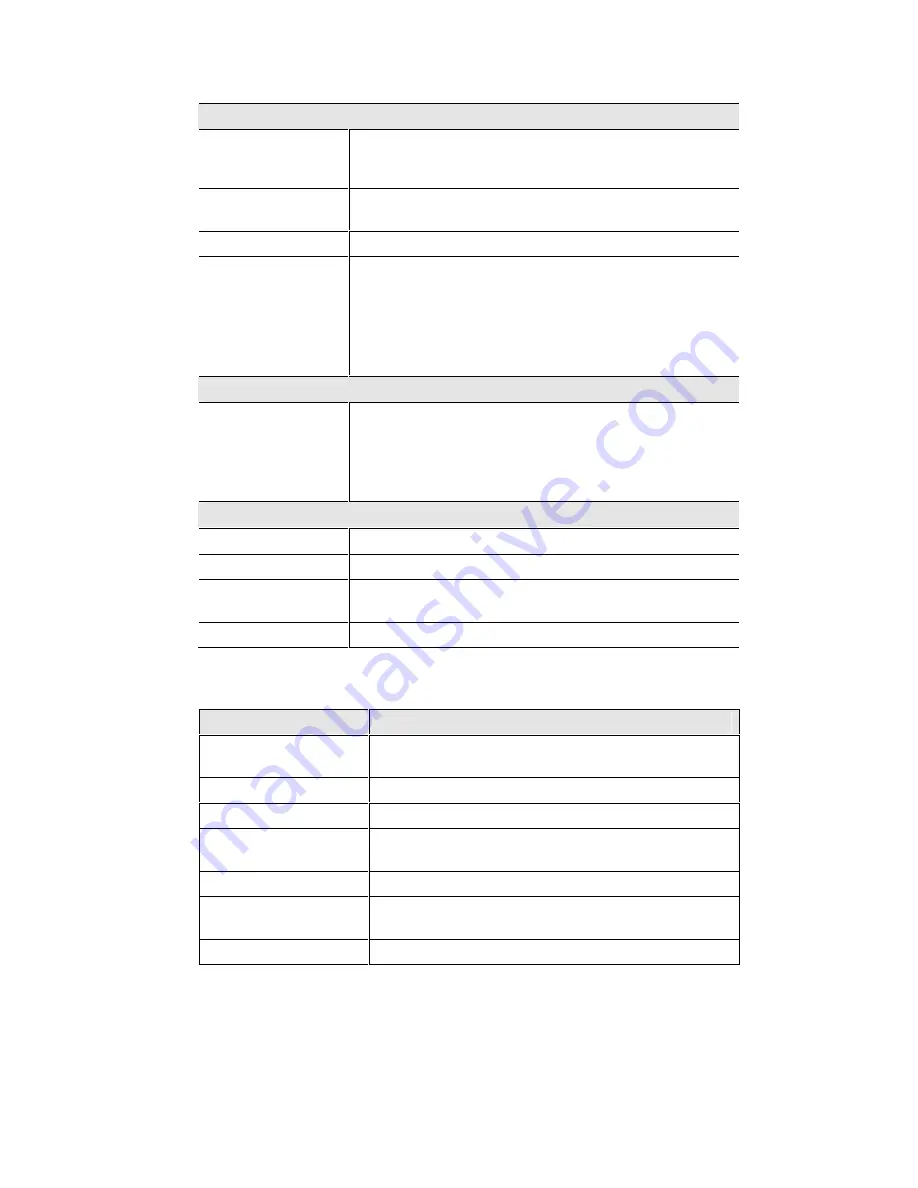
Wireless Router User Guide
40
Data - PPPoE Screen
Connection
Physical Address
The hardware address of this device, as seen by remote devices on
the Internet. (This is different to the hardware address seen by
devices on the local LAN.)
IP Address
The IP Address of this device, as seen by Internet users. This
address is allocated by your ISP (Internet Service Provider).
Network Mask
The Network Mask associated with the IP Address above.
PPPoE Link Status
This indicates whether or not the connection is currently estab-
lished.
"
If the connection does not exist, the "Connect" button can be
used to establish a connection.
"
If the connection currently exists, the "Disconnect" button
can be used to break the connection.
Connection Log
Connection Log
"
The Connection Log shows status messages relating to the
existing connection.
"
The most common messages are listed in the table below.
"
The "Clear Log" button will restart the Log, while the Re-
fresh button will update the messages shown on screen.
Buttons
Connect
If not connected, establish a connection to your ISP.
Disconnect
If connected to your ISP, hang up the connection.
Clear Log
Delete all data currently in the Log. This will make it easier to
read new messages.
Refresh
Update the data on screen.
Connection Log Messages
Message
Description
Connect on Demand
Connection attempt has been triggered by the "Connect auto-
matically, as required" setting.
Manual connection
Connection attempt started by the "Connect" button.
Reset physical connection
Preparing line for connection attempt.
Connecting to remote
server
Attempting to connect to the ISP's server.
Remote Server located
ISP's Server has responded to connection attempt.
Start PPP
Attempting to login to ISP's Server and establish a PPP con-
nection.
PPP up successfully
Able to login to ISP's Server and establish a PPP connection.






























