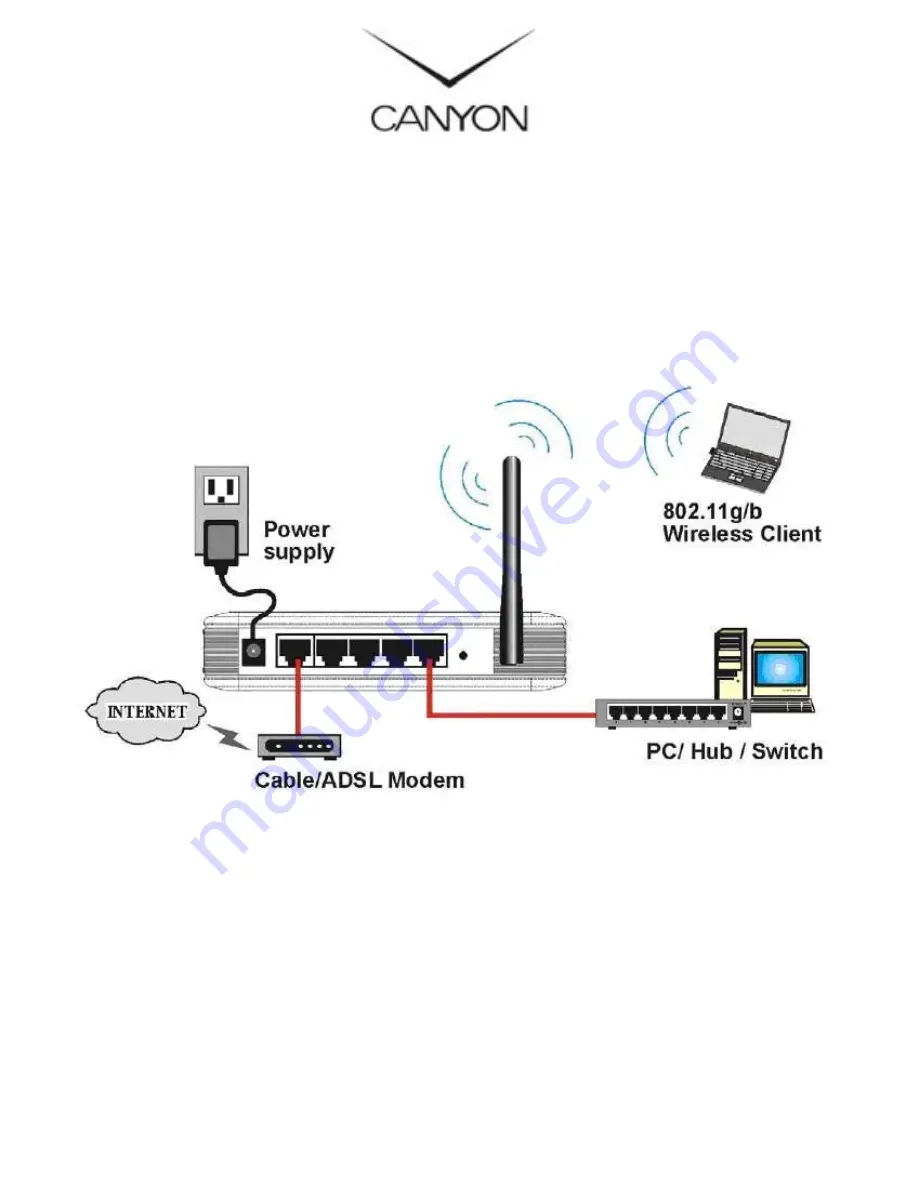
ENG - 1
Wireless Broadband Router
Article: CNP-WF514
Quick Guide v1.0
Package Contents
1.
CANYON CNP-WF514 Main Unit
2.
Power Adapter
3.
Documentation CD
4.
Standing Base
5.
Quick Guide
6.
Warranty Card
Hardware Overview
Getting Started
Connecting to Device
1.
Begin by searching for an appropriate location to setup device.
Please keep in mind to keep device in the center of working area as
the signal strength and data transfer rate diminishes with distance.
2.
It is also recommended to place device at a higher position to
ensure minimum obstacle interference.
3.
Make sure that all network devices are powered off, including the
device itself, PCs, switches, cable or DSL modem, and others.
4.
Connect the modem to WAN port of the device by one CAT 5
Ethernet cable.






