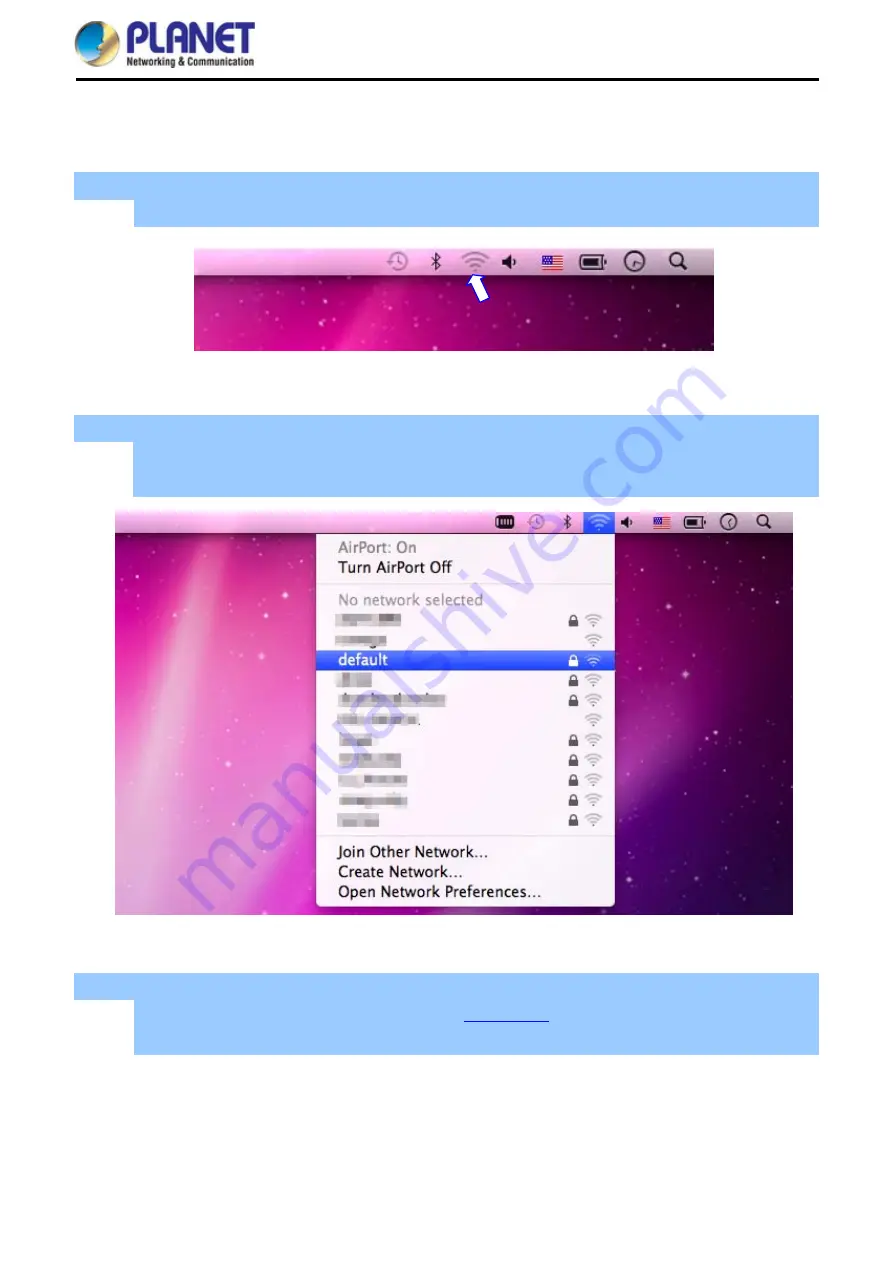
User Manual of WNAP-W2201A
-80-
6.3 Mac OS X 10.x
.3 Mac OS X 10.x
In the following sections, the default SSID of the WNAP-W2201A is configured to “default”.
In the following sections, the default SSID of the WNAP-W2201A is configured to “default”.
Step 1
: Right-click on the
network icon
displayed in the system tray
The AirPort Network Connection menu will appear
Figure 6-10
Mac OS – Network Icon
Step 2
: Highlight and select the wireless network (SSID) to connect
(1) Select and SSID [
default
]
(2) Double-click on the selected SSID
Figure 6-11
Highlighting and Selecting the Wireless Network
Step 4
: Enter the
encryption key
of the wireless AP
(1) Enter the encryption key that is configured in
(2) Click the [OK] button
Содержание WNAP-W2201A
Страница 1: ......
Страница 37: ...User Manual of WNAP W2201A 28 Figure 5 14 Wireless Basic Settings AP...
Страница 71: ...User Manual of WNAP W2201A 62 Figure 5 46 Status...
Страница 88: ...User Manual of WNAP W2201A 79 Figure 6 9 Connected to a Network...
Страница 103: ...User Manual of WNAP W2201A 94 Step 11 Enter the encryption key and then tap Connect...
Страница 110: ...User Manual of WNAP W2201A 101 Step 10 Enter the encryption key and then tap Connect...






























