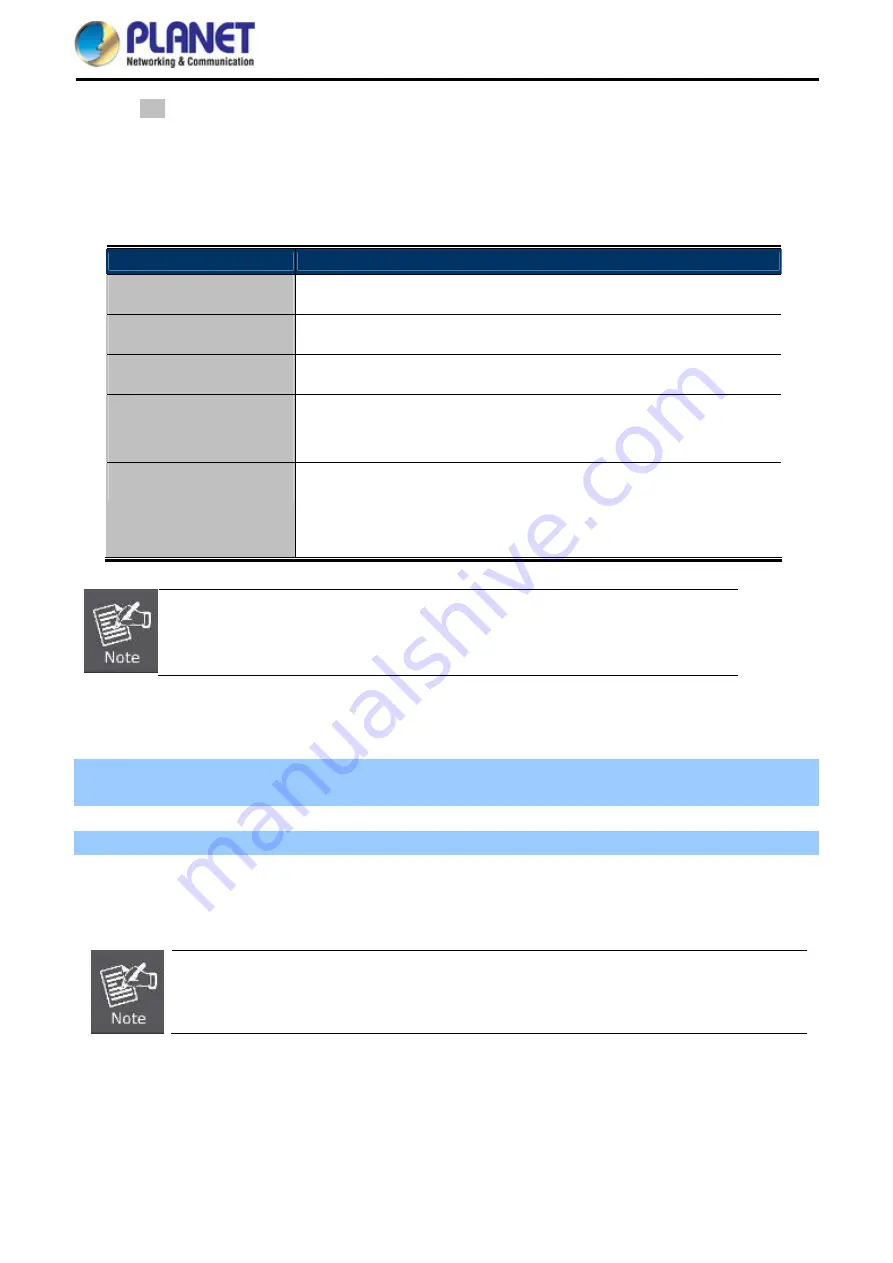
User Manual of WNAP-W2201A
-56-
PIN
:
To use this option, you must know the Pin code from the wireless client and enter it in
corresponding field on your device while using the same Pin code on client side for such
connection.
The page includes the following fields:
Object
Description
Disable WPS
You can check the box to disable the WPS function.
WPS Status
Here you can check if the connection via WPS is established or not.
Self-Pin Number
It is the Pin number of the WNAP-W2201A here.
Push Button
Configuration
Click “
Start PBC
” to activate WPS as well in the client device within 2
minutes.
Client Pin Number
In addition to the PBC method, you can also use the Pin method to
activate the WPS. Just enter the Pin number of the client device in the
field and click “Start Pin”.
The WPS encryption can be implemented only between your Router and another
WPS-capable device.
Example of how to establish wireless connection using
WPS
. Please take the following steps:
Step 1.
Choose menu “
WLAN
WPS
” to configure the setting for WPS. After the configuration, please click
“
Apply Changes
” to save the settings.
Step 2.
Add a new device.
If the wireless adapter supports Wi-Fi Protected Setup (WPS), you can establish a wireless connection between
wireless adapter and AP using either Push Button Configuration (PBC) method or Pin method.
To build a successful connection by WPS, you should also do the corresponding configuration
of the new device for WPS function.
A.
By Push Button Configuration (PBC)
Содержание WNAP-W2201A
Страница 1: ......
Страница 37: ...User Manual of WNAP W2201A 28 Figure 5 14 Wireless Basic Settings AP...
Страница 71: ...User Manual of WNAP W2201A 62 Figure 5 46 Status...
Страница 88: ...User Manual of WNAP W2201A 79 Figure 6 9 Connected to a Network...
Страница 103: ...User Manual of WNAP W2201A 94 Step 11 Enter the encryption key and then tap Connect...
Страница 110: ...User Manual of WNAP W2201A 101 Step 10 Enter the encryption key and then tap Connect...






























