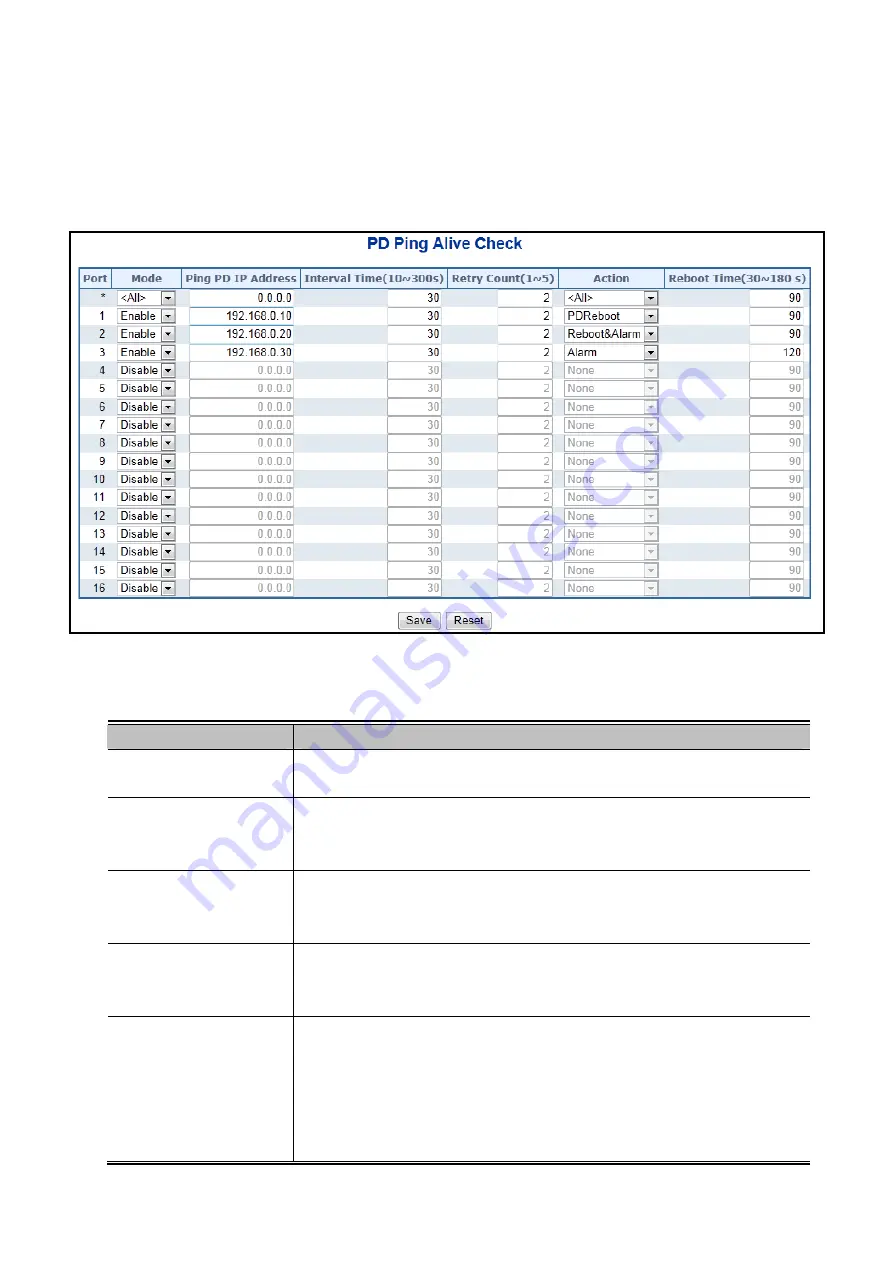
User’s Manual of WGSW-20160HP
4.16.7 PoE Alvie Check Configuration
The WGSW-20160HP PoE Switch can be configured to monitor connected PD’s status in real-time via ping action. Once the PD
stops working and without response, WGSW-20160HP PoE Switch is going to restart PoE port port power, and bring the PD
back to work. It will greatly enhance the reliability and reduces administrator management burden.
This page provides you how to configure PD Alive Check.The screen in Figure
4-16-8
appears.
Figure 4-16-8:
PD Alive Check Configuration Screenshot
The page includes the following fields:
Object
Description
Allows user to enable or disable per port PD Alive Check function. As default value
all ports are disabled.
Mode
This coulumn allows user to set PoE device IP address here for system making ping
to the PoE device. Please be noticed that the PD’s IP address must be set to the
same network segment with WGSW-20160HP PoE Switch.
Ping PD IP Address
Interval Time (10~300s)
This column allows user to set how long system should be issue a ping request to
PD for detecting PD is alive or dead. Interval time range is from 10 seconds to 300
seconds.
This column allows user to set how many times system rerry ping to PD. For
example, if we set count 2, the meaning is that if system retry ping to the PD and the
PD doesn’t response continuously, the PoE port will be reset.
Retry Count (1~5)
Action
Allows user to set which action will be apply if the PD witout any response.
WGSW-20160HP PoE Switch offers 3 actions as following.
PD Reboot:
It menas system will reset the PoE port that connected the PD.
Reboot & Alarm:
It means system will reset the PoE port and issue an alarm
message via Syslog, SMTP.
Alarm:
It means system will issue an alarm message via Syslog, SMTP.
328
















































