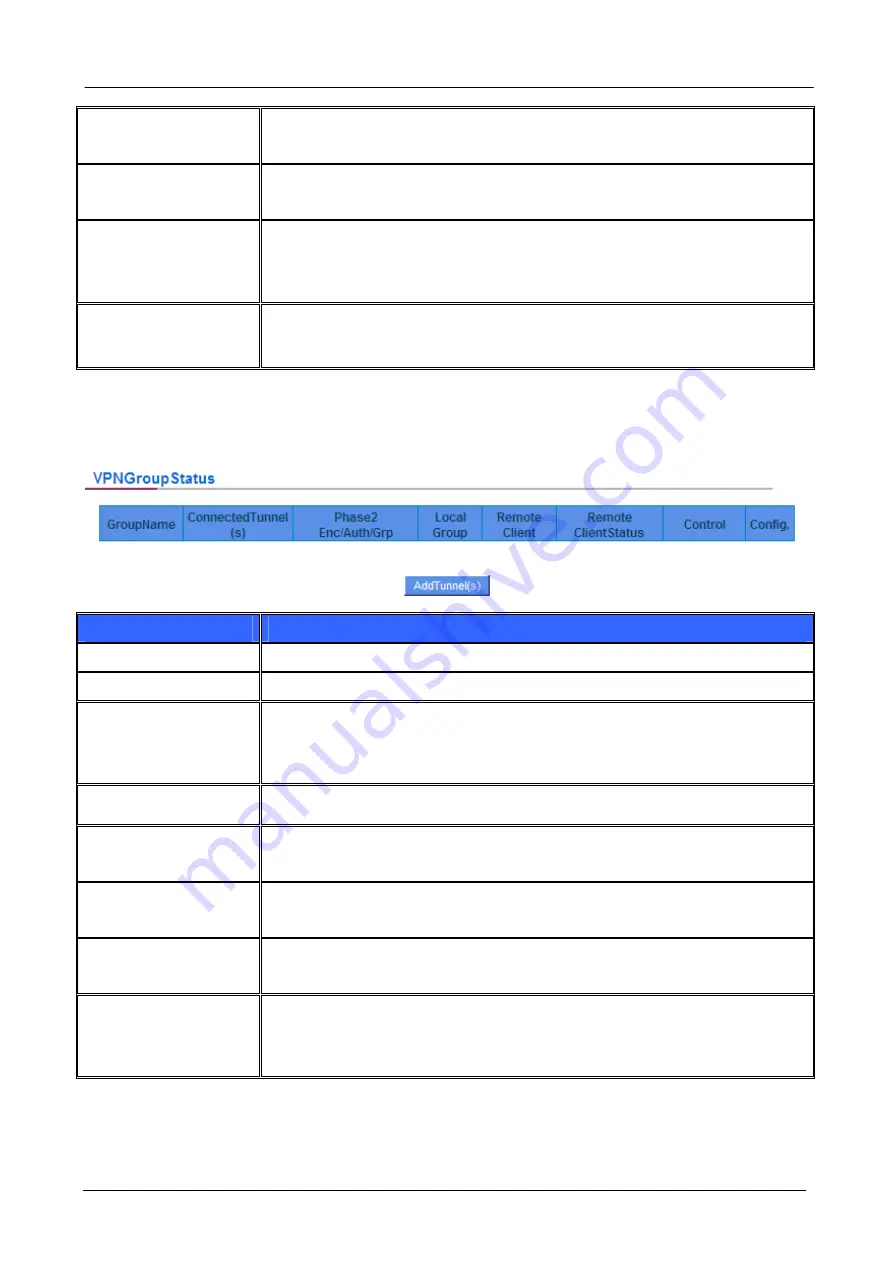
Gigabit Multi-Homing VPN Security Router User’s Manual
Remote Gateway
Set the IP address to connect the remote VPN device. Please set the VPN device
with a valid IP address or domain name.
Control
Click “Connect” to verify the tunnel status. The test result will be updated. To
disconnect, click “Disconnect” to stop the VPN connection.
Config
Setting items include Edit and Delete icon.
Click on Edit to enter the setting items and users may change the settings. Click
on the trash bin icon and all the tunnel settings will be deleted.
__ Tunnel(s) Enabled
__ Tunnel(s) Defined
This displays how many tunnels are enabled and how many tunnels are set.
VPN Group Status:
If there is no setting for Group VPN, there will be no display of VPN Group status.
Item
Description
Group Name
Displays the tunnel name of the Group VPN that is connected.
Connected Tunnels
Displays the VPN Groups tunnel numbers.
Phase2
Encrypt/Auth/DH
Displays settings such as encryption (DES/3DES), authentication
(MD5/SHA1) and Group (1/2/5).If users select Manual setting for IPSec, Phase 2
DH group will not be displayed.
Local Group
Displays the VPN connection secure setting for the local group.
Remote Client
Displays the name of this group for remote VPN Connection secure
group setting.
Remote Client
Status
Click on
Detail List
, and more information such as Group Name,
IP address and the connection time will be displayed.
Control
Click
Connect
to verify the status of the tunnel. The test result will
be updated in this status.
Config
As illustrated below, configurations include Edit and Delete icon.
Click on
Edit
to enter the setting items to be changed. Click on the
trash bin icon , and all the tunnel settings will be deleted.
- 88 -






























