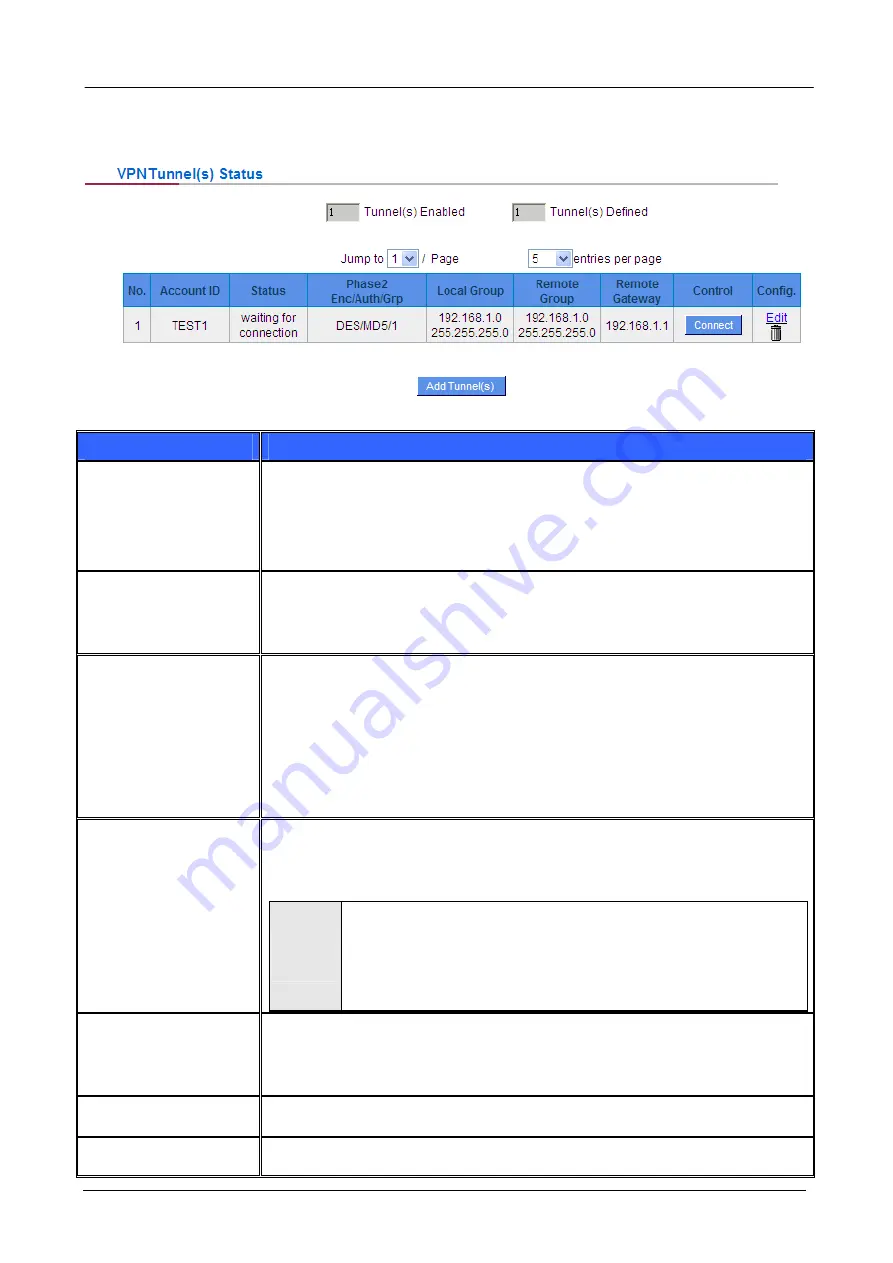
Gigabit Multi-Homing VPN Security Router User’s Manual
VPN Tunnel Status:
The following describes VPN Tunnel Status, the current status of VPN tunnel in detail:
Item
Description
Previous Page/Next
Page, Jump to __/__
Page, __ Entries Per
Page
Click Previous page or Next page to view the desired VPN tunnel page. Or users
can select the page number directly to view all VPN tunnel statuses, such as 3, 5,
10, 20 or All.
Tunnel No.
To set the embedded VPN feature, please select the tunnel number. It supports
up to 300 IPSec VPN tunnel Setting (gateway to gateway as well as client to
gateway).
Status
Successful connection is indicated as-(Connected).
Failing hostname resolution is indicated as - (Hostname Resolution Failed).
Resolving hostname is indicated as -(Resolving Hostname)
Waiting to be connected is indicated as - (Waiting for Connection).
If users select Manual setting for IPSec setup, the status message will display as
“Manual” and there is no Tunnel test function available for this manual setting.
Account ID:
Displays the current VPN tunnel connection name, such as XXX Office. Users are
well-advised to give them different names to avoid confusion should users have
more than one tunnel settings.
"
Note
If this tunnel is to be connected to other VPN device (not this device),
some device requires that the tunnel name is identical to the name of
the host end to facilitate verification. This tunnel can thus be
successfully enabled.
Phase2
Encrypt/Auth/Group:
Displays settings such as encryption (DES/3DES), authentication (MD5/SHA1)
and Group (1/2/5). If users select Manual setting for IPSec, Phase 2 DH group
will not display.
Local Group
Displays the setting for VPN connection secure group of the local end.
Remote Group
Displays the setting for remote VPN connection secure group.
- 87 -
















































