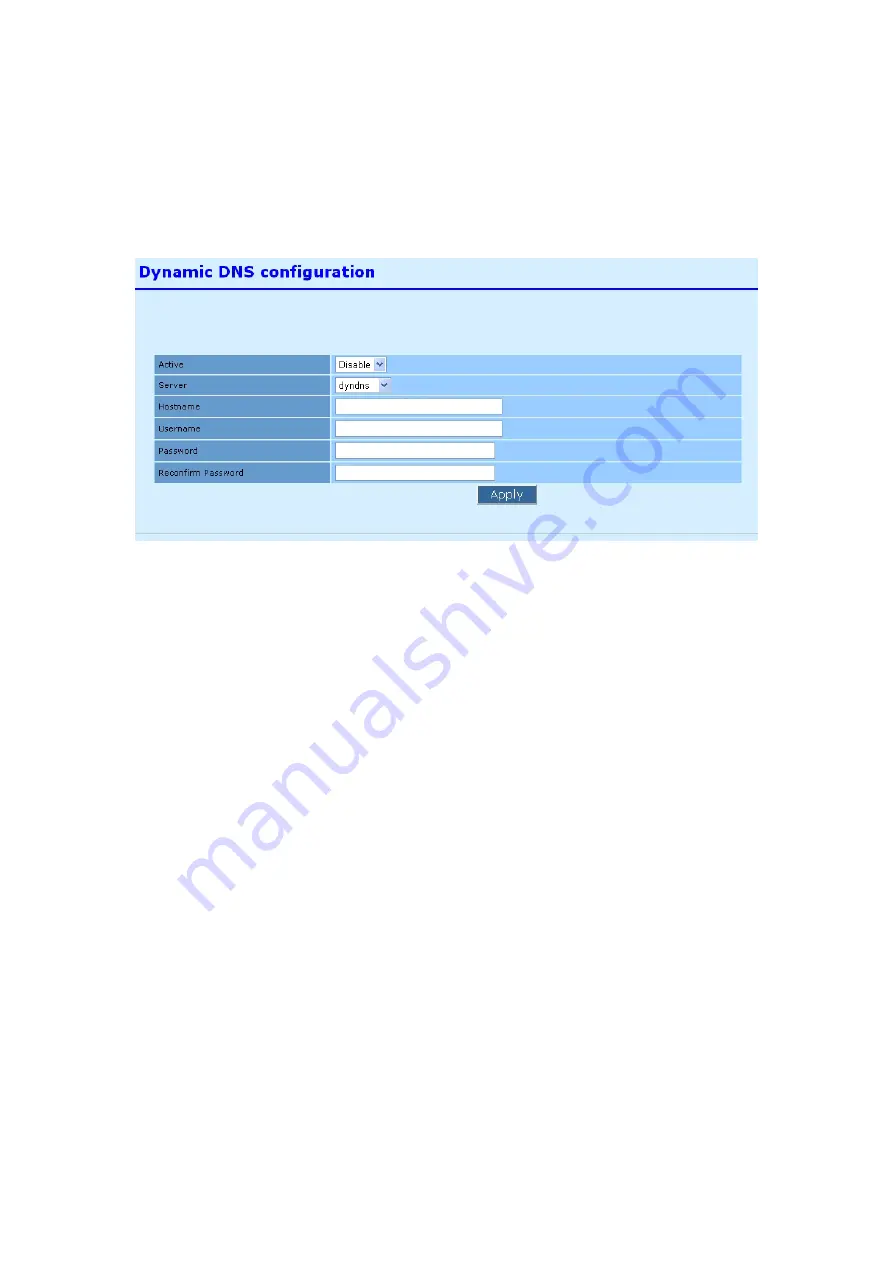
Page 60 of 97
3.4.11
Service > Dynamic DNS
Dynamic DNS allows an Internet domain name to be assigned with a dynamic IP address.
Dynamic DNS configuration page is shown in Figure 3.4.11.1.
Figure 3.4.11.1: Dynamic DNS configuration page
To configure Dynamic DNS:
a.
Click on
“Active”
drop down menu to enable or disable Dynamic DNS.
b.
Click on
“Server”
drop down menu to select “dyndns”, “easydns”, “zoneedit”, or
“tzo” dynamic DNS provider.
c.
Enter the Hostname that associated with the service provide.
d.
Enter the Dynamic DNS username.
e.
Enter the Dynamic DNS password.
f.
Re-enter Dynamic DNS password to confirm
g.
Click on
“Apply”
button if you have made any changes. New settings are active after
the device reboot.






























