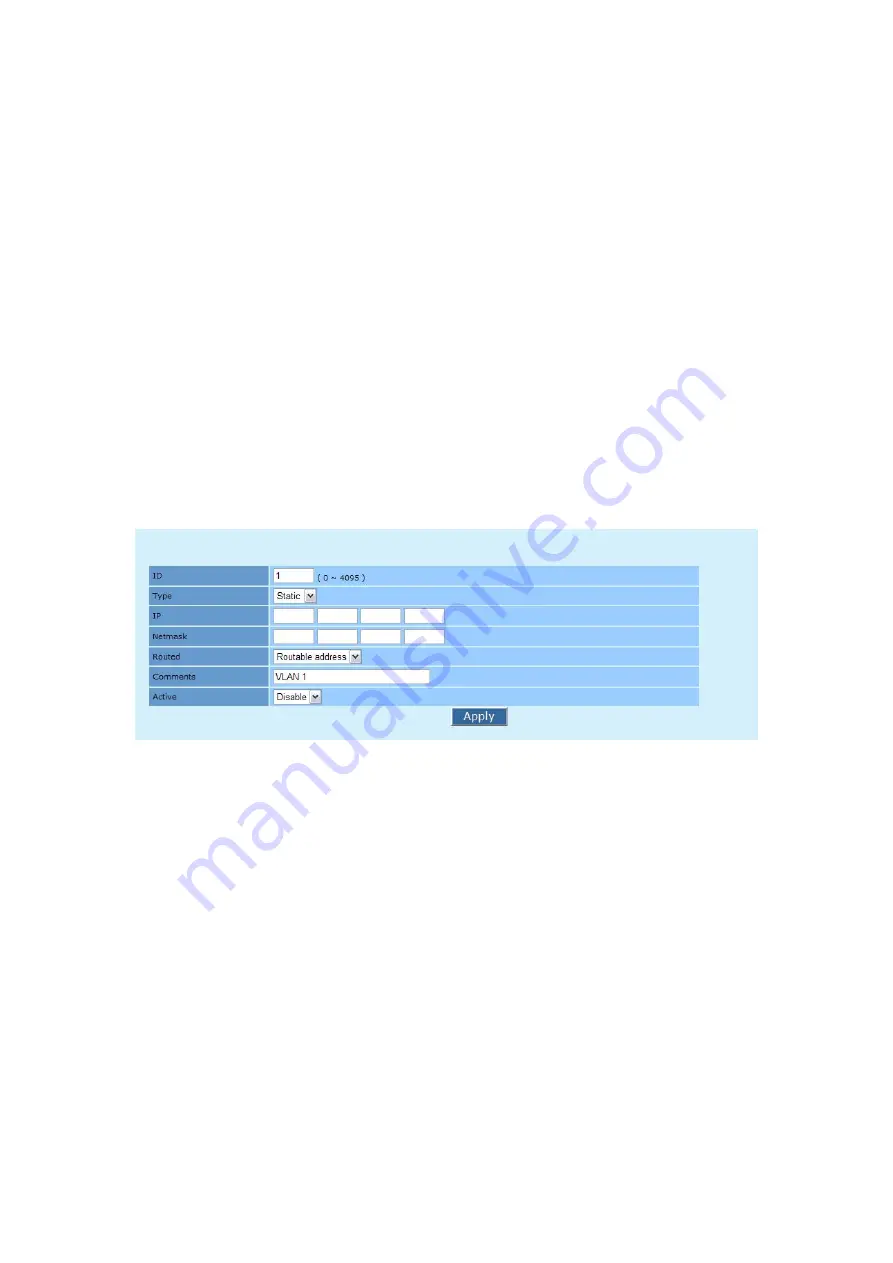
Page 29 of 97
Netmask
– Specify the network mask for this IP.
Routed
– Click on
“Routed”
drop down menu to select “Routable address” or
“NAT address”. A routeable network is visible to other Mesh Node.
Comments
– Specify VLAN comments.
Active
– Click on
“Active”
drop down menu to select enable or disable
VLAN.
“Apply”
button - Click on
“Apply”
button if you have made any changes.
New settings are active after the device reboot.
g.
To edit inactive VLAN, click on
“Inactive VLAN”
drop down menu, select on VLAN
you want to edit. For example, select VLAN1. Click on bottom
“Edit”
button to edit
inactive VLAN1.
h.
VLAN1 – edit page will display as shown in Figure 3.3.3.3.
Figure 3.3.3.3: VLAN1 – edit page
VLAN1 - edit page contain the following parameter:
a.
Type – Click on
“Type”
drop down menu to select “Static” or “DHCP”.
b.
Routed – Click on
“Routed”
drop down menu to select “Routable address” or “NAT
address”.
c.
Comments – Specify the VLAN1 comments.
d.
Active – Click on
“Active”
drop down menu to enable or disable VLAN1.
e.
“Apply”
button – Click on
“Apply”
button if you have made any changes. New
settings are active after the device reboot.






























