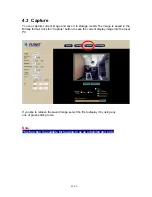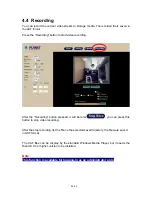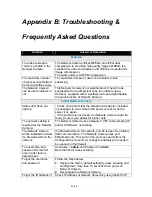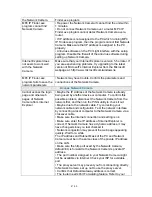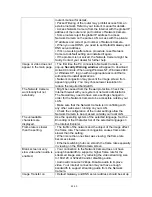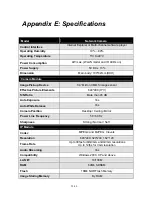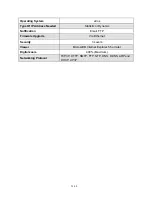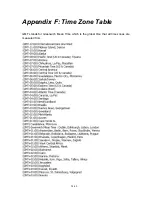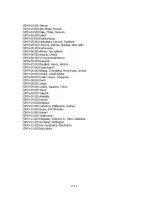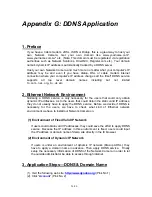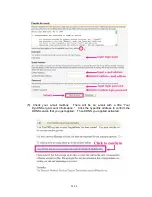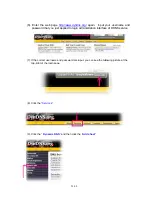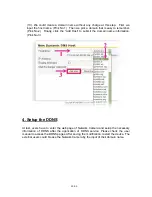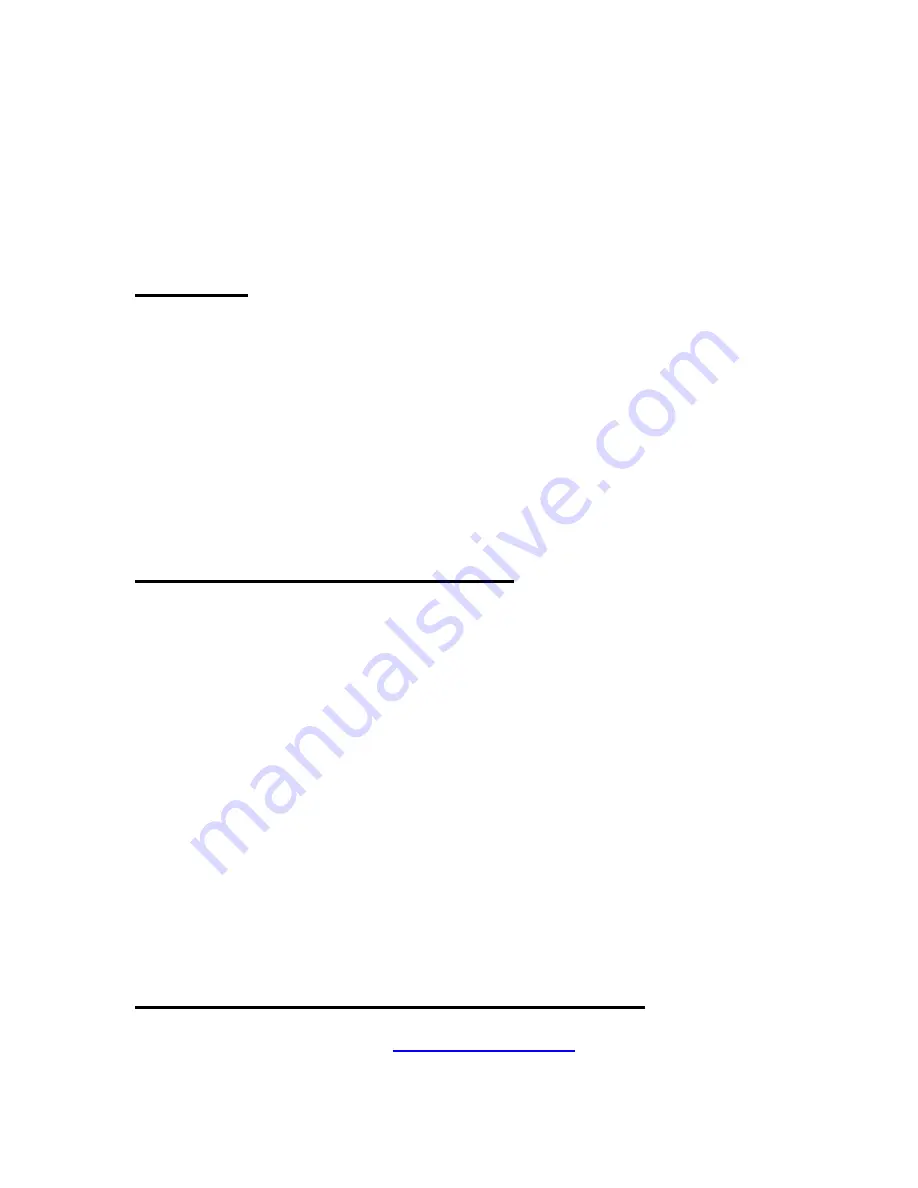
Appendix G: DDNS Application
1. Preface
If you have a Cable modem, xDSL, ISDN or Dialup, this is a great way to host your
own Network Camera. Get your own domain like www.yourname.com*,
www.yourname.com.tw* etc. (Note: This domain must be registered via registration
authorities such as Network Solutions, DirectNIC, Register.com etc). Your domain
name's dynamic IP address is automatically tracked by a DDNS server.
Host your own Network Camera and much more no matter what your computer's IP
address may be and even if you have dialup, DSL or cable modem internet
connection where your computer's IP address changes all the time!! DDNS service
supports all top level domain names including but not limited
to .com, .net, .org, .to, .uk etc.
2. Ethernet Network Environment
Normally, a DDNS service is only necessary for the users that could only obtain
dynamic IP addresses. As to the users that could obtain the static valid IP address,
they do not usually have to apply the DDNS service. Before we decide if DDNS is
necessary for the users, we have to check what kind of Ethernet network
environment we have to install our Network Camera on.
(1) Environment of Fixed Valid IP Network
If users could obtain valid IP addresses, they could save the effort to apply DDNS
service. Because the IP address in this environment is fixed, users could input
the IP address or domain name of demo site directly in the IE browser.
(2) Environment of Dynamic IP Network
If users is under an environment of dynamic IP network (Dial-up ADSL), they
have to apply a domain name in advance. Then apply DDNS service. Finally
setup the necessary information of DDNS of the Network Camera in order to let
the outside administrator be able to access through internet.
3. Application Steps—DDNS & Domain Name
(1). Visit the following web site:
(2). Click “
Account
” (Pink No. 2)
56/60
Содержание ICA-106
Страница 1: ...IR IP Camera ICA 106 User s Manual Version 1 0 May 2006 1 60 ...
Страница 13: ...Click Add or Remove Programs Click Add Remove Windows Components The following screen will appear 13 60 ...
Страница 14: ...Select Networking Services Click Details Select Universal Plug and Play Click Ok 14 60 ...
Страница 15: ...Click Next Please wait while Setup configures the components 15 60 ...
Страница 55: ...55 60 ...