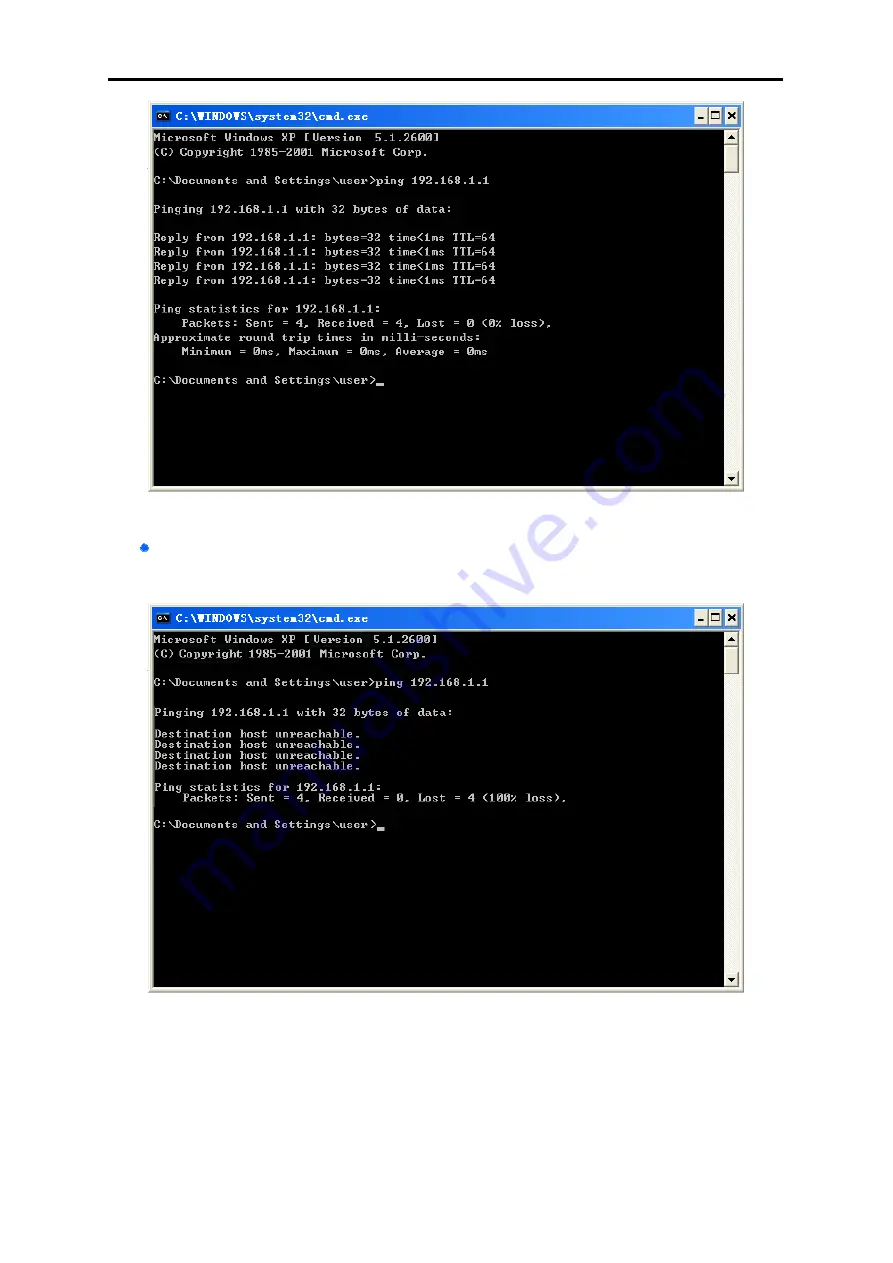
User Manual of WDRT-730
-18-
Figure 4-7
Success result of Ping command
If the result displayed is similar to
Figure 4-8
, it means the connection between your PC and
the Router has failed.
Figure 4-8
Failure result of Ping command
If the address is 0.0.0.0, check your adapter installation, security settings, and the settings on your
router. Some firewall software programs may block a DHCP request on newly installed adapters.
















































