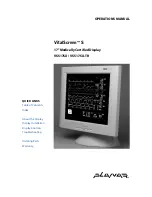5
Installing the Display
To install the VitalScreen S display, connect the power supply first.
Next, connect the VGA cable. Then connect the stereo speaker and
touchscreen cables if appropriate.
The illustrations in this section are meant to show connections to the
proper ports. For displays mounted on a desk stand, rotate the screen
from landscape to portrait for easy access to the ports.
If you ever need to place your display face down, lower it carefully on
a protective cloth to avoid damage to the screen.
Connecting the AC Power
1
Plug the AC power cord into the power adapter.
2
Plug the power connector into the locking mini DIN port on
the back panel.
3
Plug the power cord into a grounded wall outlet.
For added protection, use a surge protector between the power
adapter and the outlet to prevent sudden current variations from
reaching the display.