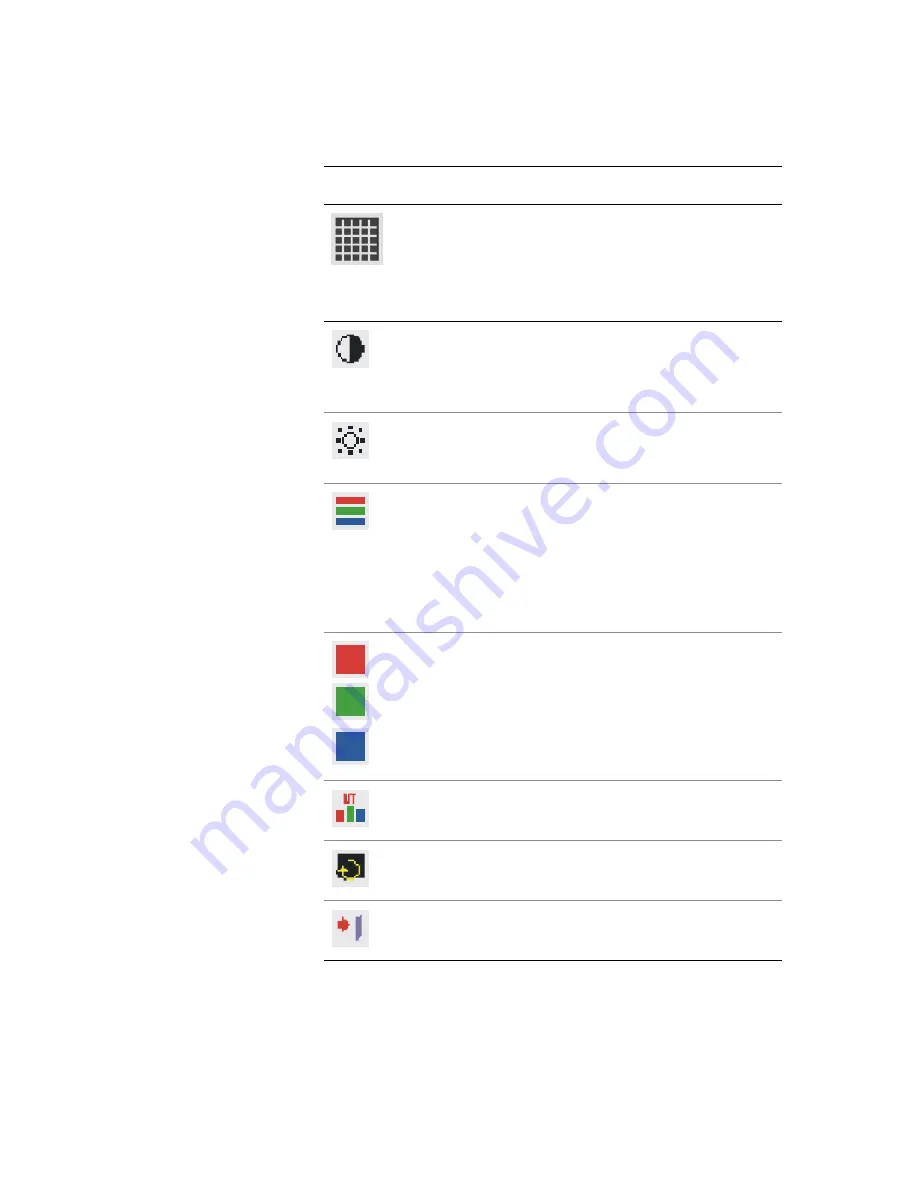
Display Controls
13
Graphic–Control Menu
Graphic-Control.
Allows you to adjust the display
contrast, brightness, sharpness, and color settings.
Pressing the Adjust PLUS or MINUS button displays the
Graphic-Control submenu. Use the Function LEFT or
RIGHT button to select a submenu item.
Contrast.
Press the Adjust PLUS or MINUS button to
adjust the difference between the lightest and darkest
areas of the display screen. You can set the contrast
level from 0 to 31.
Brightness.
Press the Adjust PLUS or MINUS button to
adjust the light level on the display screen Make this
adjustment in conjunction with the Contrast parameter.
Color.
Press the Adjust PLUS or MINUS button to select
the display color. The available options are 9300, 6500,
and User. The 9300 and 6500 options allow you to set
the Color Temperature to CIE coordinate value 9300
and 6500 degrees respectively. Selecting the User
option allows you to customize the Red, Green, and
Blue coordinates.
R, G, B.
Press the Adjust PLUS or MINUS button to make
individual adjustments to the Red, Green, and Blue
coordinates for the customized color temperature.
There are 128 levels of adjustments (0 to 127) available.
Before adjusting these fields, select the User option in
the Color submenu.
Auto-Level.
Select Auto-Level to automatically set the
white balance display.
Reset.
Press the Adjust PLUS or MINUS button to reset
Color, Brightness, and Color parameters.
Exit.
Press the Adjust PLUS or MINUS button to exit the
Graphic-Control submenu.


























