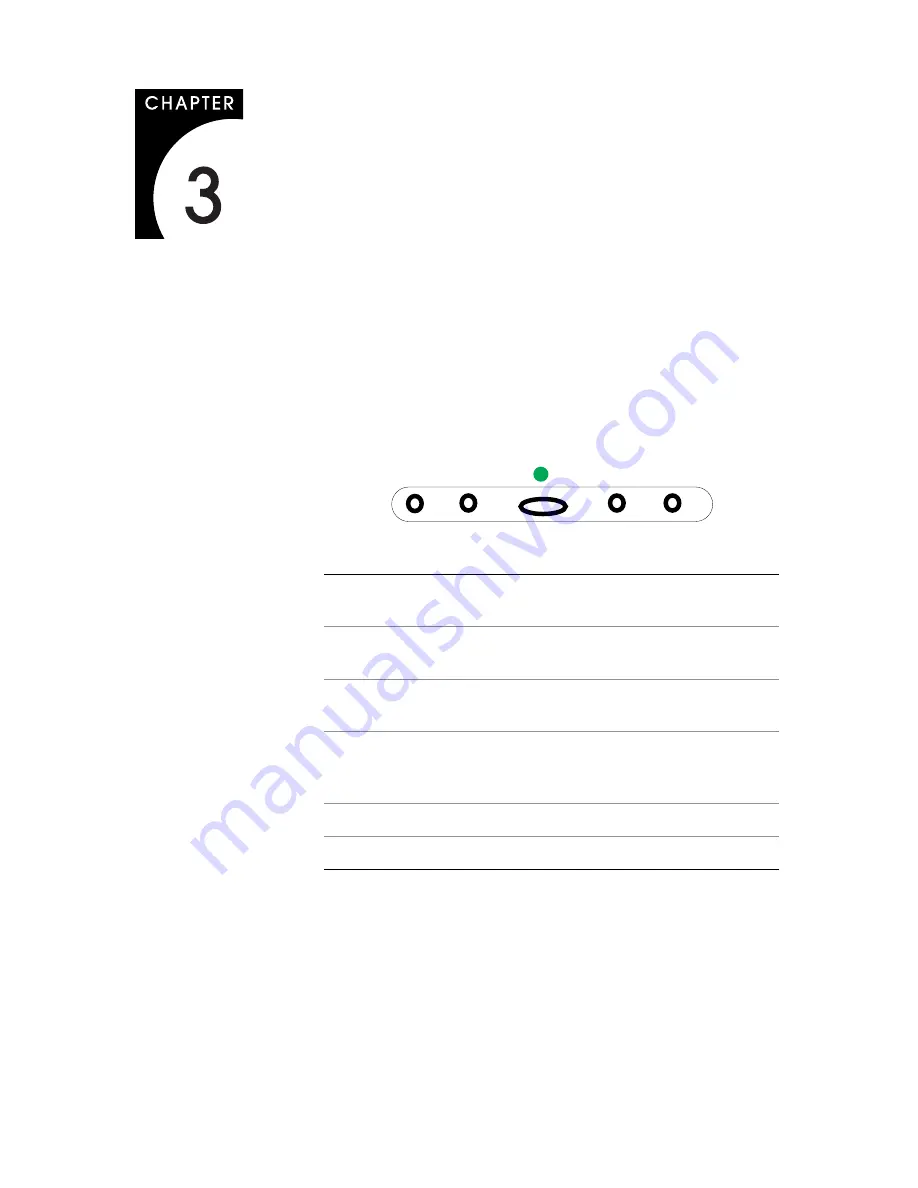
9
Display Controls
This chapter explains the onscreen display (OSD) menu: the user
interface for controlling various aspects of the VitalScreen S display.
The VitalScreen S display features an intuitive, menu-driven, onscreen
display. Using the OSD menu, you can adjust functions such as
brightness, image fine-tuning, and speaker volume. Access the OSD
menu when the display is powered-up. If your computer is in power-
saving mode, or is powered-down, the OSD menu is inaccessible.
The controls are accessed via a set of push buttons located on
the front of the display.
LED
1
2
3
4
5
LED
The power LED is lit continuously when the display is on.
It blinks when the display is in power-saving mode.
1
Function LEFT (
<
) button. Menu selection key for icons to
the right.
2
Function RIGHT (
>
) button. Menu selection key for icons to
the left.
3
Power/Menu button. Switch key; pressing the button for
a minimum of 2 seconds powers the display ON or OFF.
Also enables the OSD main menu with a quick press.
4
Adjust MINUS (
–
) button. Value adjustment key.
5
Adjust PLUS (
+
) button. Value adjustment key.
















































