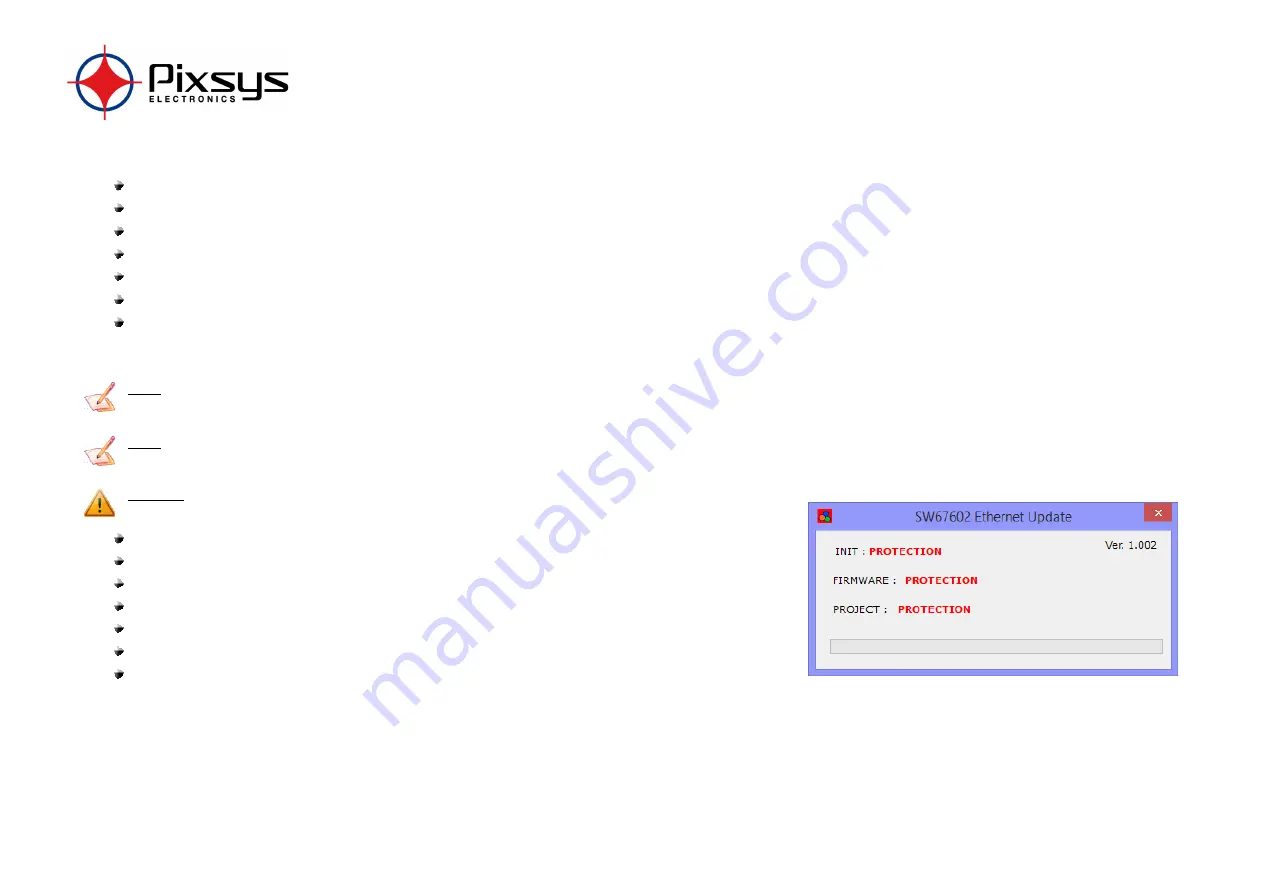
pag. 19
If you know the actual IP address of the device, you must use this procedure:
Turn on the Device with the Ethernet cable inserted;
Insert the actual IP of the Converter;
Press the “
Ping
” button, must appear “Device Found!”;
Press the “
Next
” button;
Select which operations you want to do;
Press the “
Execute update firmware
” button to start the upload;
When all the operations are “OK” the device automatically goes at Normal Mode.
At this point the configuration/firmware on the device is correctly update.
Note:
When you install a new version of the software it is better if the first time you do the update of the Firmware in the CNV510-PNET-RTU-A device.
Note:
When you receive the device, for the first time, you must update also the Firmware in the CNV510-PNET-RTU-A device.
Warning:
If the Fig. 7 appears when you try to do the Update before require assistance try these points:
Try to repeat the operations for the updating;
Try with another PC;
Try to restart the PC;
If you are using the program inside a Virtual Machine, try to use in the main Operating System;
If you are using Windows Seven or Vista or 8/10, make sure that you have the administrator privileges;
Take attention at Firewall lock;
Check the LAN settings.
Figure 7: “Protection” window
Содержание CNV510-PNET-RTU-A
Страница 1: ...pag 1 CNV510 PNET RTU A Software version SW67602 PROFINET Slave Modbus Master Converter User Manual...
Страница 4: ...pag 4 MECHANICAL DIMENSIONS...
Страница 5: ...pag 5 EXAMPLE OF CONNECTION...
Страница 6: ...pag 6 CONNECTION SCHEME...
Страница 7: ...pag 7 POWER SUPPLY...
Страница 25: ...pag 25 5 Load the configuration into the PLC...






























