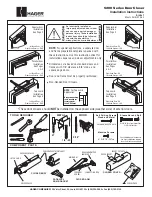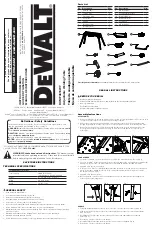4. Push the stack into the feeder until you feel resistance. The image shows how far into the feeder
you need to position the stack. The side guide is pulled away to show the edge of the envelopes.
5. Set the desired moistener setting for your envelopes. In this photo "no seal" is selected.
6. Tap
Start
on the Envelope Printing or Print on Envelopes screen. The device automatically
feeds the envelopes and prints the postage.
l
If you are using a stacker, extend the stacker tray so that the envelopes exit the feeder
completely.
l
If you are moistening the envelope flaps, press down on the envelopes after printing to
ensure the flaps are securely glued closed.
Maintenance
Pitney Bowes
Operator Guide
April 2022
207
Содержание SendPro C Auto
Страница 72: ...This page intentionally left blank ...
Страница 102: ...This page intentionally left blank ...
Страница 143: ...3 Tap Graphics 4 Tap Custom Text Printing on envelopes Pitney Bowes Operator Guide April 2022 143 ...
Страница 152: ...This page intentionally left blank ...
Страница 168: ...This page intentionally left blank ...
Страница 200: ...7 Replace the wick and shield Maintenance Pitney Bowes Operator Guide April 2022 200 ...
Страница 209: ...10 Supplies In this section Ordering supplies from your device 210 Supplies ink cartridges and options 212 ...
Страница 226: ...Device Information Pitney Bowes Operator Guide April 2022 226 ...
Страница 227: ...12 Contacting Pitney Bowes In this section Contacting Pitney Bowes 228 ...
Страница 230: ...This page intentionally left blank ...
Страница 235: ...14 Third party software In this section Third party software 236 ...